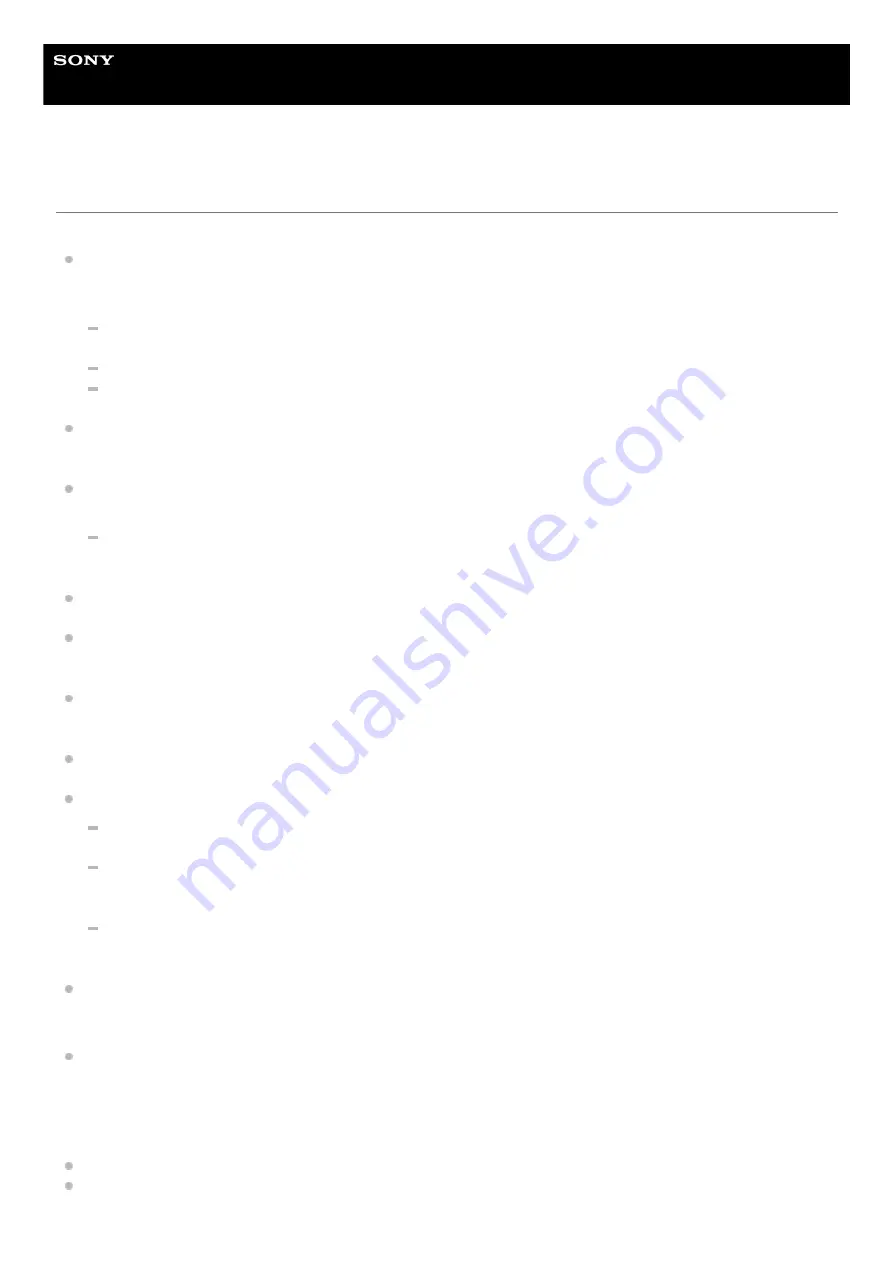
Wireless Noise Canceling Gaming Headset/Wireless Gaming Headset
INZONE H9/INZONE H7
Precautions
On the USB transceiver/Bluetooth communications
Because the USB transceiver, Bluetooth devices, and wireless LAN (IEEE 802.11ax/b/g/n) use the same frequency
band (2.4 GHz), microwave interference may occur and result in noise, audio dropouts, or communications being
disabled if this headset is used near a wireless LAN device. In such a case, perform the following steps.
When connecting the headset to the USB transceiver or a Bluetooth device, use the headset at least 10 m (30
feet) away from the wireless LAN device.
If this headset is used within 10 m (30 feet) of a wireless LAN device, turn off the wireless LAN device.
Use this headset and the USB transceiver/Bluetooth device near each other as much as possible.
Bluetooth wireless technology operates within a range of about 10 m (30 feet). The maximum communication
distance may vary depending on the presence of obstacles (people, metal objects, walls, etc.) or the electromagnetic
environment.
Microwaves emitting from a Bluetooth device may affect the operation of electronic medical devices. Turn off the
headset and other Bluetooth devices in the following locations, as it may cause an accident:
in hospitals, near priority seating in trains, locations where inflammable gas is present, near automatic doors, or
near fire alarms.
This product emits radio waves when used in wireless mode. When used in wireless mode on an airplane, follow
flight crew directions regarding permissible use of products in wireless mode.
When connected with a Bluetooth device, the audio playback on the headset may be delayed from that on the
transmitting device due to the characteristics of Bluetooth wireless technology. As a result, the sound may not be in
sync with the image when playing games or viewing movies.
The headset supports security functions that comply with the Bluetooth standard as a means of ensuring security
during communication using Bluetooth wireless technology. However, depending on the configured settings and other
factors, this security may not be sufficient. Be careful when communicating using Bluetooth wireless technology.
Sony shall assume no responsibility for any damages or loss resulting from information leaks that occur when using
Bluetooth communications.
Bluetooth connections with all Bluetooth devices cannot be guaranteed.
Bluetooth devices connected with the headset must comply with the Bluetooth standard prescribed by Bluetooth
SIG, Inc., and must be certified as compliant.
Even when a connected device complies with the Bluetooth standard, there may be cases where the
characteristics or specifications of the Bluetooth device make it unable to connect, or result in different control
methods, display, or operation.
When using the headset to perform hands-free talking on the phone, noise may occur depending on the
connected device or the communication environment.
Depending on the device to be connected, it may require some time to start communications.
Note on static electricity
If you use the headset when the air is dry, you may experience discomfort due to static electricity accumulated on
your body. This is not a malfunction of the headset. You can reduce the effect by wearing clothes made of natural
materials that do not easily generate static electricity.
Notes on wearing the headset
After use, remove the headset from your ears slowly.
Because the headset achieves a tight seal over the ears, forcibly pressing it against your ears or quickly pulling it off
can result in eardrum damage. When wearing the headset, the speaker diaphragm may produce a click sound. This
94
Summary of Contents for INZONE H7
Page 19: ...5 038 202 11 1 Copyright 2022 Sony Corporation 19 ...
Page 24: ...Turning off the headset 5 038 202 11 1 Copyright 2022 Sony Corporation 24 ...
Page 31: ...INZONE H7 Decrease the volume Turn the VOL volume dial to the side INZONE H9 INZONE H7 31 ...
Page 59: ...5 038 202 11 1 Copyright 2022 Sony Corporation 59 ...
Page 68: ...Functions for a phone call 5 038 202 11 1 Copyright 2022 Sony Corporation 68 ...
Page 71: ...INZONE H9 INZONE H7 Decrease the volume Turn to the side INZONE H9 INZONE H7 71 ...
Page 79: ...INZONE H9 INZONE H7 Decrease the volume Turn to the side INZONE H9 INZONE H7 79 ...
Page 82: ...5 038 202 11 1 Copyright 2022 Sony Corporation 82 ...
Page 98: ...INZONE H7 A USB Type C port 5 038 202 11 1 Copyright 2022 Sony Corporation 98 ...
















































