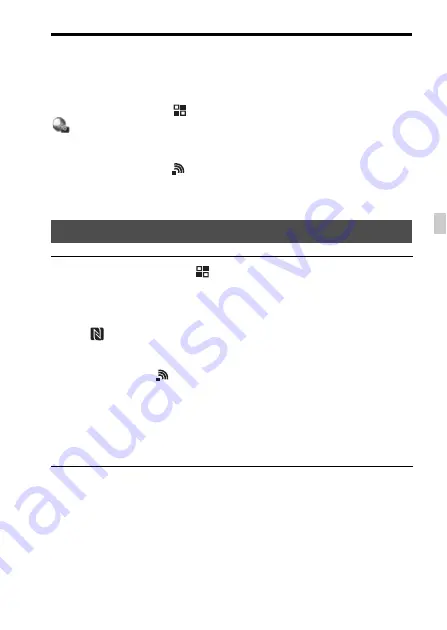
Adding applications to the camera (Application downloading)
GB
43
GB
How to download applications directly using the Wi-Fi function of
the camera
You can download applications using the Wi-Fi function without
connecting to a computer.
Select MENU button
t
(Application)
t
[Application List]
t
(PlayMemories Camera Apps), then follow the instructions on the
screen to download applications.
Acquire a service account in advance.
Select MENU button
t
(Wireless) 2
t
[Access Point Set.]
t
access
point to be connected
t
change [IP Address Setting] to [Auto] if it is set to
[Manual].
Launching the application
1
Select MENU button
t
(Application)
t
[Application List]
t
desired application to launch.
• You can use the [One-touch (NFC)] menu to install NFC one-touch
functions and call up the applications by simply touching the smartphone to
the
mark on the camera.
Before using the NFC One-touch functions, set the applications that you
want to call up using the following procedure:
• MENU button
t
(Wireless)
1
t
[One-touch (NFC)]
t
desired
application
• After displaying the shooting screen on the camera, touch the smartphone to
the camera.
• “Smart Remote Embedded” is assigned to [One-touch (NFC)] in the default
setting.
Summary of Contents for ILCE-7S
Page 299: ...Dati tecnici IT 61 IT ...
Page 361: ...Características técnicas PT 63 PT ...
Page 423: ...Technische gegevens NL 63 NL ...
Page 551: ...Технические характеристики RU 67 RU ...
Page 711: ...NO 33 NO ...
Page 743: ...DK 33 DK ...






























