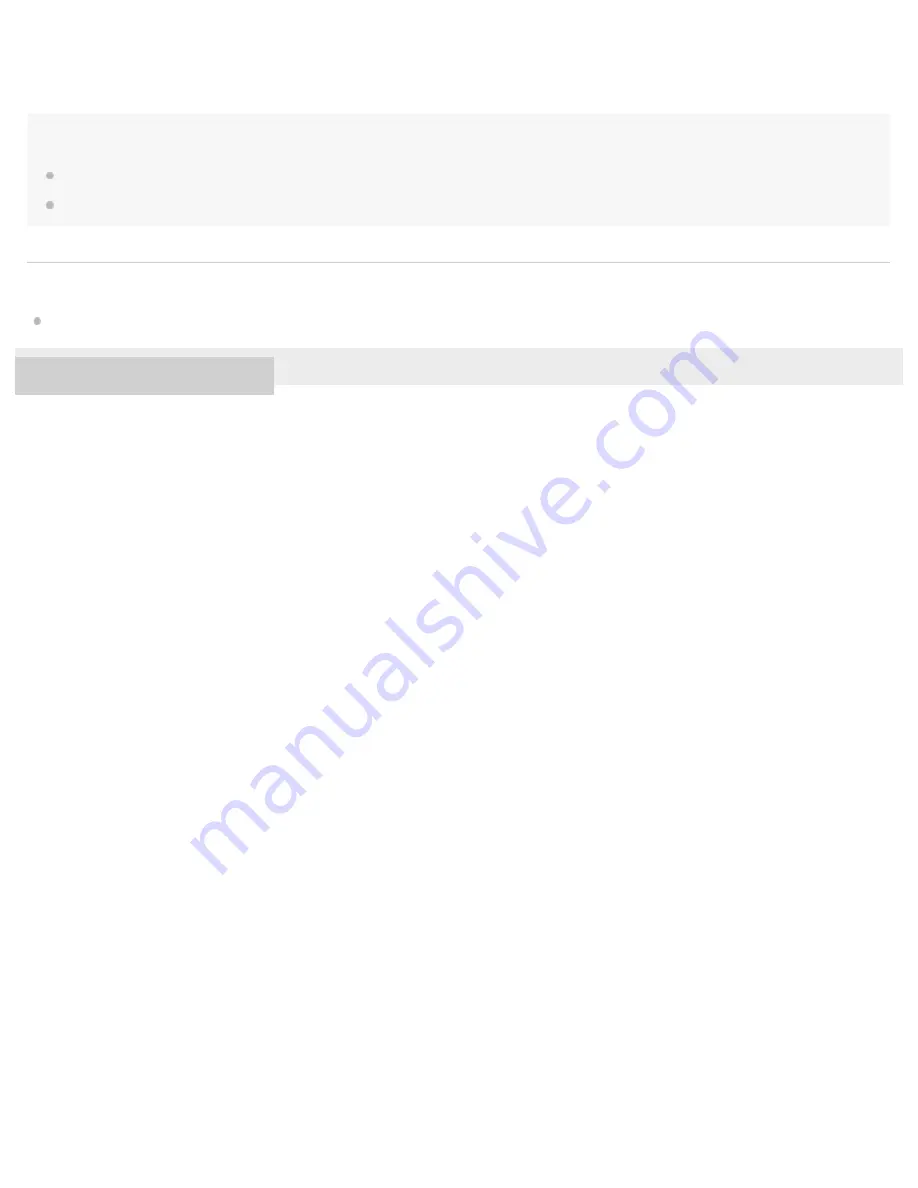
Always turns the monitor off when shooting images. You can use the monitor when playing back images or operating
MENU. This setting is a display setting for shooting with the viewfinder.
Note
If you tilt the product forward or backward by a large degree, the level error will be great.
The product may have a margin of error of almost ±1° even when the inclination is corrected by the level.
Related Topic
Switching the screen display (while shooting/during playback)
4-728-781-11(1) Copyright 2017 Sony Corporation
These screen modes are available only in the setting for [Monitor].
*
35
Summary of Contents for ILCE-7RM3
Page 91: ...Related Topic Attaching the lens hood 4 728 781 11 1 Copyright 2017 Sony Corporation 55 ...
Page 102: ...Auto Review Focus Mode Focus Area 4 728 781 11 1 Copyright 2017 Sony Corporation 66 ...
Page 152: ...Audio signals 4 728 781 11 1 Copyright 2017 Sony Corporation 116 ...
Page 181: ...Face Prty in Mlti Mtr 4 728 781 11 1 Copyright 2017 Sony Corporation 145 ...
Page 203: ...4 728 781 11 1 Copyright 2017 Sony Corporation 167 ...
Page 212: ...range 4 728 781 11 1 Copyright 2017 Sony Corporation 176 ...
Page 239: ...Related Topic SteadyShot 4 728 781 11 1 Copyright 2017 Sony Corporation 203 ...
Page 266: ...Recordable movie times 4 728 781 11 1 Copyright 2017 Sony Corporation 230 ...
Page 268: ...Memory cards that can be used 4 728 781 11 1 Copyright 2017 Sony Corporation 232 ...
Page 306: ...4 728 781 11 1 Copyright 2017 Sony Corporation 270 ...
Page 353: ...Rec Media Settings Prioritize Rec Media 4 728 781 11 1 Copyright 2017 Sony Corporation 317 ...
















































