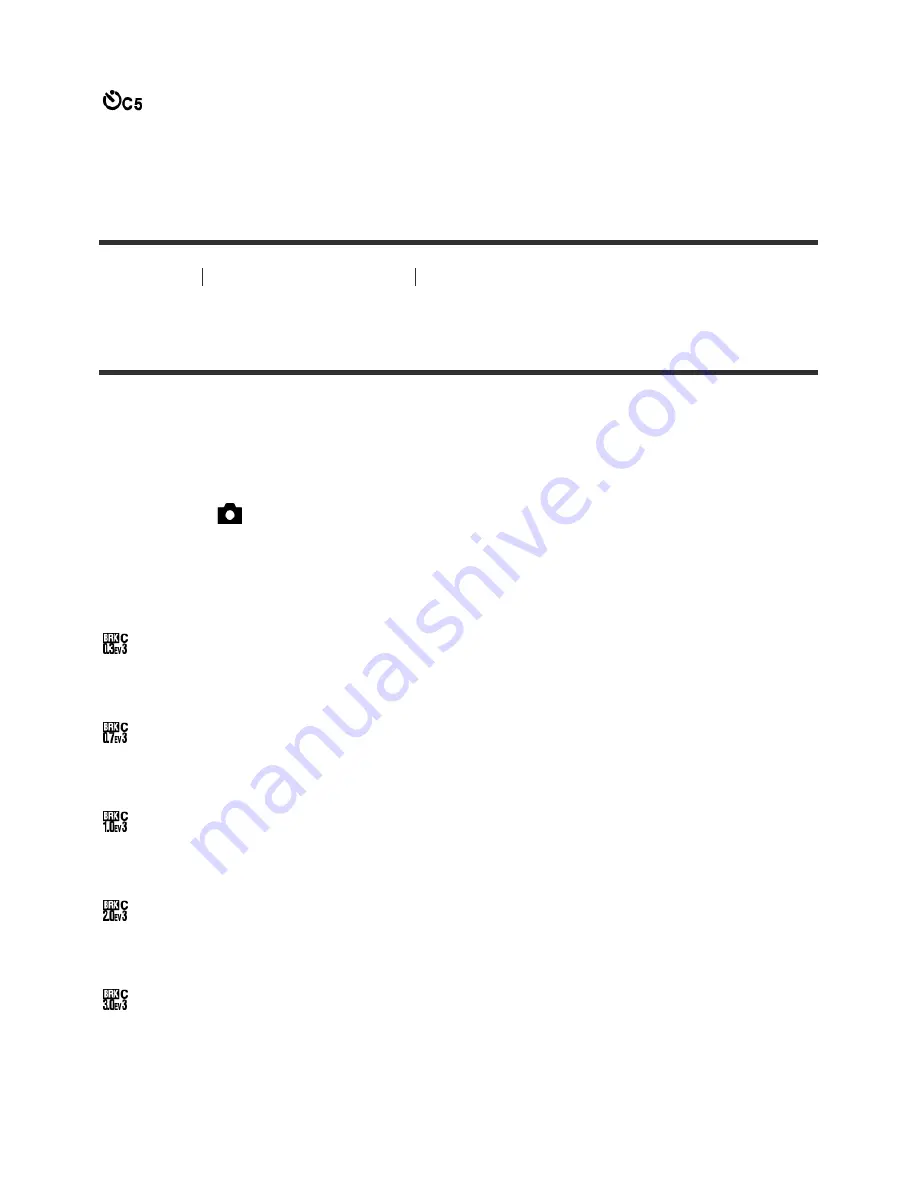
When you press the shutter button, the self-timer lamp flashes, a beep sounds, and the shutter
operates after 10 seconds.
Self-timer(Cont.): 10 Sec. 5 Img.:
Shoots five frames in succession 10 seconds after you press the shutter button.
When you press the shutter button, the self-timer lamp flashes, a beep sounds, and the shutter
operates after 10 seconds.
How to Use
Using shooting functions
Selecting a drive mode (Continuous shooting/Self-
timer)
Cont. Bracket
Shoots multiple images while automatically shifting the exposure from base to darker and then
to lighter. Press and hold down the shutter button until the bracket recording is completed.
You can select an image that suits your intention, after recording.
1. MENU
→
(Camera Settings
) →
[Drive Mode]
→
[Cont. Bracket]
2. Select the desired mode using the right/left side of the control wheel.
Menu item details
Cont. Bracket: 0.3EV 3 Image (default setting):
This setting shoots three images continuously with an exposure value shifted by plus or minus
0.3 EV.
Cont. Bracket: 0.7EV 3 Image:
This setting shoots three images continuously with an exposure value shifted by plus or minus
0.7 EV.
Cont. Bracket: 1.0EV 3 Image:
This setting shoots three images continuously with an exposure value shifted by plus or minus
1.0 EV.
Cont. Bracket: 2.0EV 3 Image:
This setting shoots three images continuously with an exposure value shifted by plus or minus
2.0 EV.
Cont. Bracket: 3.0EV 3 Image:
This setting shoots three images continuously with an exposure value shifted by plus or minus
3.0 EV.
Note
















































