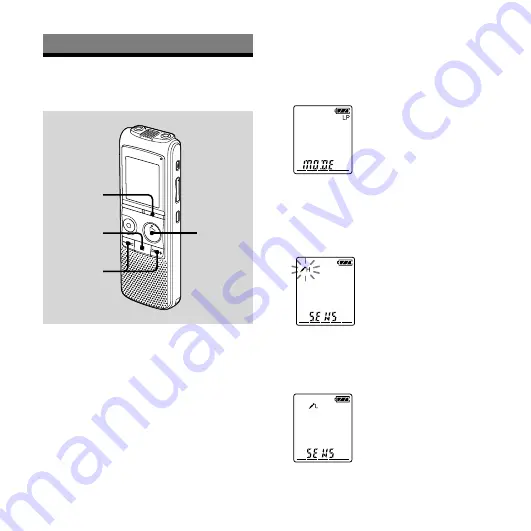
ICD-PX720 4-113-173-11(1)
GB
Utilizing the Menu Function
Making Settings for
the Menu
DISPLAY/
MENU
PLAY/
STOP•
ENTER
–
,
+
1
Press and hold DISPLAY/MENU to
enter the menu mode.
The menu mode window will be
displayed.
2
Press –
or
+ to select the
menu item for which you want to
make setting, then press
PLAY/
STOP•ENTER.
3
Press –
or
+ to select the
setting that you want to set, then
press
PLAY/STOP•ENTER.
Summary of Contents for ICD PX720 - 1 GB Digital Voice Recorder
Page 1: ......
Page 92: ...92GB T Troubleshooting 75 U USB AC Adaptor 85 V VOR function 27 61 ...
Page 94: ......
Page 95: ......
Page 96: ......






























