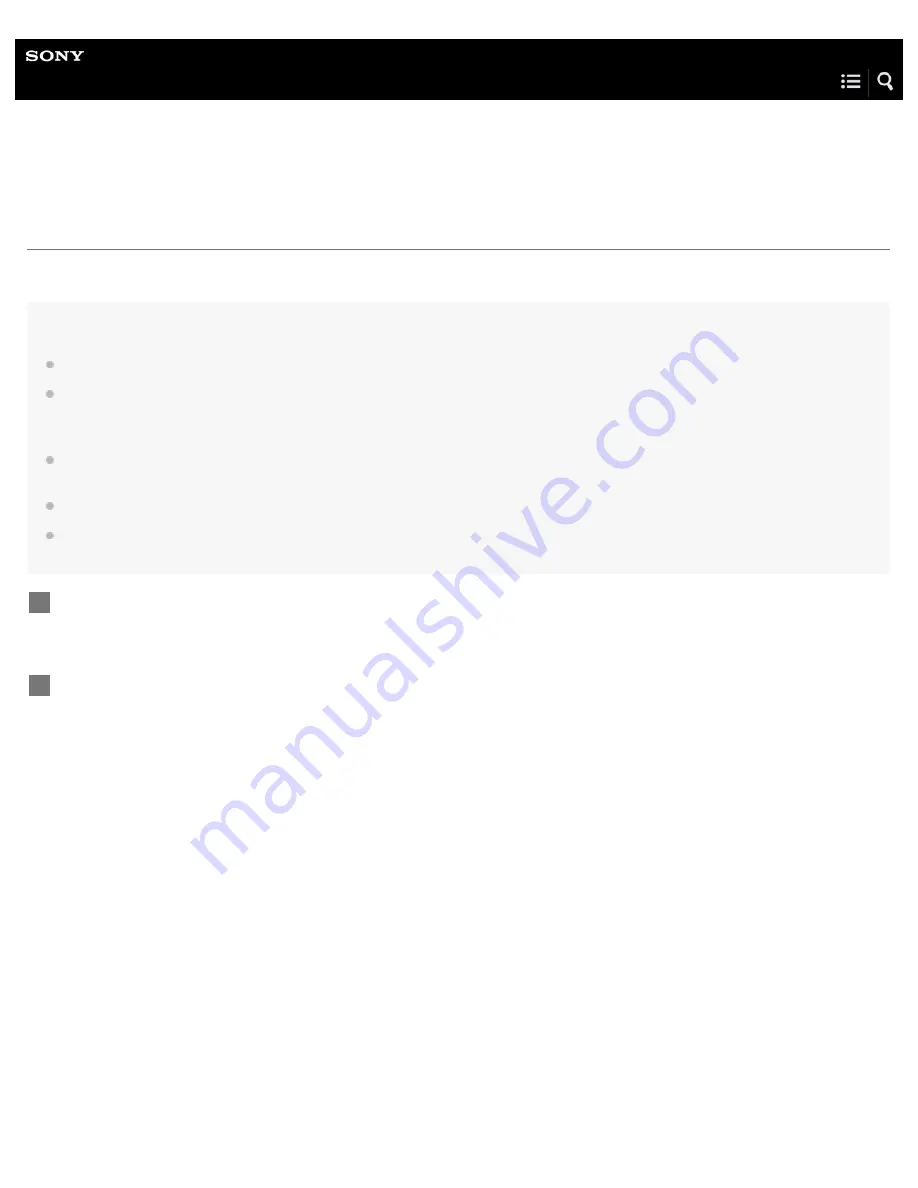
IC Recorder
ICD-PX370
Installing Sound Organizer 2 (for Windows only)
Install Sound Organizer 2 on a computer.
Note
Be sure to install Sound Organizer 2 on the computer that has already Sound Organizer 1.6 installed as well.
When installing Sound Organizer 2, log in to an account with administrator privileges.
Also, if you are using Windows 7/Windows 8.1 and the [User Account Control] window appears, confirm the contents of the window and then click
[Yes] ([Continue] in the case of Windows Vista).
Installing Sound Organizer 2 adds the Windows Media Format Runtime module. The added Windows Media Format Runtime module will remain if
you uninstall Sound Organizer 2. If Windows Media Format Runtime is preinstalled, however, the module may not be installed.
Uninstalling Sound Organizer 2 does not delete data in the contents storage folders.
If you have a computer that has multiple Windows operating systems installed, do not install Sound Organizer 2 on each of the operating systems
to avoid possible data inconsistencies.
Connect your IC recorder to the computer.
1
Go to the [Start] menu, click [Computer], and then double-click [IC RECORDER] - [FOR WINDOWS].
2
134
Summary of Contents for ICD-PX370
Page 28: ...4 595 551 11 1 Copyright 2016 Sony Corporation 15 ...
Page 44: ...4 595 551 11 1 Copyright 2016 Sony Corporation 31 ...
Page 75: ...4 595 551 11 1 Copyright 2016 Sony Corporation 62 ...
Page 80: ...Related Topic Selecting a file 4 595 551 11 1 Copyright 2016 Sony Corporation 67 ...
Page 93: ...4 595 551 11 1 Copyright 2016 Sony Corporation 80 ...
Page 98: ...4 595 551 11 1 Copyright 2016 Sony Corporation 85 ...
Page 102: ...Selecting a file Deleting a track mark 4 595 551 11 1 Copyright 2016 Sony Corporation 89 ...
Page 110: ...97 ...
Page 113: ...4 595 551 11 1 Copyright 2016 Sony Corporation 100 ...
Page 123: ...110 ...
Page 127: ...114 ...
Page 130: ...4 595 551 11 1 Copyright 2016 Sony Corporation 117 ...
Page 160: ...4 595 551 11 1 Copyright 2016 Sony Corporation 147 ...






























