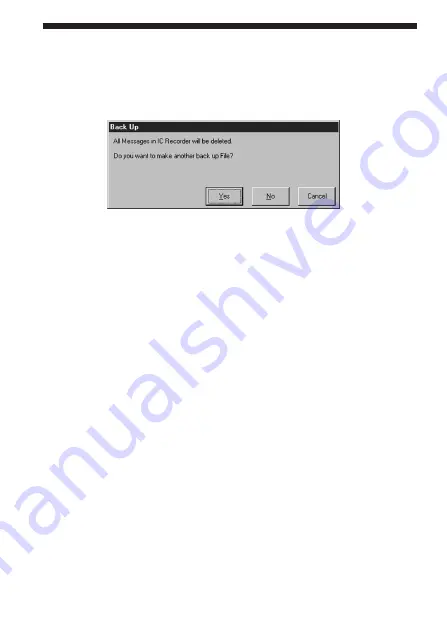
46
GB
Saving a Backup of the IC Recorder (“Back Up”)
(continued)
2
Click [Yes].
The following dialog box appears.
3
Click [Yes] or [No].
If you click [Yes], the messages in the IC recorder will be saved to the
computer as a new backup file, and then the messages restored from
the backup file will replace the ones in the IC recorder.
If you click [No], the restored messages will replace the ones in the IC
recorder without saving a backup.
4
• When you click [Yes]
The dialog box for saving a new backup file appears. (See page 43.)
Change the destination and/or the file name, if you wish, before
proceeding to the next step.
Click [Save].
Another backup file for the messages in the IC recorder is created as
in the procedure shown on page 43, and then restoring starts.
• When you click [No]
The backup file will be immediately restored from the computer to
the IC recorder.
When the restoring is completed, the restored messages will be
displayed on the “IC RECORDER” Area of the main window.
Summary of Contents for ICD-PCLINK
Page 59: ...59GB Additional Information ...






























