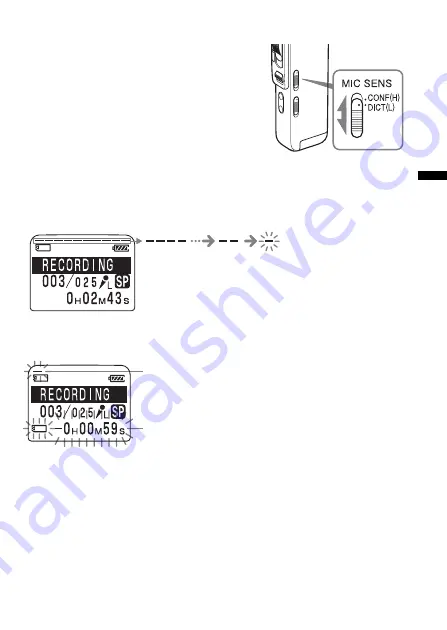
Basic Operations
17
GB
Selecting the microphone sensitivity
Slide the MIC SENS (microphone
sensitivity) switch during stop or
recording mode according to the
recording conditions:
• CONF(H) (high): To record a small
sound at a conference or in a quiet and/
or spacious place.
• DICT(L) (low): To record for dictation.
Using the memory remain indication
During recording, the remaining memory indicator decreases one by one.
When the remaining recording time reaches 5 minutes, the remaining
memory indication flashes.
When the remaining time reaches 1 minute, the remaining time indication
will flash in the display window regardless of the display mode (page 26).
When the memory is full, recording automatically stops and “NO
MEMORY SPACE” will be displayed with an alarm sound. Please slide
the control key to STOP.
To continue recording, erase some of the messages (page 28) or replace the
“Memory Stick”.
Note
When you set the BEEP (page 51) to OFF, an alarm sound (beep) does not
sound.
Memory indicator flashes.
Remain time indication flashes.
















































