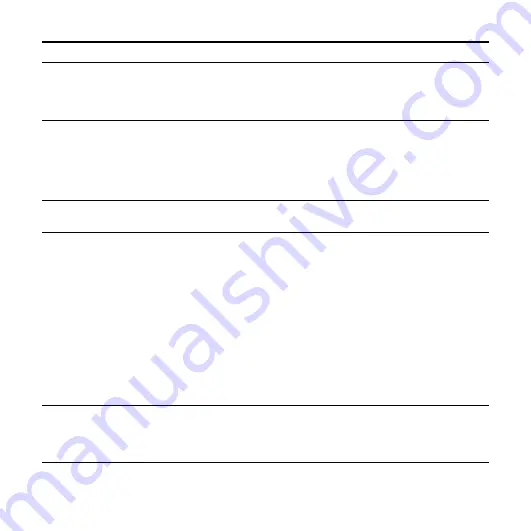
110
GB
The IC recorder cannot be
turned on.
• The power to the IC recorder is off. Slide the HOLD•POWER
ON/OFF switch in the direction of “POWER ON/OFF” for more
than 1 second (page 14).
• The batteries have been inserted with incorrect polarity (page 12).
The IC recorder is powered
off automatically.
• When the IC recorder is in the stop mode and you leave the IC
recorder without attempting an operation for a certain length of
time, the auto power off function will take effect. (The length of
time before auto power off is set to “10min” when you purchase
the IC recorder.) You can select the length of time before auto
power off takes effect in the menu (page 80).
The IC recorder does not
operate correctly.
• Take out the batteries and insert them again.
The charging indicator is not
displayed or disappears in
the middle of charging.
• Rechargeable batteries have not been inserted, or batteries other
than rechargeable batteries (alkaline batteries, manganese
batteries, etc.) have been inserted.
• Rechargeable batteries have been inserted with incorrect polarity.
• Rechargeable batteries other than NH-AAA-B2KN have been
inserted.
• The rechargeable batteries have deteriorated. Replace the old
rechargeable batteries with new ones.
• The USB connecting cable is not connected properly.
• “USB Charge” is set to “OFF” in the menu. To charge the
batteries using your computer, set it to “ON” (page 79).
• While playing back files using the built-in speaker, you cannot
charge the batteries.
It takes a long time for the IC
recorder to start.
• If the IC recorder is required to process a large amount of data, it
may take longer for the IC recorder to start. This is not a
malfunction of the IC recorder. Wait until the start-up display
disappears.
Symptom
Remedy
Summary of Contents for ICD-AX412
Page 131: ......













































