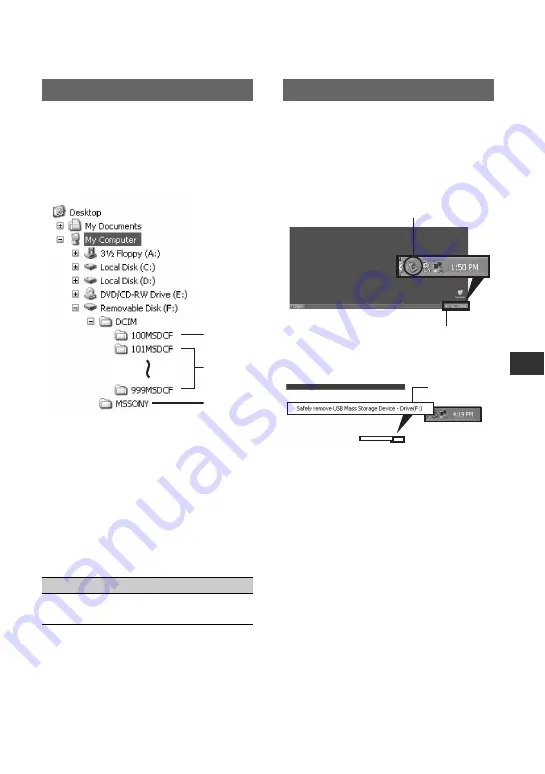
97
U
si
n
g
a
Co
m
p
ut
er
For Windows users
Double-click the [Removable Disk] icon
displayed in [My Computer]. Then, drag
and drop a picture in the folder onto the
hard disk drive of your computer.
A
Folder containing image files recorded
by other camcorders without the folder
creation function (for playback only).
B
Folder containing image files recorded
by your camcorder when no new folders
have been created, only [101MSDCF] is
displayed.
C
Folder containing movie data recorded
by other camcorders without the folder
creation function (for playback only)
ssss
are numbers between 0001 and
9999.
For Macintosh users
Double-click the drive icon, then drag and
drop the desired picture file onto the hard
disk of your computer.
For Windows users
If [USB CONNECTING] appears on the
LCD screen, follow the procedure below to
disconnect the USB cable.
1
Click the [Unplug or eject hardware] icon
on the task tray.
2
Click [Safely remove USB Mass Storage
Device-Drive].
3
Click [OK].
4
Disconnect the USB cable from the
camcorder and computer.
If [USB CONNECTING] does not appear
on the LCD screen, do only step
4
.
b
Note
• Remove the USB cable according to the correct
procedure, otherwise files in the “Memory Stick
Duo” may not be updated correctly. Also, this
may cause a malfunction of the “Memory Stick
Duo.”
For Macintosh users
1
Close down all applications running on the
computer.
2
Drag and drop the drive icon on the
desktop onto the [Trash] icon.
3
Disconnect the USB cable from the
camcorder and computer.
Step:2 Copying the pictures
Folder
File
Meaning
101MSDCF (up
to 999MSDCF)
DSC0
ss
ss
.JPG
Still image
file
1
2
3
Disconnecting the USB cable
Click this icon.
Task tray
Click here.
Continued
,






























