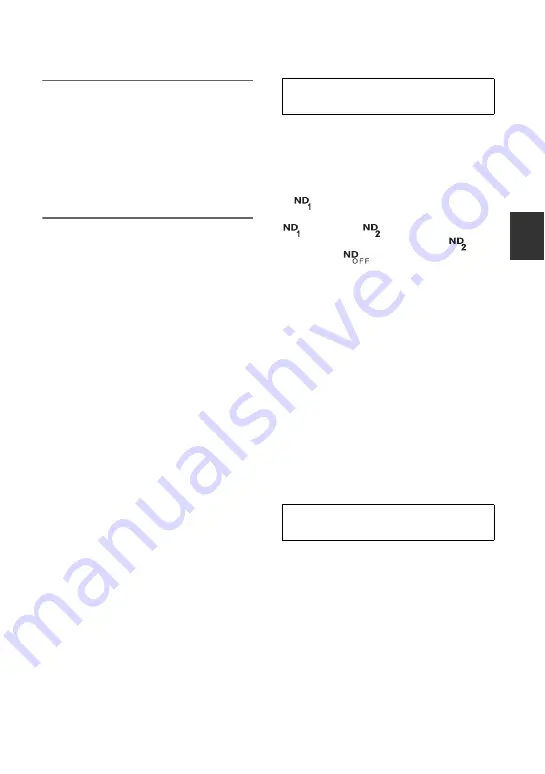
35
R
e
co
rd
in
g/
Pl
ay
bac
k
3
Adjust the picture quality by
turning the EXPOSURE/IRIS dial
G
.
z
Tip
• If you set the AUTO LOCK switch
A
to
HOLD after manual adjustment, the
manually adjusted items are saved.
To restore automatic adjustment
Press the EXPOSURE/IRIS button
H
, or
set the AUTO LOCK switch
A
to AUTO
LOCK.
b
Notes
• If you set the AUTO LOCK switch
A
to
AUTO LOCK, other manually adjusted items
(gain, shutter speed, white balance) also become
temporarily automatic.
• As you shift the zoom from W (wide) to T
(telephoto), the aperture value varies from F1.6
to F2.8.
z
Tips
• You can adjust the dial sensitivity of the
EXPOSURE/IRIS dial
G
by selecting
[EXPOSURE/IRIS]
t
[DIAL SENS](p. 62),
and the dial operating direction by selecting
[EXPOSURE/IRIS]
t
[DIAL ROTATE]
(p. 62).
• Settings can also be checked by pressing the
STATUS CHECK button (p. 48).
• See page 67 for [BACK LIGHT].
You can record the subject clearly by using
the ND filter when the recording
environment is too bright.
There are 2 levels of ND filter setting. ND
filter 1 reduces the volume of light to about
1/4, and ND filter 2 to about 1/16.
If
flashes during standby mode, set the
ND FILTER switch
F
to 1 to turn on the
indicator. If
flashes, set the ND
FILTER switch to 2 to turn on the
indicator. If
flashes, set the ND
FILTER switch to OFF to turn off the
indicator.
b
Notes
• If you move the ND FILTER switch during
recording, the picture and sound may be
distorted.
• If you adjust the iris manually, no ND filter
indicator will appear even if the ND filter
should be activated.
z
Tip
• If you close the iris extensively when recording
a bright subject, diffraction may occur, resulting
in a fuzzy focus (this is a common phenomenon
with video cameras). The ND filter suppresses
this phenomenon and gives better recording
results.
If there is a part of the screen where
brightness is over a certain level, the part
may appear excessively white when played
back. By displaying the zebra pattern on
such a part, you can be reminded to adjust
the brightness before recording.
Select the brightness level to display the
zebra pattern with the ZEBRA switch
E
,
then the zebra pattern will appear.
Select the brilliance value from 70 or 100.
If you select 70, the zebra pattern appears at
the part with 70±5 % of the brilliance
signal. If you select 100, the zebra pattern at
the part with 100 % or more.
Adjusting the volume of light
(ND filter)
Displaying the zebra pattern to
adjust the brightness
Continued
,






























