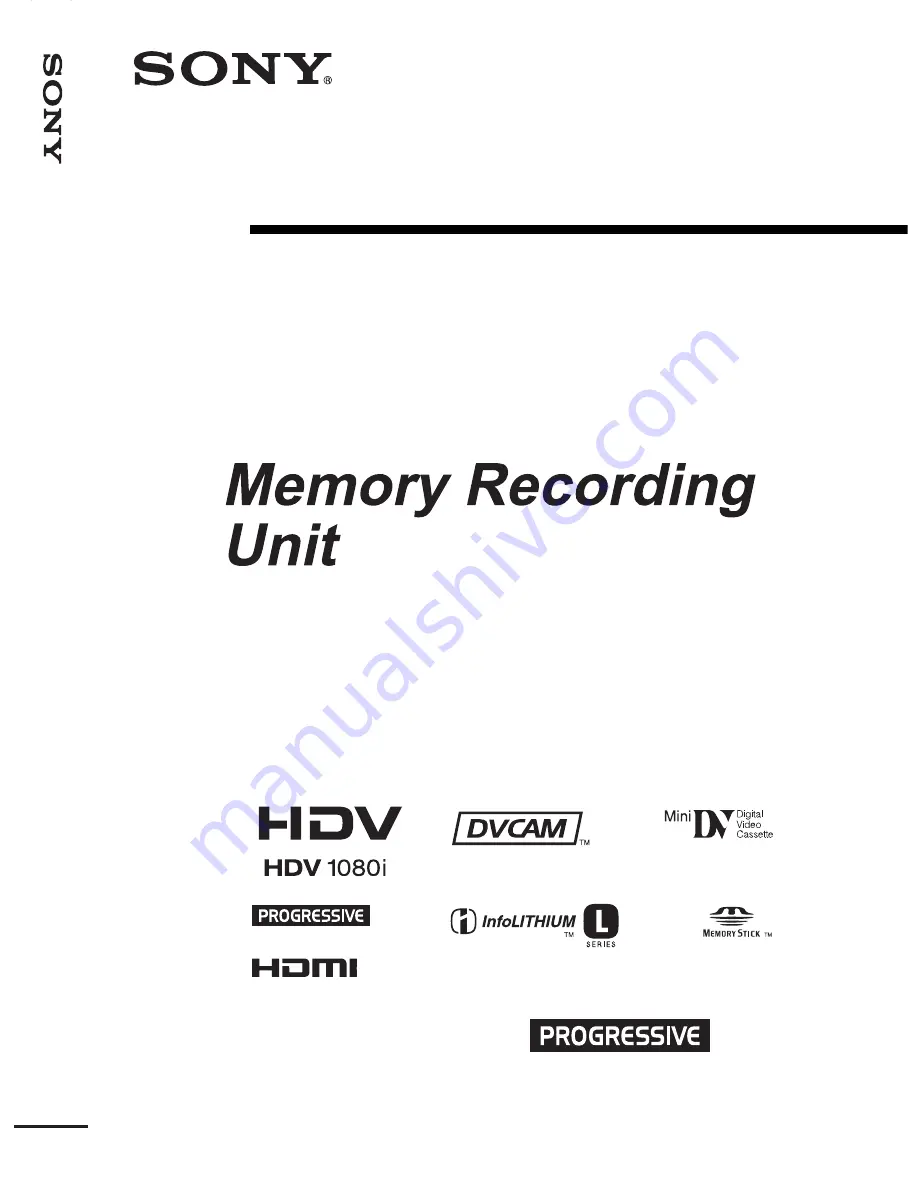
Camera Recorder
Operating Guide
3-280-848-
11
(1)
© 2008 Sony Corporation
G
B
D
ig
it
a
l H
D
V
id
e
o
C
a
m
e
ra
R
e
c
o
rd
e
r
Digital HD Video
Before operating the unit, please read this manual thoroughly,
and retain it for future reference
HVR-Z7E/Z7P
HVR-MRC1
The model number and the serial number are located at the name plate on the left of the
unit. Record the serial number in the space provided below. Refer to these numbers
whenever you call upon your Sony dealer regarding this product.
Model No. HVR-
Serial No. ______________________
AND
















