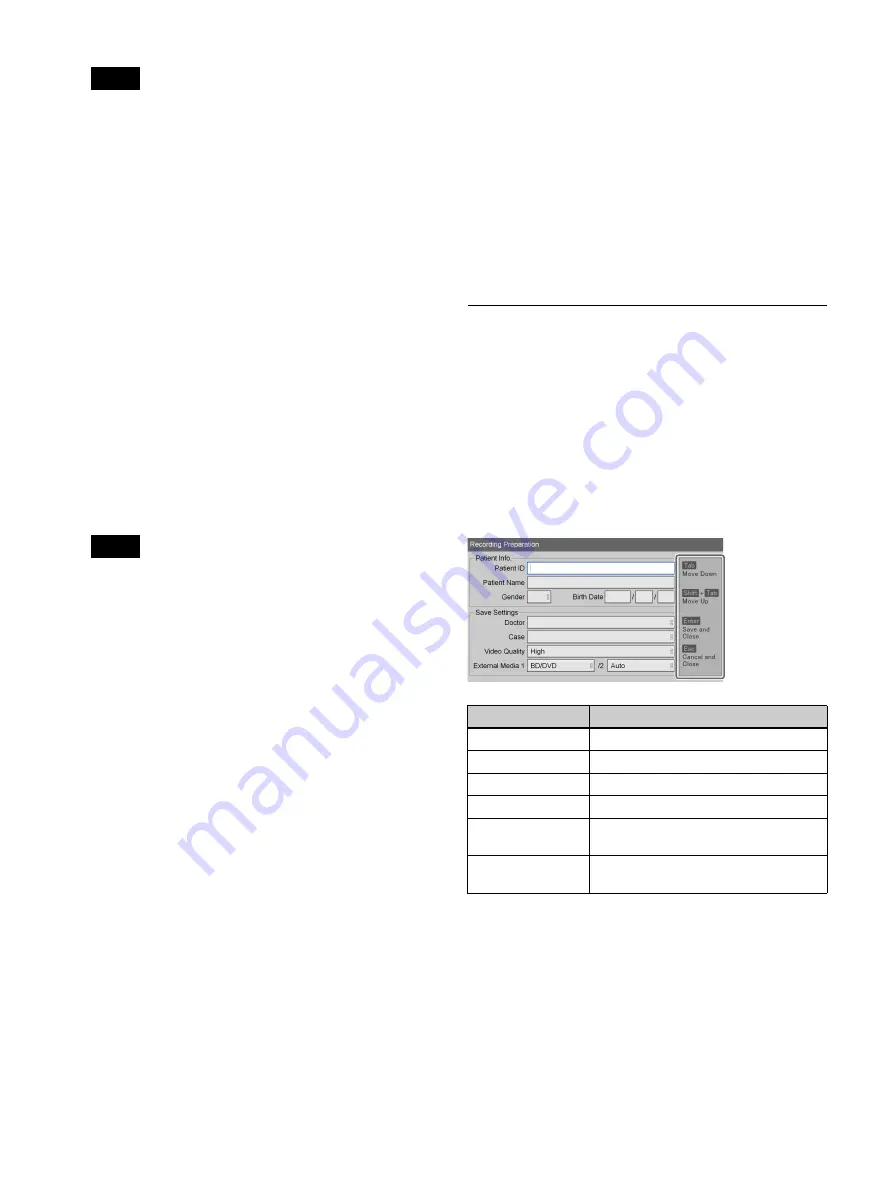
46
• When [CMS Mode] is set to [Use] in the [System
Admin Settings] screen – [Function Settings]
screen – [CMS] tab, [Streaming] is set to [Not
Used] in the [Streaming] tab, and [Ch2 Rec] is set
to [Not Used] in the [User Settings] screen – [Rec/
Streaming] tab, the setting will be fixed at the
current selection.
• You can configure a default setting for this item in
the [User Settings] screen – [Quality] tab.
For details on this setting, see “Configuring Image
Quality Settings” (page 35).
[External Media]
When you want to simultaneously save to external
media in addition to saving to the unit’s internal hard
disk, configure these settings to specify the storage
destination for recorded data.
If you want the unit to detect the inserted media
automatically, select [Auto].
Select [External Media 1] or [External Media 2] in the
external storage settings screen, and select the
external media in the screen that appears.
The default setting is [Not Used].
• You cannot specify the same storage destination for
both [External Media 1] and [External Media 2].
• If the external media is currently inserted and
recognized, the remaining recording times are also
displayed.
• When auto recognition is enabled, you cannot
specify other media. If multiple media are inserted,
data will be recorded to the top two media in the
following order of priority: USB1
t
BD/DVD
t
USB2. In addition, you cannot change media types
in the middle of recording when auto recognition is
enabled.
• Servers will not be automatically recognized.
• Recorded data for Ch2 will be recorded to the same
external media specified for Ch1.
• When [CMS Mode] is set to [Use] in the [System
Admin Settings] screen – [Function Settings]
screen – [CMS] tab, [Streaming] is set to [Not
Used] in the [Streaming] tab, and [Ch2 Rec] is set
to [Not Used] in the [User Settings] screen – [Rec/
Streaming] tab, the setting will be fixed at the
current selection.
• When [Prohibit USB/BD/DVD] is set to [Use] in
the [System Admin Settings] screen – [Function
Settings] screen – [General 1] tab, the only options
for the external storage destination setting will be
[Not Used] and [SERVER].
• When a storage destination other than a server is
configured and [Prohibit USB/BD/DVD] is set to
[Use] in the [System Admin Settings] screen –
[Function Settings] screen – [General 1] tab, the
external storage destination will return to the
default setting.
4
To perform a test recording, proceed to
.
If you are finished configuring settings, select [Done]
and press the ENTER button.
Using a USB Keyboard for Patient
Information and Data Storage
Settings
When [Keyboard Mode] is set to [Hard Keyboard] in the
[System Admin Settings] screen – [Device Settings]
screen, you can configure patient information and data
storage settings using only the connected USB keyboard.
When [Hard Keyboard] mode is enabled, a guide appears
on the right side of the screen and the following keys
function as follows.
Tips
Tips
Key
Function
Tab
Move to the next input field.
Shift + Tab
Move to the previous input field.
R r
(arrows)
Select items.
T
t
(arrows)
Move within entered text.
Enter
Apply the setting, and close the
[Recording Preparation] screen.
Esc
Cancel the setting, and close the
[Recording Preparation] screen.
Summary of Contents for HVO-3300MT
Page 99: ......






























