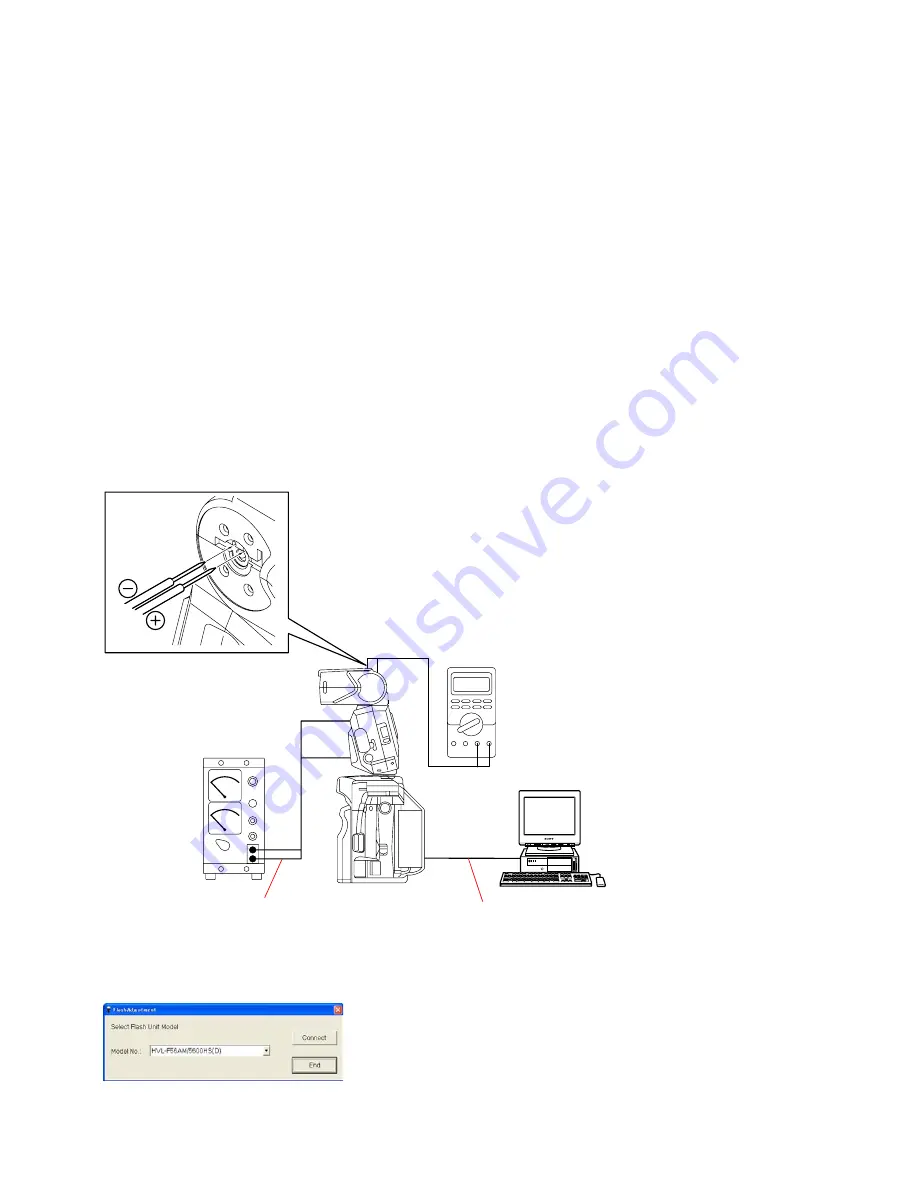
5-6
HVL-F56AM
Personal Computer
Digital multimeter
Power supply adaptor
USB cord with connector
DC power supply
(5.8 V, 1.8 A)
The probe (-) of the digital multimeter can be connected
to the negative line of the DC power supply.
Ensure the bounce angle is 0 degree (locked position).
Camera
5-3.
CHARGING VOLTAGE ADJUSTMENT
Note:
If dialog box of error code appears during the adjustment, check the reason of error referring to page 5-20.
Equipment
• Personal Computer (PC)
• Camera DSLR-A100
• USB Cord With Connector
• Flash Adjustment Program
Note:
Flash Adjustment Program is downloadable from the ESI homepage.
• DC Power Supply
• Digital Multimeter
• Power Supply Adaptor
1. Preparations
1)
Set the equipments as shown in the Fig. 5-3-1.
Note:
For connection method of power supply adaptor, refer to page 5-2.
Set the detection pin of the digital multimeter to the DC voltage detecting point.
(The probe (-) of the digital multimeter can be connected to the negative line of the DC power supply.)
Fig. 5-3-1
2)
Set the voltage and current of the DC power supply to “5.8V, 1.8A”.
3)
Start the flash adjustment program “FlashAdjustment.exe” referring to “5-1-3. Flash Adjustment Program”.
Fig. 5-3-2
















































