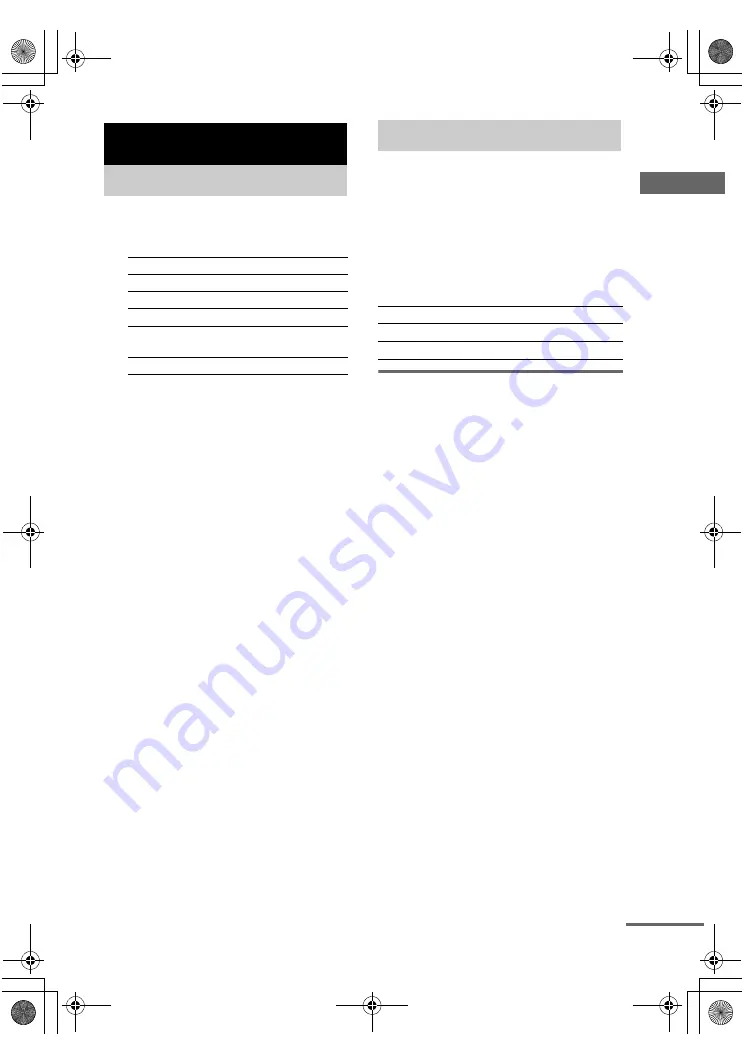
Ampl
ifier O
p
e
ration
masterpage:Right
lename[E:\SEM_Janet\Revision_SF800M\J9050000_2592136121SF800M_GB\2592136121\G
B04BSC_HT-SF800M-CEL.fm]
17
GB
model name [HT-SS600/HT-SF800M]
[2-592-136-
12
(1)]
1
Press INPUT SELECTOR on the
receiver to select the component you
want to use.
2
Turn on the component and start
playback.
Note
If you select any video components, set the TV’s
video input to match the component you selected.
3
Turn MASTER VOLUME on the receiver
to adjust the volume.
Note
To avoid damaging your speakers, make sure that
you turn down the volume before you turn off the
receiver.
To mute the sound
Press MUTING.
The muting function will be canceled when you
do the following.
• Press MUTING again.
• Turn the power off.
• Increase the volume.
You can listen to FM and AM broadcasts
through the built-in tuner. Before operation,
make sure you have connected the FM and AM
antennas to the receiver (see page 10).
Tip
The tuning scale differs depending on the area code as
shown in the following table. For details on area codes,
see page 3.
Automatic tuning
If you do not know the frequency of the station
you want, you can let the receiver scan all
available stations in your area.
1
Press TUNER repeatedly to select the
FM or AM band.
The last received station is tuned in.
Tip
You can also use INPUT SELECTOR on the
receiver.
2
Press or TUNING –.
Press to scan from low to high;
press TUNING – to scan from high to low.
The receiver stops scanning whenever a
station is received.
Tip
If “STEREO” flashes in the display and the FM stereo
reception is poor, press FM MODE to change to
monaural (MONO). You will not be able to enjoy the
stereo effect, but the sound will be less distorted. To
return to stereo mode, press FM MODE again.
Amplifier Operation
Selecting the component
To select the
Light up
VCR
VIDEO 1
Satellite tuner
VIDEO 2
DVD player
DVD
Super Audio CD or
CD player
SA-CD/CD
Built-in tuner (FM/AM)
TUNER
Listening to FM/AM radio
Area code
FM
AM
CEL, CEK
50 kHz
9 kHz
MX
50 kHz
10 kHz
continued
GB01COV_HT-SF800M-CEL.book Page 17 Monday, March 28, 2005 4:03 PM






























