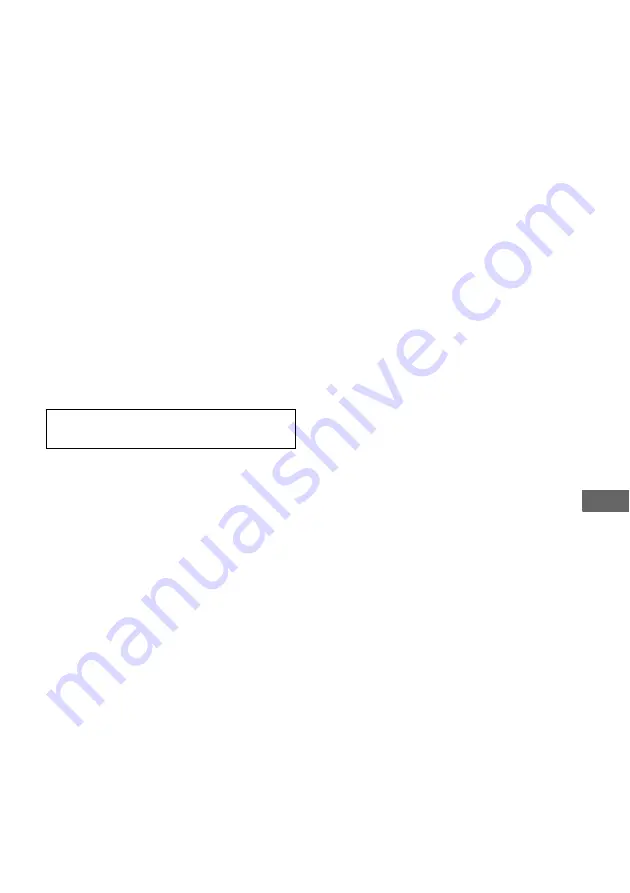
59
GB
Ad
dit
iona
l Inf
o
rma
tion
Supplied speakers
• Front speakers (2)
• Center speaker (1)
• Surround speakers (2)
• Sub woofer (1)
Supplied accessories
FM wire antenna (1)
AM loop antenna (1)
Remote commander RM-AAU017 (1)
R6 (size-AA) batteries (2)
Optimizer microphone (ECM-AC2 or
ECM-AC2a) (1)
Speaker cords
• Long (2)
• Short (3)
Coaxial digital cord (1)
Foot pads
• Speakers
– HT-SS1100 only (20)
– HT-SF1100 only (4)
• Sub woofer (4)
Design and specifications are subject to
change without notice.
For details on the area code of the
component you are using, see page 3.


































