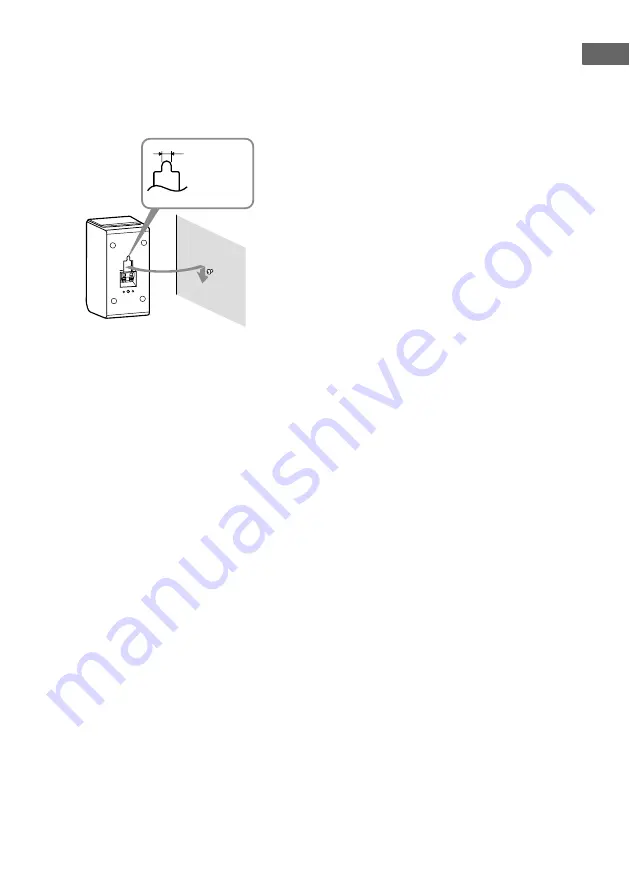
13
GB
Ge
tting Star
te
d
3
Hang the speakers on the
screws.
Example of installing the speakers on
the wall
Notes
• Use screws that are suitable for the wall material
and strength. As a plaster board wall is especially
fragile, attach the screws securely to a beam and
fasten them to the wall. Install the speakers on a
vertical and flat wall where reinforcement is
applied.
• Contact a screw shop or installer regarding the
wall material or screws to be used.
• Sony is not responsible for accident or damage
caused by improper installation, insufficient wall
strength or improper screw installation, natural
calamity, etc.
• For HT-SF1100, if you install the speakers on the
wall, you do not need to attach the supplied
speaker stand.
4.5 mm
Hook on the back of the speaker














































