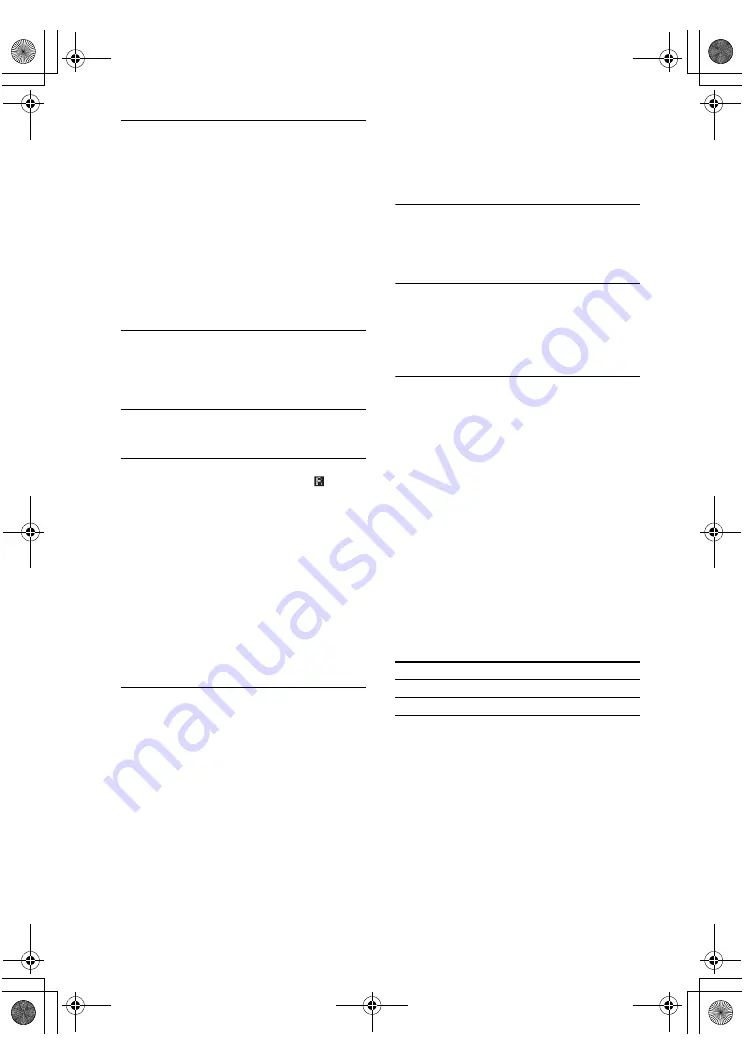
masterpage:Left
lename[C:\Documents and Settings\pc13\Desktop\JC060000_2667838121HT-
K5_GB\2667838121\GB10ADD_HT-K5.fm]
40
GB
model name1[HT-K5]
[2-667-838-
12
(1)]
Radio stations cannot be tuned in.
• Check that the antennas are connected securely.
Adjust the antennas and connect an external
antenna if necessary.
• The signal strength of the stations is too weak
(when tuning in with automatic tuning). Use direct
tuning (page 19).
• Make sure you set the tuning interval correctly
(when tuning in AM stations with direct tuning).
• No stations have been preset or the preset stations
have been cleared (when tuning by scanning
preset stations). Preset the stations (page 19).
• Press DISPLAY repeatedly so that the frequency
appears in the display.
There is no picture or an unclear picture
appears on the TV screen or monitor.
• Make sure you have connected the video output of
your video component to the TV.
• Move your audio components away from the TV.
Remote control
The remote does not function.
• Point the remote at the remote sensor
on the
receiver.
• Remove any obstacles in the path between the
remote and the receiver.
• Replace all the batteries in the remote with new
ones, if they are weak.
• Make sure you select the correct input on the
remote.
• To activate the buttons with orange printing, press
TV and the button you want simultaneously.
• Before you use the
V
/
v
/
B
/
b
button for receiver
operation, press MAIN MENU. To operate other
components, press TOP MENU/GUIDE or AV
MENU after pressing the input button.
Error messages
If there is a malfunction, the display shows a
message. You can check the condition of the
receiver by the message. Refer to the following
table to solve the problem.
DEC. EROR
Appears when the signal which the receiver cannot
decode (ex. DTS-CD) is input when “DEC. XXXX”
in the CUSTOMIZE menu is set to “DEC. PCM”.
Set to “DEC. AUTO”.
PROTECT
Irregular current is output from the speakers. The
receiver will automatically turn off after a few
seconds. Check the speaker connection and turn on
the power again. If this problem persists, consult
your nearest Sony dealer.
If you are unable to remedy the
problem using the
troubleshooting guide
Clearing the receiver’s memory may remedy the
problem (page 14). However, note that all
memorized settings will be reset to their factory
settings and you will have to readjust all settings
on the receiver.
If the problem persist
Consult your nearest Sony dealer. Note that if
service personnel changes some parts during
repair, these parts may be retained.
Reference sections for clearing
the receiver’s memory
To clear
See
All memorized settings
Customized sound fields
GB01COV_HT-K5.book Page 40 Thursday, March 9, 2006 10:21 AM





































