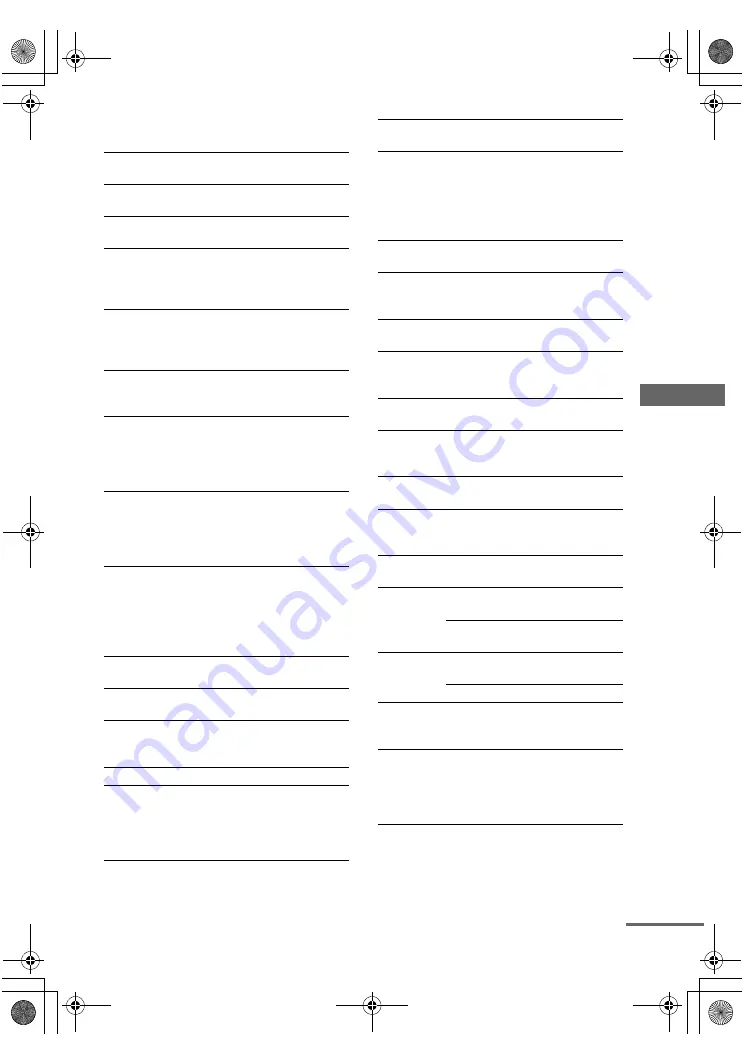
masterpage:Right
lename[C:\Documents and Settings\pc13\Desktop\JC060000_2667838121HT-
K5_GB\2667838121\GB09REM_HT-K5.fm]
35
GB
model name1[HT-K5]
[2-667-838-
12
(1)]
Op
er
atio
ns U
s
ing
the R
e
mote
R
M
-A
A
U
00
2
The tables below show the settings of each
button.
Remote
Button
Operations
Function
A.F.D.
ef
Receiver
Selects the decoding
mode for audio sound.
ANGLE
qs
DVD player
Selects viewing angle or
changes the angles.
ANT
0
VCR/
Satellite tuner
Selects output signal
from the antenna
terminal: TV signal or
VCR program.
AUDIO
9
DVD player/
Satellite tuner
Changes the sound to
Multiplex, Bilingual or
Multi channel TV
sound.
AV
MENU
qd
VCR/
DVD player/
Satellite tuner
Displays menu.
AV
?/1
1
VCR/
CD player/
DVD player/
Satellite tuner/
MD deck
Turns the audio and
video components on or
off.
CLEAR
ea
DVD player/
Satellite tuner
Clears a mistake when
you press the incorrect
numeric buttons or
returns to continuous
playback etc.
DISPLAY
qh
Receiver/
VCR/
CD player/
DVD player/
Satellite tuner/
MD deck
Selects information
displayed on the TV
screen.
D.SKIP
qa
CD player/
DVD player
Skips discs (multi-disc
changer only).
D.TUNING
0
Receiver
Enters direct tuning
mode.
DUAL
MONO
8
Receiver
Selects the language you
want during digital
broadcast.
DVD
3
Receiver
To watch DVD.
ENTER
qa
TV/VCR/
Satellite tuner
After selecting a
channel, disc or track
using the numeric
buttons, press to enter
the value.
Remote
Button
Operations
Function
ENTER
wl
Receiver/
VCR/
CD player/
DVD player/
Satellite tuner/
MD deck
Enters the selection.
FM MODE
9
Receiver
Selects FM monaural
or stereo reception.
JUMP
qs
Satellite tuner Toggles between the
previous and the
current channels.
MAIN
MENU
5
Receiver
Selects the menu of
the receiver.
MASTER
VOL +/–
qg
Receiver/TV
Adjusts the master
volume of the
receiver.
MEMORY
qa
Receiver
Stores the radio
stations.
MOVIE
6
Receiver
Selects the pre-
programmed sound
fields for movie.
MPX
9
VCR
Select main or sub
language.
MUSIC
7
Receiver
Selects the pre-
programmed sound
fields for music.
MUTING
qf
Receiver
Mutes the sound from
the receiver.
/–
qj
wh
Receiver
Selects preset stations.
TV/VCR/
Satellite tuner
Select preset channel.
RETURN/
EXIT
wj
DVD player
Returns to the
previous menu.
Satellite tuner Exits the menu.
SA-CD/CD
4
Receiver
To listen to Super
Audio CD or compact
disc.
SHIFT
qs
Receiver
Selects a memory
page for presetting
radio stations or
tuning to preset
stations.
continued
GB01COV_HT-K5.book Page 35 Thursday, March 9, 2006 10:21 AM










































