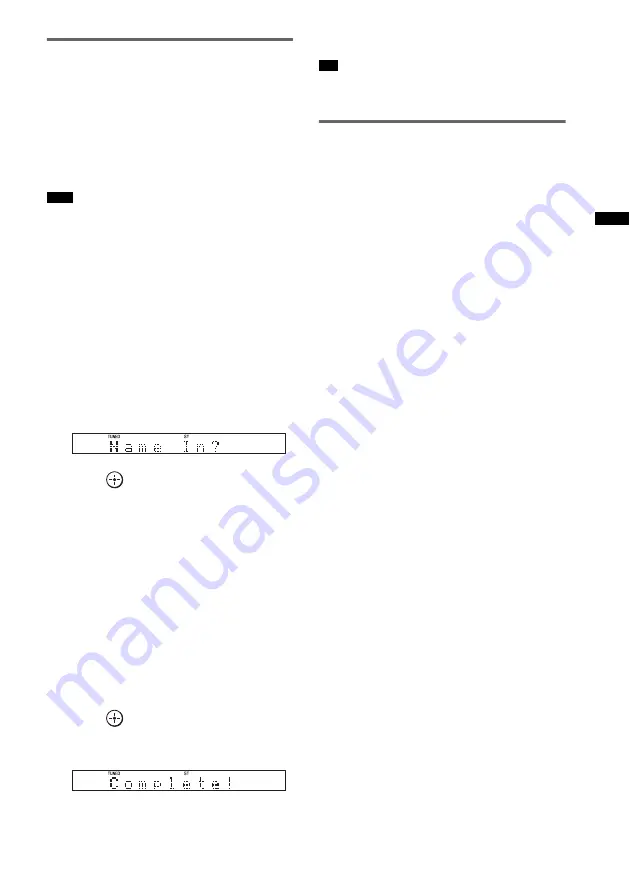
37
GB
T
u
ne
r F
u
n
c
tio
ns
Naming preset stations
You can enter a name for preset stations. These
names (for example, “XYZ”) appear in the front
panel display when a station is selected.
You can enter a name of up to 8 characters for
inputs and display it.
Note that no more than one name can be entered
for each preset station.
• You cannot enter a name for preset stations of the
Radio Data System (RDS) (page 38).
1
Press TUNER/BAND.
The last received station is tuned in.
You can change “FM” or “AM” by pressing
TUNER/BAND.
2
Press or – repeatedly to
select the preset station you want to
create an index name for.
3
Press MENU.
4
Press
X
/
x
repeatedly until “Name In?”
appears in the front panel display.
5
Press .
6
Create a name by using
C
/
X
/
x
/
c
.
Press
X
/
x
to select a character, then press
c
to move the cursor to the next position.
Letters, numbers, and other symbols can be
input for a radio station name.
If you enter a wrong character
Press
C
/
c
repeatedly until the character to
be changed flashes, then press
X
/
x
to select
the desired character.
To erase the character, press
C
/
c
repeatedly
until the character to be erased flashes, then
press CLEAR.
7
Press .
“Complete!” appears in the front panel
display, and the station name is stored.
8
Press MENU.
• You can check the frequency in the front panel display
by pressing DISPLAY repeatedly (page 37).
Viewing the station name or
frequency in the front panel
display
When the system is set to “FM” or “AM,” you
can check the frequency using the front panel
display.
Press DISPLAY.
Each time you press DISPLAY, the front panel
display changes as shown.
1
Station name*
2
Frequency**
* This is displayed if you have entered a name for a
preset station.
** Returns to the original display when several seconds
have elapsed.
Note
Tip






























