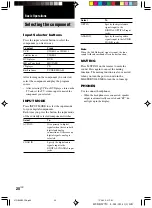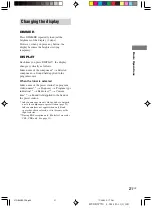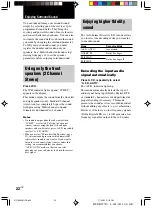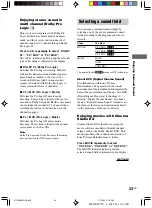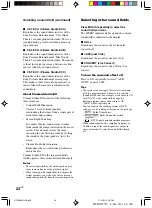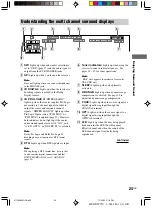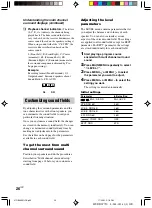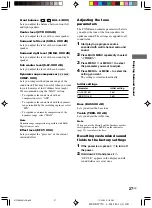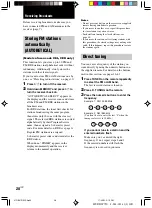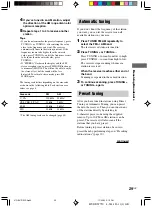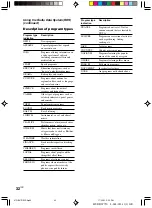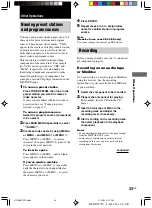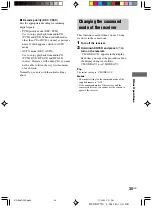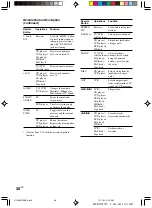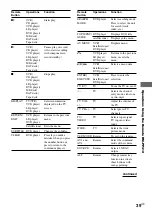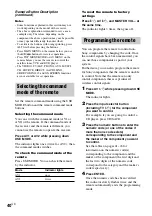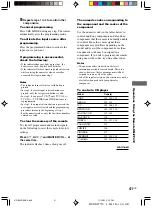HT-DDW750 4-244-183-11(1) GB
34
GB
Recording (continued)
Using the Sleep Timer
You can set the receiver to turn off
automatically at a specified time.
Press SLEEP on the remote while the
power is on.
Each time you press the button, the display
changes cyclically as follows:
2-00-00
t
1-30-00
t
1-00-00
t
0-30-00
t
OFF
Tips
• Press ALT before you press SLEEP (page 39).
• To check the remaining time before the receiver
turns off, press SLEEP. The remaining time appears
in the display.
Adjustments using the
SET UP menu
The SET UP menu allows you to make the
following adjustments.
1
Press MAIN MENU repeatedly to select
“
SET UP
”.
2
Press MENU
or MENU
to select
the parameter you want to adjust.
3
Press MENU + or MENU – to select the
setting you want.
The setting is entered automatically.
Initial settings
Parameter
Initial setting
DEC. XXXX
PCM (for DVD),
AUTO (for VIDEO 2)
Recording on a video tape
You can record from a VCR, a TV or a DVD
player using the receiver. You can also add
audio from a variety of audio sources when
editing a video tape. See the operating
instructions of your VCR or DVD player if you
need help.
1
Select the program source to be
recorded.
2
Prepare the component for playing.
For example, insert the DVD you want to
record into the DVD player.
3
Insert a blank video tape into the VCR
(VIDEO 1) for recording.
4
Start recording on the recording VCR,
then start playing the video tape or
DVD you want to record.
Tip
You can record the sound from any audio source onto
a video tape while copying from a video tape or
DVD. Locate the point where you want to start
recording from another audio source, select the
program source, then start playback. The audio from
that source will be recorded onto the audio track of
the video tape instead of the audio from the original
medium. To resume audio recording from the original
medium, select the video source again.
Note
Make sure to make both digital and analog
connections to the VIDEO 2 and DVD inputs. Analog
recording is not possible if you make only digital
connections.
01GB08OPECA.p65
11/29/02, 2:21 PM
34