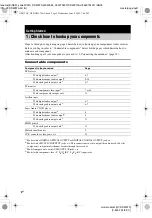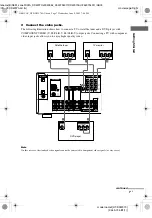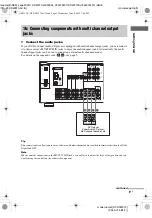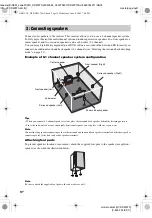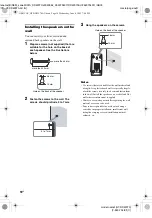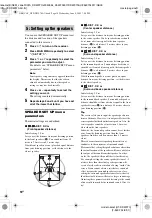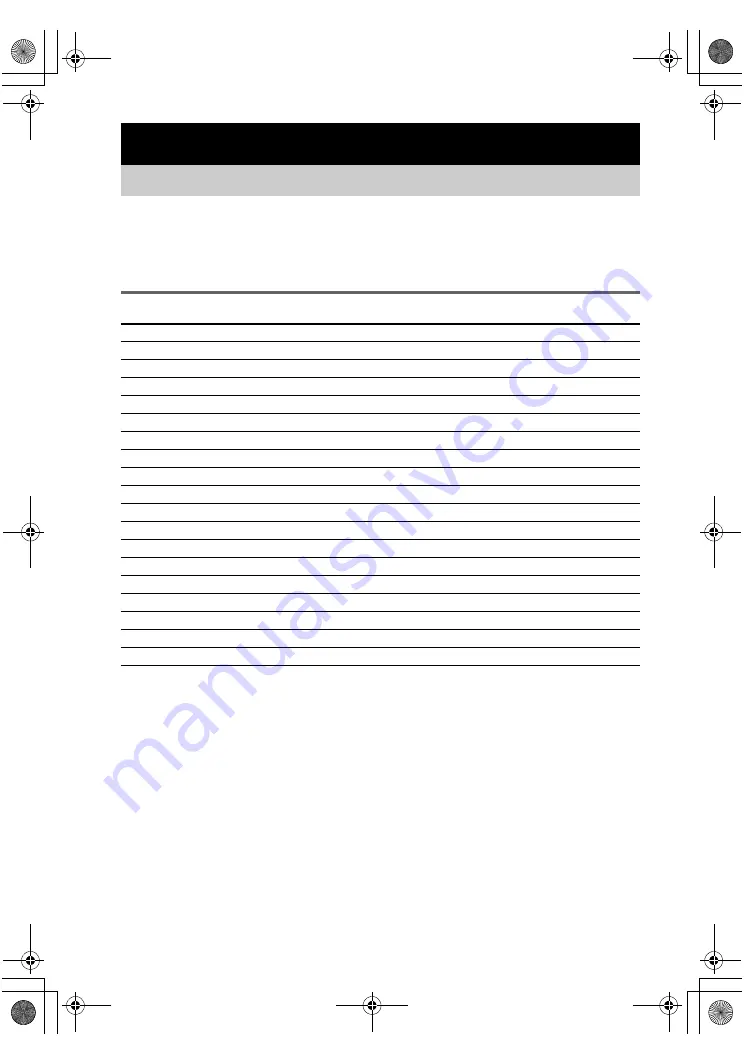
masterpage:Left
lename[E:\SEM_Janet\DATA_DDW970\J9050954_2549734911DDW970AU\2549734911\GB03
CON_HT-DDW970-AU.fm]
model name1[HT-DDW970]
[2-549-734-
91
(1)]
4
GB
Steps 1a through 1c beginning on page 6 describe how to hook up your components to this receiver.
Before you begin, refer to “Connectable components” below for the pages which describe how to
connect each component.
After hooking up all your components, proceed to “2: Connecting the antennas” (page 13).
Connectable components
a)
Model with a DIGITAL OPTICAL OUTPUT or DIGITAL COAXIAL OUTPUT jack, etc.
b)
Model with a MULTI CH OUTPUT jacks, etc. This connection is used to output the audio decoded by the
component’s internal multi channel decoder through this receiver.
c)
Model equipped only with AUDIO OUT L/R jacks, etc.
d)
Model with component video (Y, P
B
/C
B
/B-Y, P
R
/C
R
/R-Y) input jacks.
Getting Started
1: Check how to hookup your components
Component to be connected
Page
DVD player
With digital audio output
a)
With multi channel audio output
b)
With analog audio output only
c)
TV monitor
With component video input
d)
With composite video input only
Satellite tuner
With digital audio output
a)
With analog audio output only
c)
Super Audio CD/CD player
With digital audio output
a)
With multi channel audio output
b)
With analog audio output only
c)
MD/Tape deck
With analog audio output only
c)
Multi channel decoder
VCR, camcorder, video game, etc.
GB01COV_HT-DDW970-AU.book Page 4 Wednesday, June 8, 2005 7:08 PM