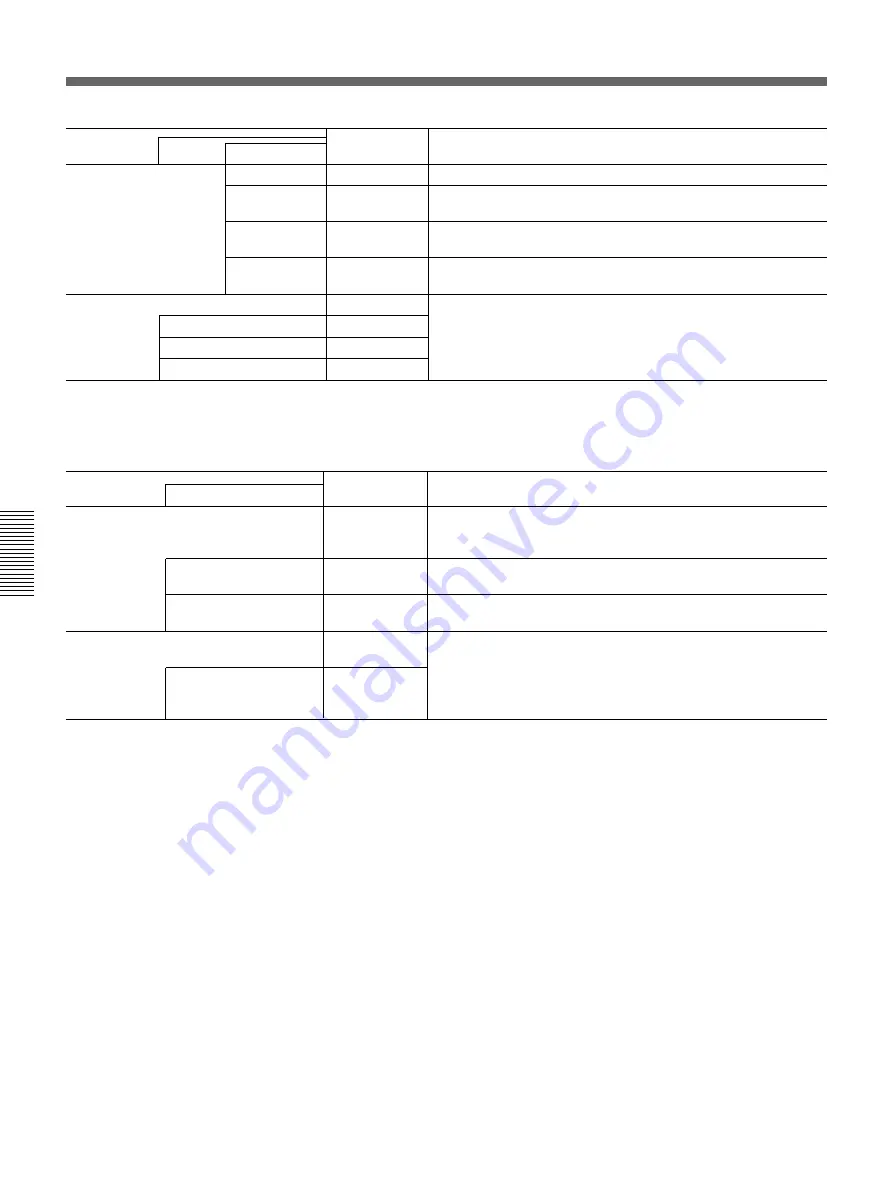
Chapter 4
Menu Operations
4-12
Chapter 4
Menu Operations
Menu Items
Display
Char. display
Contents
Layer 2
Layer 3
Layer 4
NON
>>>NON
Applies no password restriction. Operable even in LOCK mode.
LEVEL1
>>>Level1
Enables the function(s) in LOCK mode with any of the
passwords of level 1, 2, and 3.
1)
LEVEL2
>>>Level2
Enables the function(s) in LOCK mode with either of the
passwords of level 1 and 2.
1)
LEVEL3
>>>Level3
Enables the function(s) in LOCK mode only with the password of
level 3.
1)
PASSWORD SET
>Password
For entering passwords to release the locks of three levels.
LEVEL1
>>Levell
For the setting procedure, see “Setting Passwords” on page 5-15.
LEVEL2
>>Level2
LEVEL3
>>Level3
Common to all
FUNCTION LEVEL SET
Layer 3 items
1) If no password has been specified at the respective levels, the function(s) is(are) valid even in LOCK mode.
Display
Char. display
Contents
Layer 2
Layer 3
PRIORITY
>Priority
Selects the priority of operations when the preset recording
cycle is smaller than the valid minimum value in Playback During
Recording mode.
PLAY
>>PB
Changes the recording cycle and continues recording. Playback
is performed in Playback During Recording mode.
REC
>>Rec
Maintains the recording cycle unchanged and continues
recording. Playback during Recording is not performed.
PRE REV TIME
>PreRevTime
Sets the pre-reverse time for playback in Playback During
Recording mode.
n MIN (5)
>>n
n = pre-reverse time (1-99 minutes)
For the setting procedure, see “Setting the Pre-Reverse Time”
on page 5-17.
The following two items are only for the HSR-2/2P, and are not displayed with the HSR-1/1P.
















































