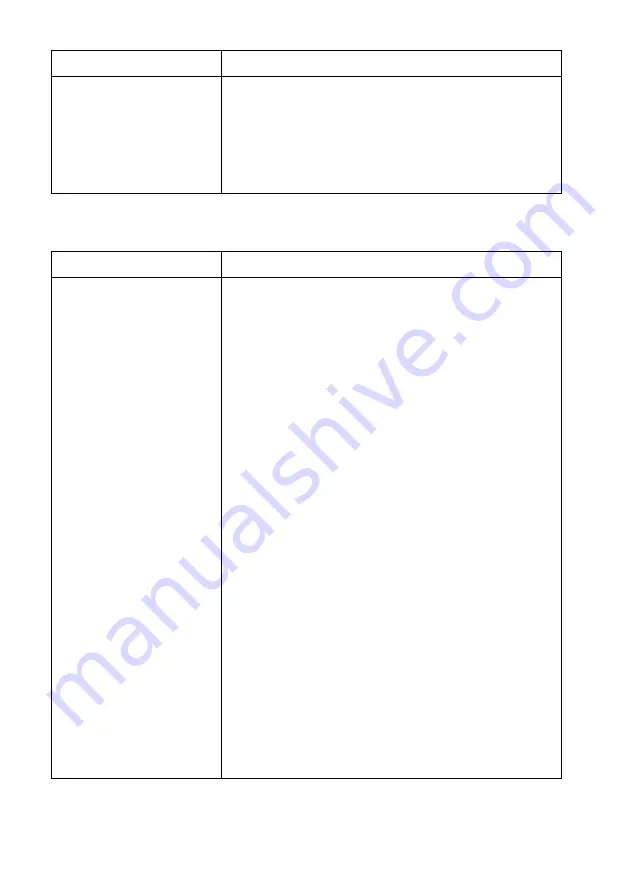
CT
27
音頻
3D 顯示不會自動啟動
p
確認 “3D Settings”中的 “Auto 3D”設定是
設定為 “On”(18 頁)。
p
沒有 3D 格式辨識訊號的 3D 內容不會自動以 3D 顯
示。將 “3D Settings”中的 “3D Display”
設定變更為 “Over-Under”或 “Side-by-
Side”(18 頁)試試看。
狀況
原因 / 行動
沒有聲音 /
有靜電雜訊 /
音量無法增加
p
請用 VOL +/- 按鈕調整音量。
p
請參考 “入門指南”並確認頭戴式顯示器螢幕
的交流電源線、HDMI 纜線以及連接線有正確地
連接。
p
確認來源訊號受系統支援。關於支援訊號的資
訊,請參閱 “規格”(31 頁)中的 “支援的
HDMI 輸入與輸出訊號:”。如果輸入訊號不支
援,請檢查外接設備的音頻輸出設定。
p
以本系統使用 PlayStation
®
3 (PS3
™
),而且
PS3
™
上的視頻與音頻輸出設定無法與本系統上
的設定或者與所用的纜線和電視機搭配時,可
能就不會有視頻與音頻輸出。如果發生這種癥
狀,請關閉 PS3
™
,然後按住其電源按鈕至少
5 秒鐘將其再度開啟,直到聽到兩聲嗶聲為止。
視頻與音頻輸出設定就會自動重設為標準設定。
p
如果設備是經由 AV 擴大機 (收音擴大機)連接
到訊號處理器,請改為將設備直接連接到訊號
處理器試試看。詳情請參考所用設備的使用說
明書。
p
系統連接到與 HDMI CEC 相容的家庭劇院系統或
AV 擴大機 (收音擴大機)時,請檢查下列設
定。
–
確認 “General Setup”中的 “Control for
HDMI”設定是設定為 “On”(22 頁)。
–
確認 “Control for HDMI”已經在 AV 擴大機
(收音擴大機)或其他設備上啟用。詳情請參
考所用設備的使用說明書。
狀況
原因 / 行動


























