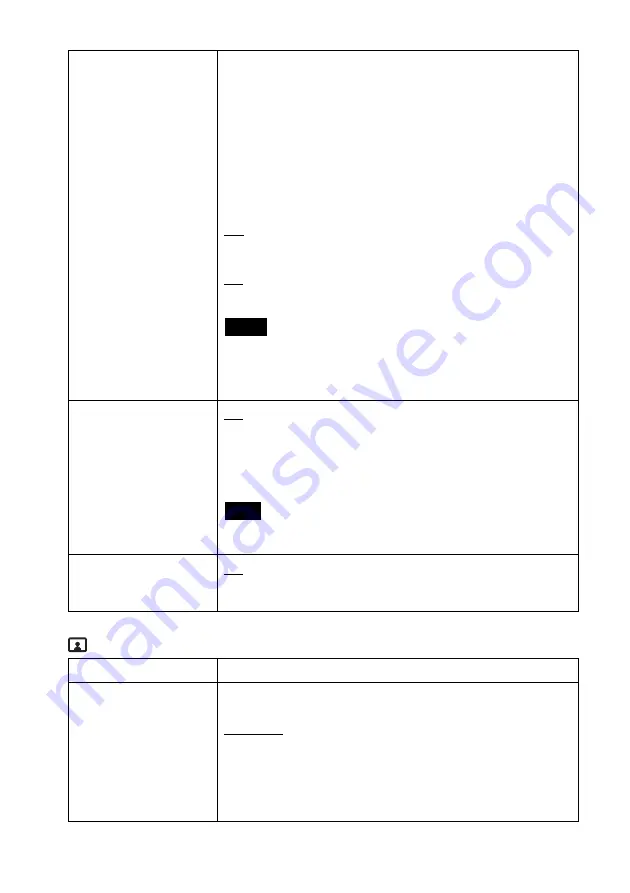
GB
18
Display
3D Display
Manually select the display format for 3D content. Available
settings vary depending on whether the source signal includes a
3D format identification signal, as follows.
For 3D content without a 3D format identification
signal
Over-Under:
Select for top-and-bottom 3D content, with
similar images displayed on top and bottom.
Side-by-Side:
Select for side-by-side 3D content, with similar
images displayed side by side.
Off:
Select to display content in 2D format.
For 3D content with a 3D format identification signal
On:
Select to display content in 3D format.
Off:
Select to display content in 2D format.
• If 3D content is not displayed correctly using the selected settings, try
changing “Over-Under” to “Side-by-Side” or vice-versa.
• When selecting “Over-Under” or “Side-by-Side,” change the setting to
“Off” after viewing 3D content.
Auto 3D
On:
Automatically switches to 3D display mode when a 3D
format identification signal is detected. If the 3D format
identification signal is no longer detected, the system will
automatically switch to 2D display mode.
Off:
Deactivates this function.
• If images do not appear in 3D when “Auto 3D” is set to “On,” try
changing the “3D Display” setting.
3D Signal
Notification
On:
Notifies you when a 3D format identification signal is
detected.
Off:
Deactivates this function.
Back
Returns to the previous menu.
Picture Mode
Vivid:
Vivid colours and sharp contrast, for concerts, sports,
and other televised content.
Standard:
Emphasises a natural picture. Standard picture
quality for a variety of video sources.
Cinema:
Picture quality designed especially for cinematic
content.
Custom:
Stores your customised preferred picture quality,
adjusting from original flat picture.
Notes
Note






























