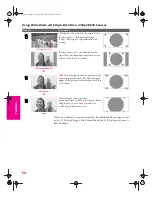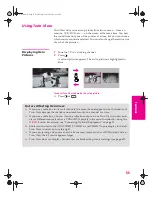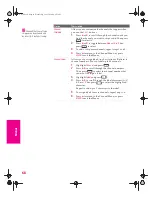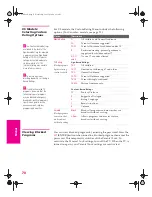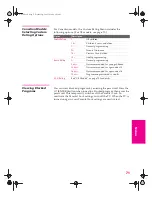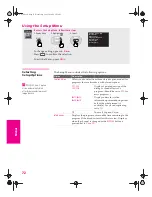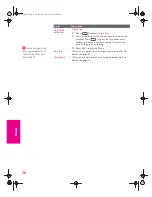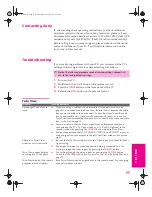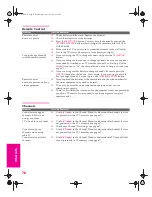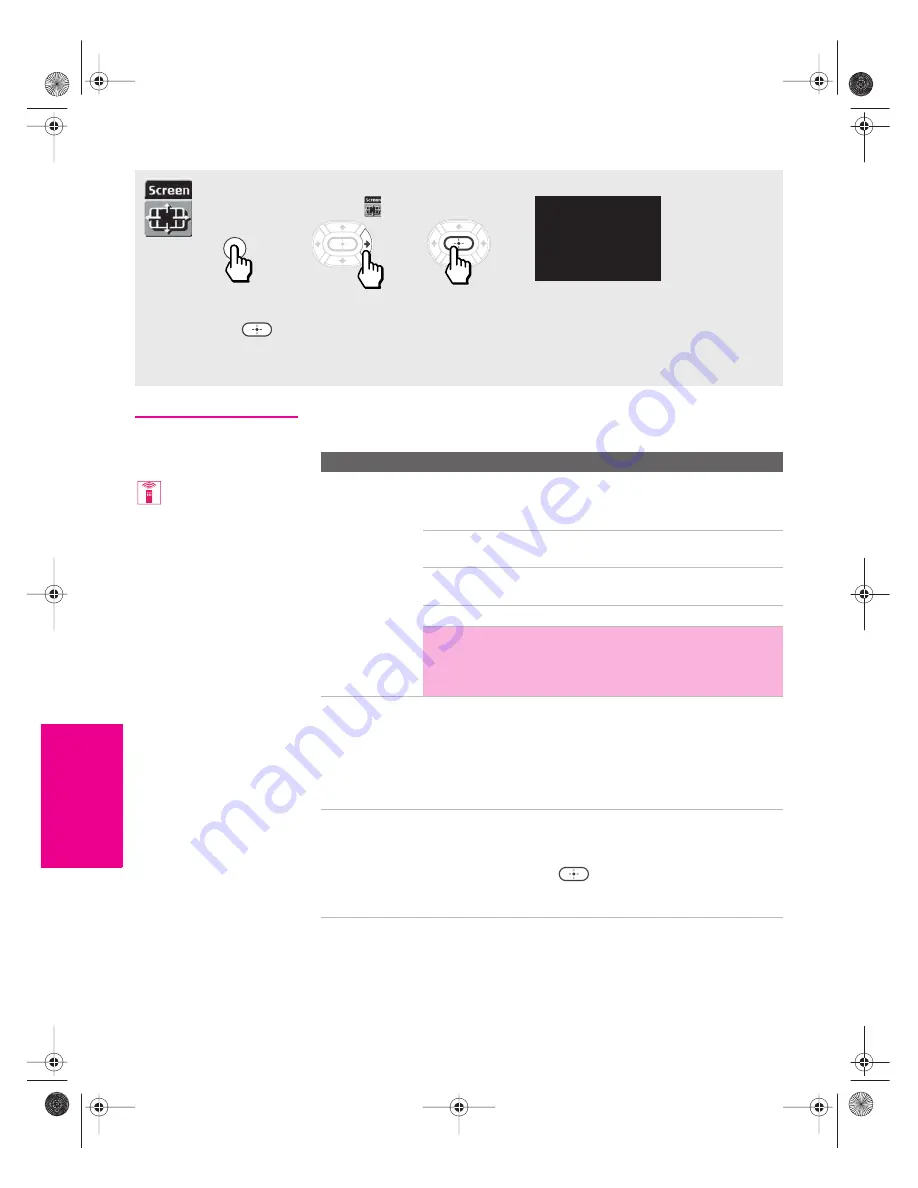
66
SETU
P
M
e
nus
S
E
TU
P
SETU
P
S
E
TU
P
M
e
nus
Using the Screen Menu
Selecting Screen
Options
The Screen Menu includes the following options:
To access the Screen Menu, follow these steps:
To change settings, press
V
v B b
.
Press
to confirm the selection.
To exit the Menu, press
MENU
.
1.
Display Menu
2.
Highlight
3.
Select
MENU
Wide Mode: Wide Zoom
4:3 Default: Wide Zoom
Vertical Center
Option
Description
Wide Mode
Enables you to change the picture size for both standard-
definition (480i/480p) and high-definition (720p/1080i)
sources.
For 480i/480p
sources
Select from:
Wide Zoom
,
Normal
,
Full
,
Zoom
.
For details, see page 53.
For 720p/1080i
sources
Select from:
Full
,
Wide Zoom
,
Zoom
. For
details, see page 54.
Wide Mode is unavailable while in Twin View.
✍
In some cases, wide-screen programs will be shown in
aspect ratios that require the display of bars at the top
and bottom of your 16:9 screen. For more details, see
page 79.
4:3 Default
Select the default Wide Mode to use for 4:3 sources.
To select a Wide Mode to use when channels or inputs are
changed, select from:
Wide Zoom
,
Normal
,
Full
,
Zoom
. For
details, see page 53.
To continue using the current Wide Mode setting when the
channel or input is changed, select
Off
.
Vertical Center
Allows you to move the position of the picture up and
down in the window. (Available only in
Wide Zoom
and
Zoom
modes.)
Press
V
or
v
and press
to choose a correction between
+15 and -15 (
Zoom
mode), and +10 and -10 (
Wide Zoom
mode).
To change from one Wide
Mode to another, use the
WIDE MODE
button on the
remote control.
AX1X.book Page 66 Wednesday, June 30, 2004 9:21 AM