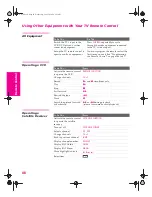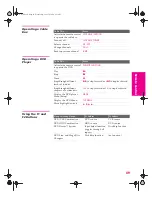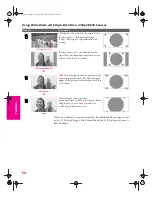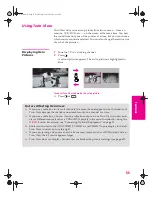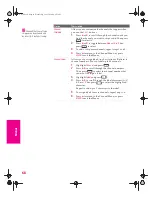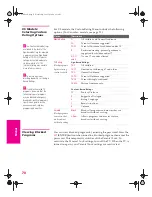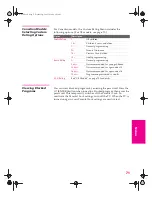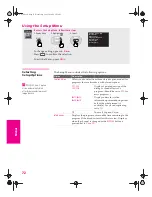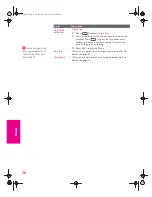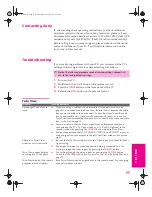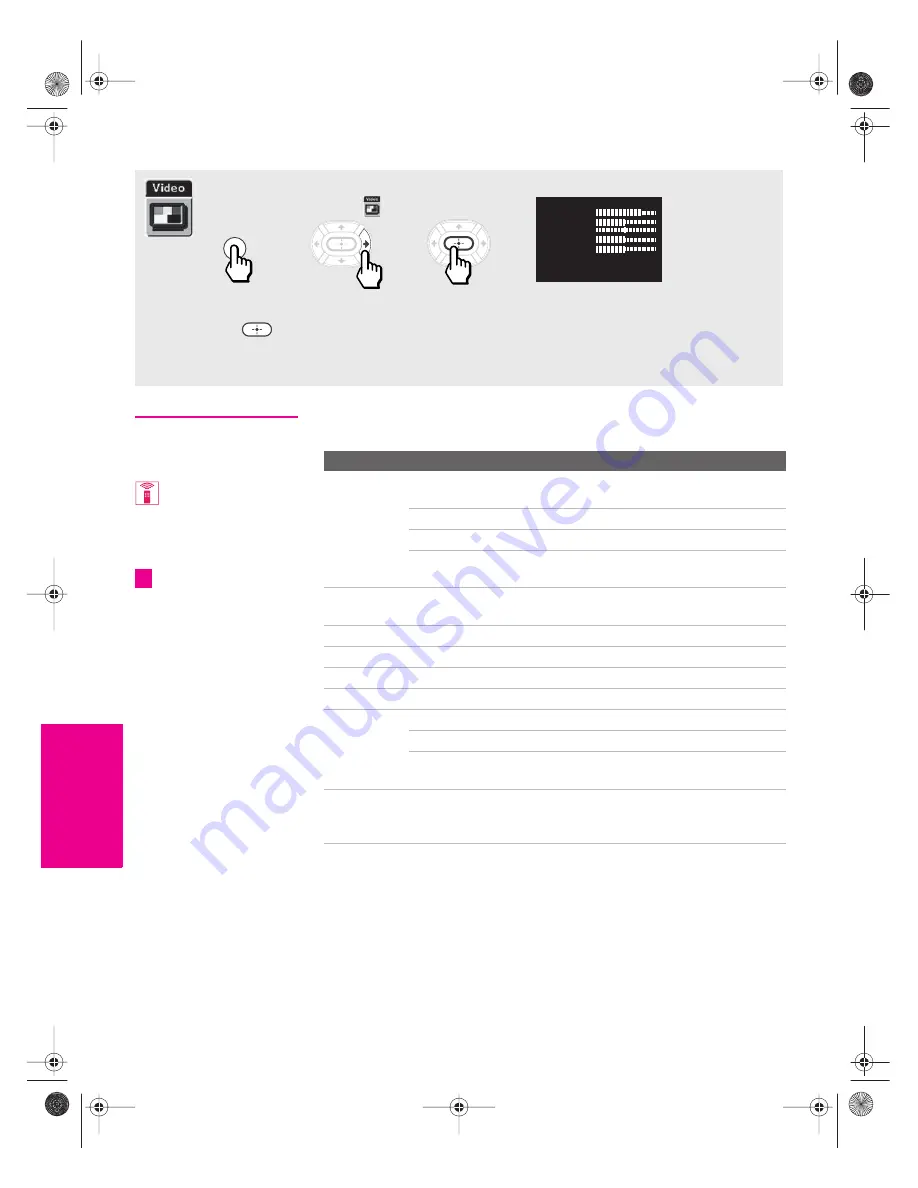
62
SETU
P
M
e
nus
S
E
TU
P
SETU
P
S
E
TU
P
M
e
nus
Using the Video Menu
Selecting Video
Options
The Video Menu includes the following options:
To access the Video Menu, follow these steps:
To change settings, press
V
v B b
.
Press
to confirm the selection.
To exit the Menu, press
MENU
.
1.
Display Menu
2.
Highlight
3.
Select
MENU
Mode: Vivid
Picture
Brightness
Color
Hue
Sharpness
Color Temp.: Cool
ClearEdge VM: High
Advanced Video
To change from one Mode
to another, use the
PICTURE MODE
button on the
remote control.
You can alter the Video
Menu settings (
Picture
,
Brightness
,
Color
, etc.) for each
Mode.
z
Option
Description
Mode
Customized
picture
viewing
Vivid
Select for enhanced picture contrast and
sharpness.
Standard
Select for standard picture settings.
Movie
Select to display a film-like picture.
Pro
Select to display a picture with minimum
enhancements.
Picture
Adjust to increase picture contrast and deepen the color, or
decrease picture contrast and soften the color.*
Brightness
Adjust to brighten or darken the picture.*
Color
Adjust to increase or decrease color intensity.
Hue
Adjust to increase or decrease the green tones.
Sharpness
Adjust to sharpen or soften the picture.
Color Temp.
White
intensity
adjustment
Cool
Select to give the white colors a blue tint.
Neutral
Select to give the white colors a neutral tint.
Warm
Select to give the white colors a red tint
(NTSC-Standard).
ClearEdge VM
Velocity
Modulation
Sharpens picture definition to give every object a sharp, clean
edge. Select from
High
,
Medium
,
Low
,
Off
.
* Image retention is accelerated by higher “Brightness” and “Picture” settings.
See page 1 for information on image retention.
AX1X.book Page 62 Wednesday, June 30, 2004 9:21 AM