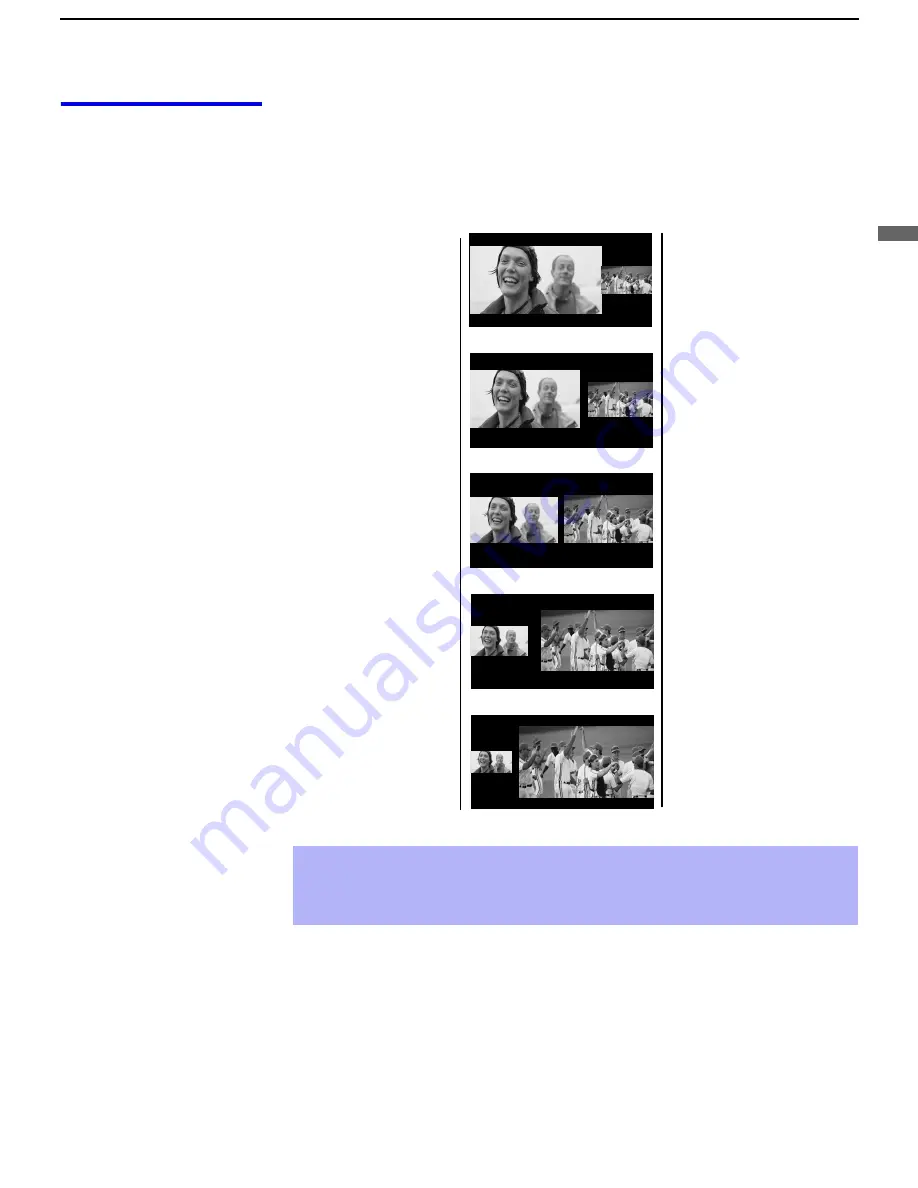
Utilisation des fonctions
43
Model name1[KP-51WS500] Model name2[KP-57WS500] Model name3[KP-65WS500]
[4-088-847-21]
Utilis
ation
des
f
o
ncti
ons
Comment changer
la taille de l’image
La fonction zoom permet de changer la taille des deux images.
Pour agrandir
l’image de gauche
(réduire celle de
droite) :
1
Déplacer la
manette vers la
gauche pour
activer l’image
de gauche (si elle
n’est pas déjà
active).
2
Déplacer la
manette vers le
haut pour
agrandir l’image
et déplacer la
manette vers le
bas pour réduire
l’image.
Pour agrandir
l’image de droite
(réduire celle de
gauche) :
1
Déplacer la
manette vers la
droite pour
activer l’image
de droite (si elle
n’est pas déjà
active).
2
Déplacer la
manette vers le
haut pour
agrandir l’image
et déplacer la
manette vers le
bas pour réduire
l’image.
✍
Le téléviseur de projection garde en mémoire le réglage de la taille des
deux images. Lorsque la fonction Twin View sera réutilisée, les images
prendront la taille mémorisée.
v
V
01COV.book Page 43 Tuesday, April 30, 2002 4:40 PM
















































