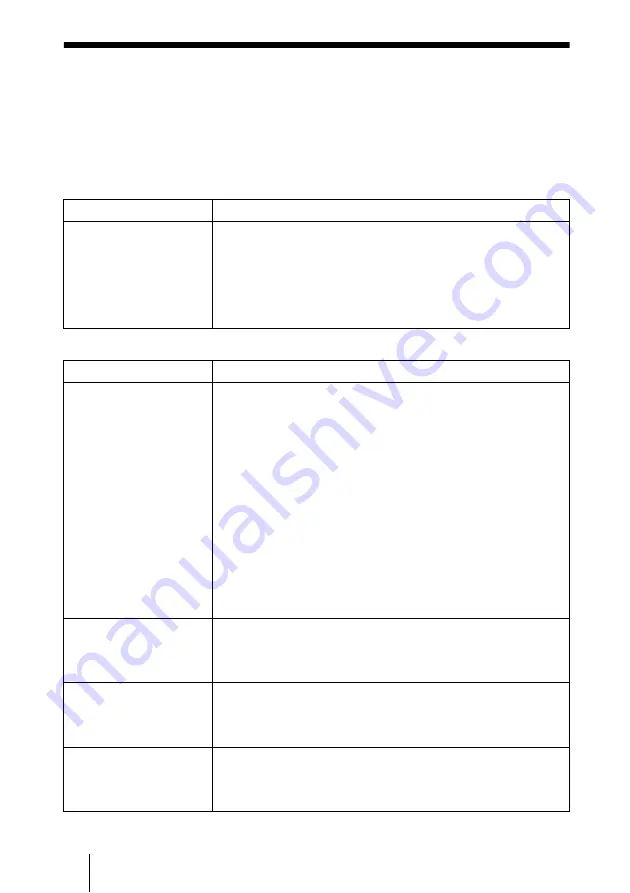
GB
12
Troubleshooting
Troubleshooting
If the projector appears to be operating erratically, try to diagnose and correct the problem
using the following instructions. If the problem persists, consult with qualified Sony
personnel.
For details on the symptoms, see the Operating Instructions contained in the CD-ROM.
Power
Picture
Symptom
Cause and Remedy
The power is not turned on. • The power has been turned off and on with the
I
/
1
key at a short
interval.
c
Wait for about 60 seconds before turning on the power.
• The lamp cover is detached.
c
Close the lamp cover securely.
• The air filter cover is detached.
c
Close the air filter cover securely.
Symptom
Cause and Remedy
No picture.
• Cable is disconnected or the connections are wrong.
c
Check that the proper connections have been made.
• Input selection is incorrect.
c
Select the input source correctly using the INPUT key.
• The picture is muting.
c
Press the PIC MUTING key to release the muting function.
• The computer signal is not set to output to an external monitor or
set to output both to an external monitor and a LCD monitor of a
computer.
c
Set the computer signal to output only to an external monitor.
c
Depending on the type of your computer, for example a
notebook, or an all-in-one LCD type, you may have to switch
the computer to output to the projector by pressing certain keys
or by changing your computer’s settings.
For details, refer to the computer’s operating instructions
supplied with your computer.
The picture is noisy.
Noise may appear on the background depending on the combination
of the numbers of dot input from the connector and numbers of pixel
on the LCD panel.
c
Change the desktop pattern on the connected computer.
The picture is not clear.
• Picture is out of focus.
c
Adjust the focus.
• Condensation has occurred on the lens.
c
Leave the projector for about two hours with the power on.
The image extends beyond
the screen.
The APA key is pressed although there are black edges around the
image.
c
Display the full image on the screen and press the APA key.
c
Adjust “Shift” in the Screen menu properly.
Summary of Contents for HDMI VPL-FE40
Page 17: ...17JP ...
Page 47: ...17FR ...
Page 63: ...17ES ...
Page 79: ...17DE ...
Page 95: ...17IT ...
Page 110: ......
Page 111: ......
















































