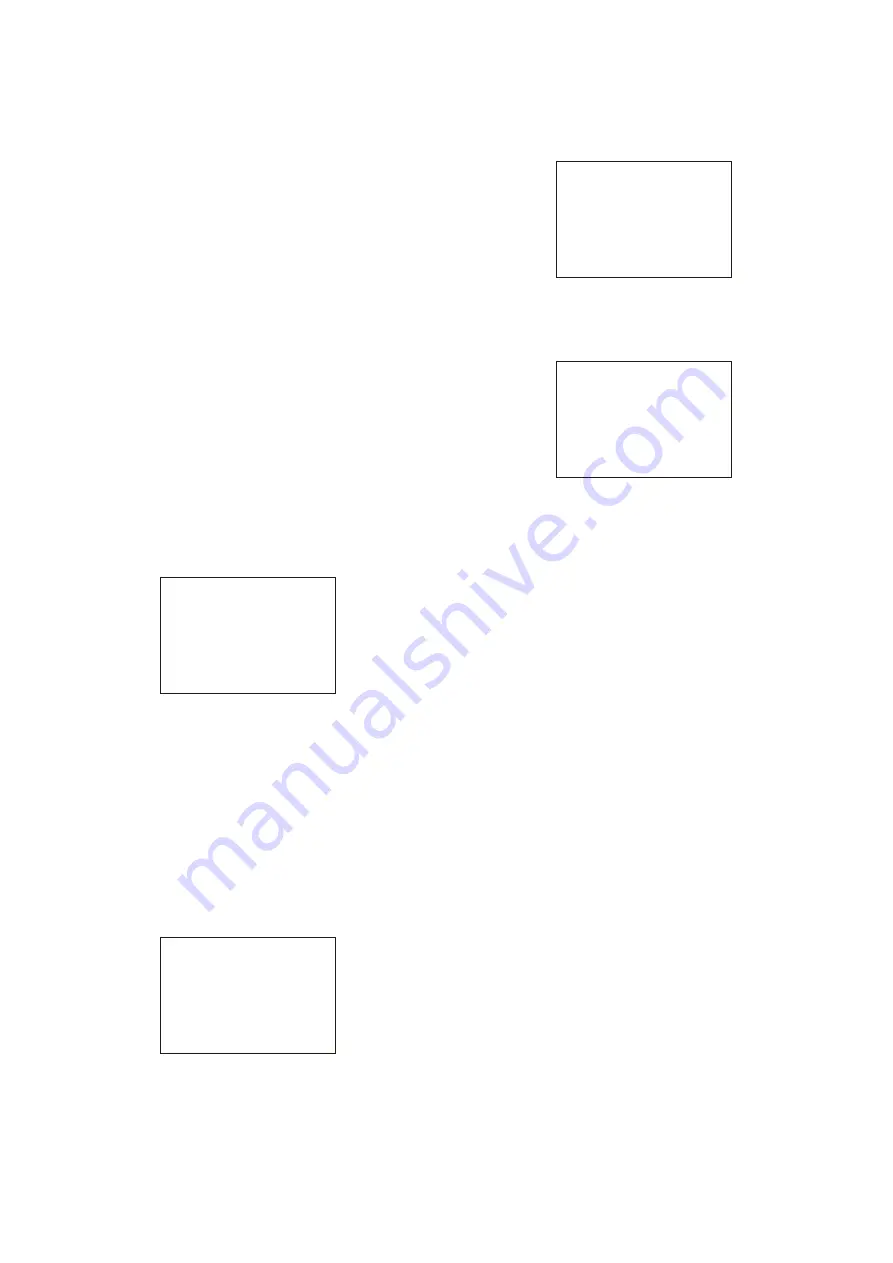
24
For the items on each page, see the corresponding source
menu page in the table in “Menu List” on page 27.
The USER MENU CUSTOMIZE menu allows you to configure
a USER menu that consists only of pages and items that you
need, by your adding, deleting or replacing pages.
Editing by items
The USER MENU CUSTOMIZE menu allows you to add a
new page to the USER menu and add desired items to the
page.
While the EDIT page contains factory-preset items, the USER
1 EDIT to USER 19 EDIT pages are all blank in their initial
state. You can register up to 10 items, including blank lines, on
each of these pages.
To add items to a page
Proceed as follows.
1
Set the DISPLAY switch from the OFF position to the
MENU position while holding the MENU SEL knob/
ENTER button pressed.
The TOP MENU screen appears.
2
Turn the MENU SEL knob/ENTER button to move the
arrow marker (
,
) to “USER MENU CUSTOMIZE” then
push on the MENU SEL knob/ENTER button.
If this is the first time the USER MENU CUSTOMIZE
menu has been displayed, the CONTENTS page of the
menu appears.
If the USER MENU CUSTOMIZE menu has been used
before, the page last accessed appears.
3
If the CONTENTS page is displayed, turn the MENU
SEL knob/ENTER button to move the arrow marker
(
,
) to any of USER 1 EDIT to USER 19 EDIT then push
on the MENU SEL knob/ENTER button to display the
page.
If a different page is displayed, turn the MENU SEL
knob/ENTER button until the desired page appears,
then push on the MENU SEL knob/ENTER button to
select the page.
Example: When you select the USER 2 EDIT page
4
Move the arrow marker (
,
) to the item to be added
(this operation is unnecessary if no item exists on the
page, as shown in the figure for step 3) then push on
the MENU SEL knob/ENTER button.
The EDIT FUNCTION screen appears.
5
Move the arrow marker (
,
) to “INSERT” and push on
the MENU SEL knob/ENTER button.
The page with the last item added appears.
6
Add the items.
1
Turn the MENU SEL knob/ENTER button until the
page that has the desired items appears then push on
the MENU SEL knob/ENTER button.
2
Turn the MENU SEL knob/ENTER button to move the
arrow marker (
,
) to the desired item then push on the
MENU SEL knob/ENTER button.
The USER 2 EDIT page appears again, displaying the
newly added item.
7
Add the remaining items by repeating steps 4 to 6.
You can add up to 10 items on one page.
To delete items from a page
Proceed as follows:
1
Move the arrow marker (
,
) to the item to be deleted,
and push on the MENU SEL knob/ENTER button.
The EDIT FUNCTION screen appears.
2
Select “DELETE,” and push on the MENU SEL knob/
ENTER button.
The previously displayed page appears again, and the
message “DELETE OK? YES
,
NO” appears at the upper
right.
3
To delete, turn the MENU SEL knob/ENTER button to
move the arrow marker (
,
) to “YES,” and push on the
MENU SEL knob/ENTER button.
To change the order of items on a page
Proceed as follows:
1
Turn the MENU SEL knob/ENTER button to move the
arrow marker (
,
) to the item to be moved then push
on the MENU SEL knob/ENTER button.
The EDIT FUNCTION screen appears.
CONTENTS E00
xx
01.EDIT PAGE
02.USER 1 EDIT
c
03.USER 2 EDIT
04.USER 3 EDIT
05.USER 4 EDIT
06.USER 5 EDIT
07.USER 6 EDIT
08.USER 7 EDIT
09.USER 8 EDIT
10.USER 9 EDIT
TOP
USER 2 EDIT E03
c
TOP
EDIT FUNCTION
c
INSERT
MOVE
DELETE
BLANK
ESC
<SW STATUS> P01
FLARE :
c
ON
GAMMA : ON
BLK GAM : OFF
KNEE : ON
WHT CLIP: ON
DETAIL : ON
LVL DEP : ON
SKIN DTL: OFF
MATRIX : OFF
ESC






























