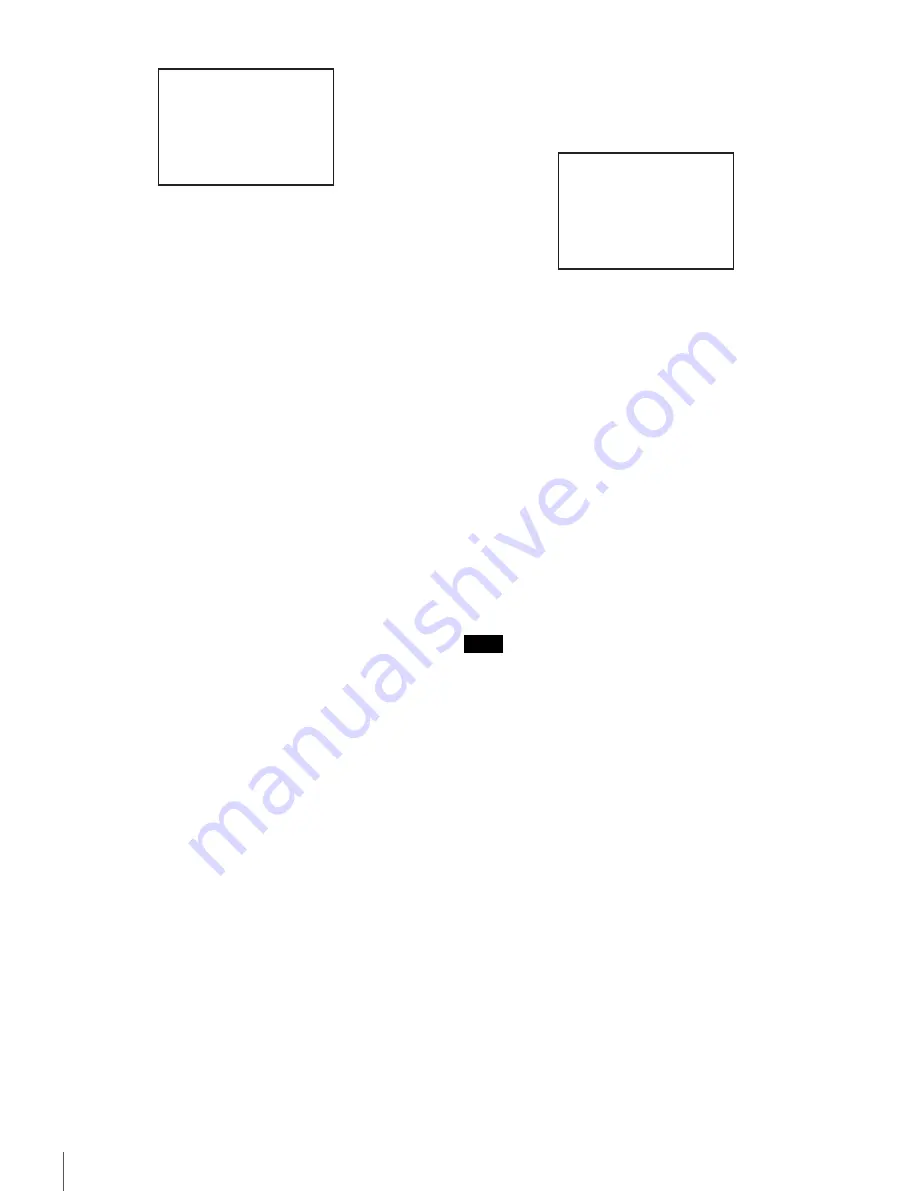
92
Menu Operations
6
Add the items.
1
Turn the MENU SEL knob/ENTER button until the
page that has the desired items appears, then push
on the MENU SEL knob/ENTER button.
2
Turn the MENU SEL knob/ENTER button to move
the arrow marker (
,
) to the desired item, then push
on the MENU SEL knob/ENTER button.
The USER 2 EDIT page appears again, displaying
the newly added item.
7
Add the remaining items by repeating steps
4
to
6
.
You can add up to 10 items on one page.
To delete items from a page
Proceed as follows:
1
Move the arrow marker (
,
) to the item to be deleted,
and push on the MENU SEL knob/ENTER button.
The EDIT FUNCTION screen appears.
2
Select “DELETE,” and push on the MENU SEL knob/
ENTER button.
The previously displayed page appears again, and the
message “DELETE OK? Yes
,
No” appears at the
upper right.
3
To delete, turn the MENU SEL knob/ENTER button to
move the arrow marker (
,
) to “YES,” and push on the
MENU SEL knob/ENTER button.
To change the order of items on a page
Proceed as follows:
1
Turn the MENU SEL knob/ENTER button to move the
arrow marker (
,
) to the item to be moved, then push
on the MENU SEL knob/ENTER button.
The EDIT FUNCTION screen appears.
2
Select MOVE, then push on the MENU SEL knob/
ENTER button.
The previously displayed page appears again.
3
Turn the MENU SEL knob/ENTER button to move the
arrow marker (
,
) to the position where you wish to
move the item, then push on the MENU SEL knob/
ENTER button.
The item selected in step
1
moves to the position that
you selected in step
3
.
In the above example, “ASSIGNABLE” is moved to
the top and the other items are moved down one line.
To insert a blank line
Proceed as follows:
1
Turn the MENU SEL knob/ENTER button to move the
arrow marker (
,
) to the item above which you wish to
insert a blank line.
The EDIT FUNCTION screen appears.
2
Select “BLANK” then push on the MENU SEL knob/
ENTER button.
The previously displayed page appears again, and a
blank line is inserted above the specified item.
You cannot insert a blank line on a page where 10 items
have already been registered.
Adding/deleting/replacing pages
You can add a new page to the USER menu, delete a page
from the USER menu or replace pages, using the EDIT
PAGE of the USER MENU CUSTOMIZE menu.
To add a page
Proceed as follows:
1
Select “USER MENU CUSTOMIZE” on the TOP
MENU screen.
If this is the first time the USER MENU CUSTOMIZE
menu has been displayed, the CONTENTS page of the
menu appears. If the menu has been used before, the
last accessed page appears.
2
If the CONTENTS page is displayed, turn the MENU
SEL knob/ENTER button to move the arrow marker
(
,
) to “EDIT PAGE”, then push on the MENU SEL
knob/ENTER button to display the EDIT PAGE
screen.
<SW STATUS> P22
FLARE :
c
ON
GAMMA : ON
BLK GAM : OFF
KNEE : ON
WHT CLIP: ON
DETAIL : ON
LVL DEP : ON
SKIN DTL: OFF
MATRIX : OFF
ESC
Note
ITEM MOVE
xx
c
VF OUT : COLOR
VF DETAIL : OFF
MARKER : ON
CURSOR : OFF
ZEBRA SW : OFF
: 1
z
ASSIGNABLE : OFF
ESC
Summary of Contents for HDC1400
Page 63: ...118 Specifications ...






























