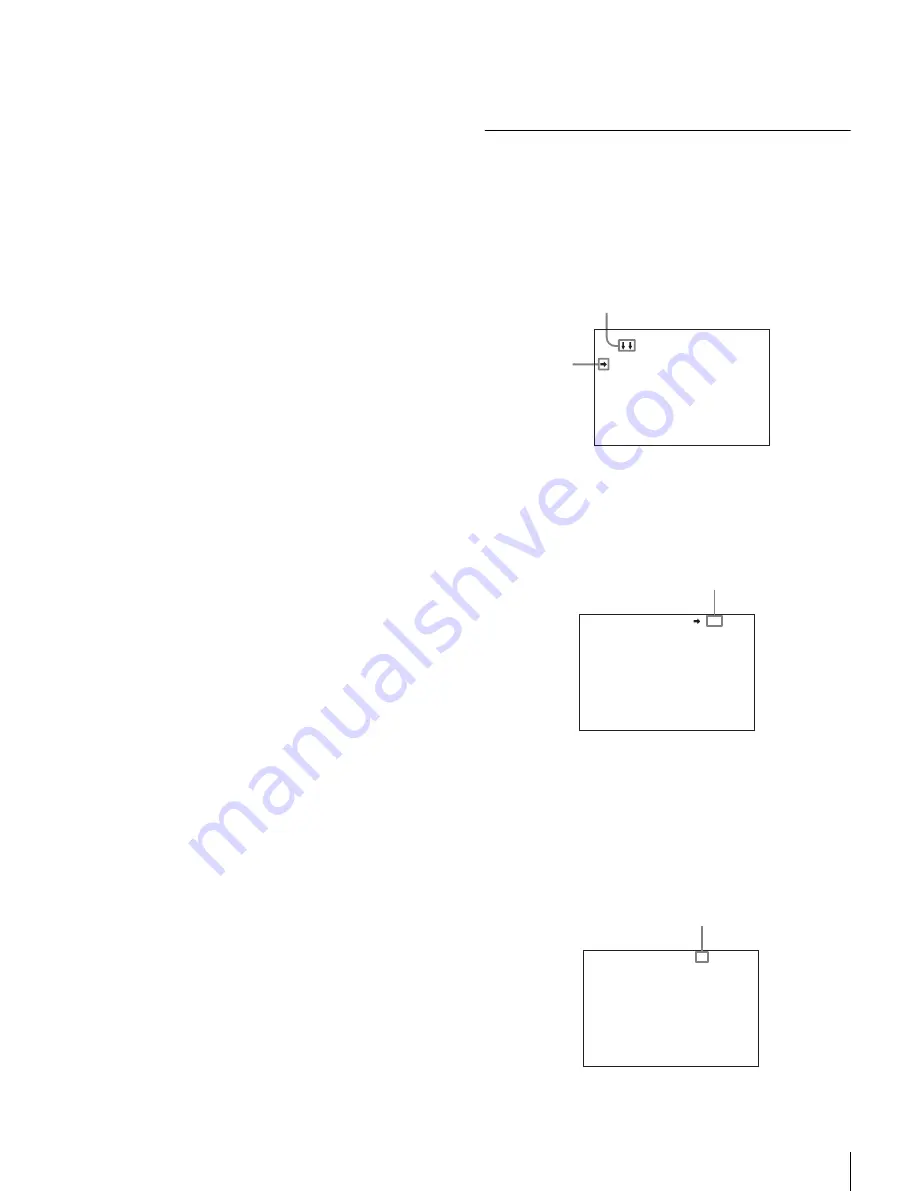
89
Menu Operations
Available menus
USER menu
This menu can include menu pages selected from among
the OPERATION, PAINT, MAINTENANCE, FILE, and
DIAGNOSIS menus, for convenience. Changing, adding,
and deleting pages can be performed with the USER
MENU CUSTOMIZE menu.
USER MENU CUSTOMIZE menu
This menu allows you to edit the USER menu.
For details on the USER menu, see “Editing the USER
Menu” on page 90.
ALL menu
This menu permits you to control all items of the
OPERATION menu, PAINT menu, MAINTENANCE
menu, FILE menu, and DIAGNOSIS menu as a single
menu.
OPERATION menu
This menu contains items for camera operators to operate
the camera. It mainly permits viewfinder, intercom, and
switch settings.
PAINT menu
This menu contains items for making detailed image
adjustments while using a waveform monitor to monitor
the waveforms output from the camera. Support of a video
engineer is usually required to use this menu.
Although you can also use an external remote control
panel or master setup unit to set the items on this menu, the
menu is effective when using the camera by itself outdoors.
MAINTENANCE menu
This menu contains items for performing camera
maintenance operations, such as changing the system or
setting infrequently used “paint” items.
FILE menu
This menu is for performing file operations, such as
writing or clearing the reference file.
DIAGNOSIS menu
This menu enables you to confirm the self-diagnostic
information.
To select a menu on the TOP MENU screen
1
Rotate the MENU SEL knob/ENTER button to align
the arrow marker (
,
) with the desired menu
indication.
2
Push on the MENU SEL knob/ENTER button.
The CONTENTS page or the last operated page of the
selected menu is displayed.
Selecting Pages
When selecting a page from a CONTENTS
page
CONTENTS page (example)
Rotate the MENU SEL knob/ENTER button to align the
arrow marker (
,
) with the desired page indication, then
push on the MENU SEL knob/ENTER button.
The selected page is displayed.
To change the displayed page
1
Check that the arrow marker (
,
) is located at the left
of the page number, then push on the MENU SEL
knob/ENTER button.
The arrow marker (
,
) changes to a flashing question
(
?
) mark.
CONTENTS 00 TOP
01.<VF DISPLAY>
02.<'!'IND>
03.<VF MARKER>
04.<VF DETAIL>
05.<ZEBRA>
06.<CURSOR>
07.<VF OUT>
08.<SWITCH ASSIGN1>
09.<SWITCH ASSIGN2>
10.<HEAD SET>
If the screen can be scrolled, arrows
will indicate the direction of scrolling.
Arrow marker
<VF DETAIL> 04 TOP
VF DETAIL : ON
LEVEL : 25%
CRISP : 0
Page number
<VF DETAIL> ? 04 TOP
VF DETAIL : ON
LEVEL : 25%
CRISP : 0
flash
Summary of Contents for HDC1400
Page 63: ...118 Specifications ...
















































