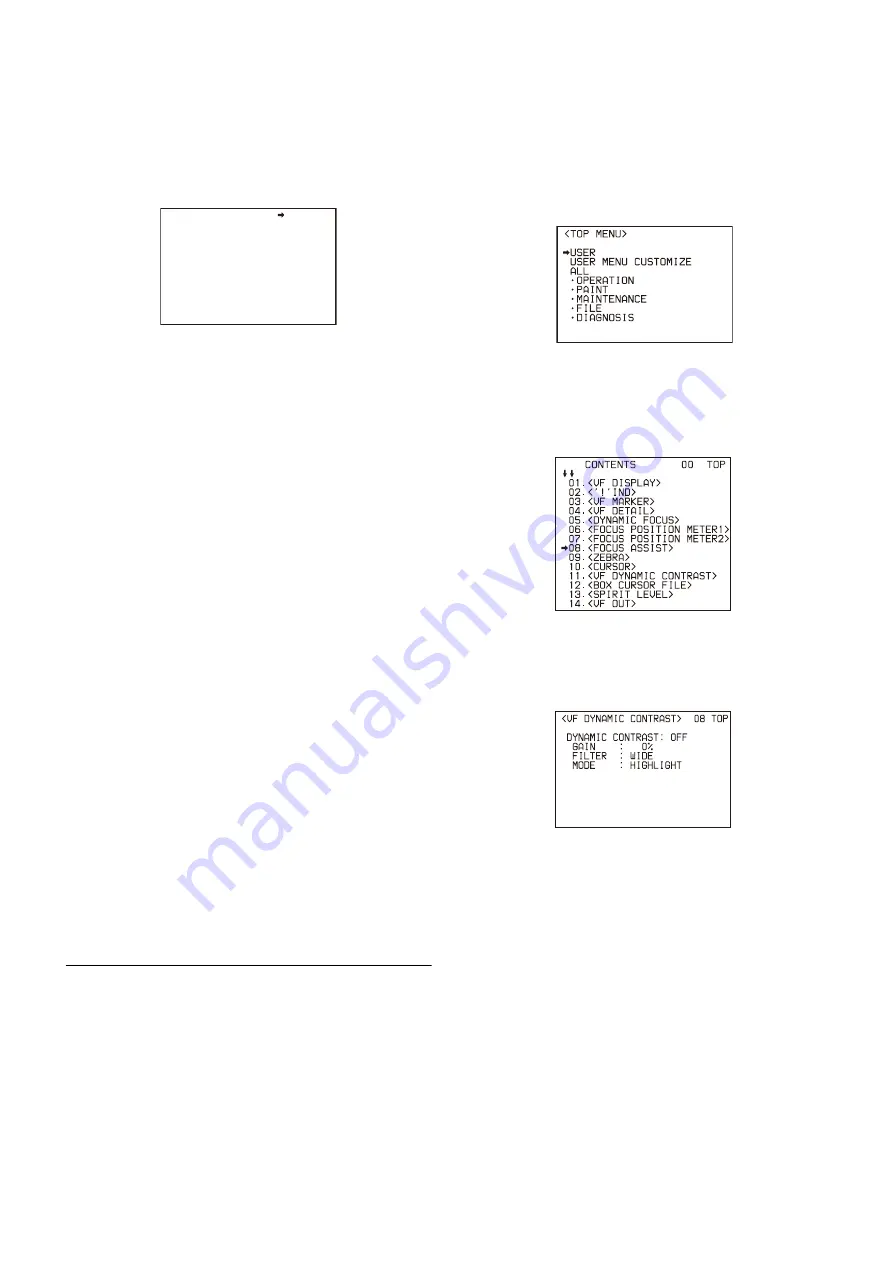
15
1
Display the CONTENTS page of the OPERATION
menu (referring to steps 1 to 4 in “Adding the VF
detail signal”).
2
Turn the MENU SEL knob/ENTER button to align the
arrow marker (
,
) to <DYNAMIC FOCUS> and press
the MENU SEL knob/ENTER button.
The <DYNAMIC FOCUS> page is displayed.
3
Turn the MENU SEL knob/ENTER button to align the
arrow marker (
,
) to the item to be set and press the
MENU SEL knob/ENTER button.
To use dynamic focus
Setting DYNAMIC FOCUS on the <VF DETAIL> page or
this page to ON displays markings, derived from the
luminance signal and color signal, in the region where a
4K resolution image is obtained.
You can set the marking detail with the menu items below.
FREQUENCY:
Set the bandwidth of the 4K resolution
high-frequency signal to detect to one of four options.
It is set to (AUTO) when ZOOM LINK is ON.
ZOOM LINK:
Automatically adjusts the dynamic focus
function to appropriate characteristics according to
the zoom position. Four modes are available for
selection to match the lens being used. It also sets
the level at the WIDE position mark.
CRISP:
Adjust to eliminate fine portions of the detail
signal.
LEVEL:
Set the brightness level of the marking signal to
add.
PEAK COLOR:
Set the color added to the marking
indicator where the detected value exceeds a fixed
level.
THRESHOLD:
Set the threshold value for displaying
PEAK COLOR.
COLOR LEVEL:
Set the saturation of the color of the
PEAK COLOR indicator.
4
Turn the MENU SEL knob/ENTER button to display
the desired setting and press the MENU SEL knob/
ENTER button.
5
To finish the adjustment, set the DISPLAY switch to
OFF to exit Menu mode.
Setting the VF Dynamic Contrast
Function
Emphasizing the contrast in the image on the viewfinder
screen makes it easier to check the focusing condition for high
brightness areas and for subjects with low contrast levels.
You can also toggle this function on/off on the <VF DYNAMIC
CONTRAST> page.
1
Turn on the camera.
2
Set the DISPLAY switch to MENU while holding the
MENU SELECT knob pressed.
The camera enters Menu mode, and “TOP” is displayed at
the upper right corner of the screen.
3
Turn the MENU SELECT knob to align the arrow
marker (
) to “TOP” and press the MENU SELECT
knob.
The TOP MENU screen appears.
4
Turn the MENU SELECT knob to align the arrow
marker (
) to OPERATION and press the MENU
SELECT knob.
The CONTENTS page of the OPERATION menu is
displayed.
5
Turn the MENU SELECT knob to align the arrow
marker (
) to <VF DYNAMIC CONTRAST> and press
the MENU SELECT knob.
The <VF DYNAMIC CONTRAST> page is displayed.
6
Turn the MENU SELECT knob to align the arrow
marker (
) to the item to be set and press the MENU
SELECT knob.
To use the VF dynamic contrast signal
Set DYNAMIC CONTRAST to ON to add the contrast
signal in the image. You can adjust the GAIN in the range
of 0 to 100%.
You can adjust the characteristics of the contrast signal
with the menu items below.
FILTER:
Adjust the selection range of the contrast
extraction target pixel.
MODE:
Selection of contrast signal addition mode.
LINEAR adjusts the contrast of the entire image.
HIGHLIGHT emphasizes the contrast of the high
brightness range. FOGGY emphasizes the contrast
of the image which is hazy and in low contrast.
7
Turn the MENU SELECT knob to display the desired
setting and press the MENU SELECT switch.
<DYNAMIC FOCUS> 04 TOP
DYNAMIC FOCUS: ON
FREQUENCY : EXTRA-LOW
ZOOM LINK : OFF MODE3 100%
CRISP : 6
LEVEL : MIDDLE
PEAK COLOR : YELLOW
THRESHOLD : 50
COLOR LEVEL : 19






























