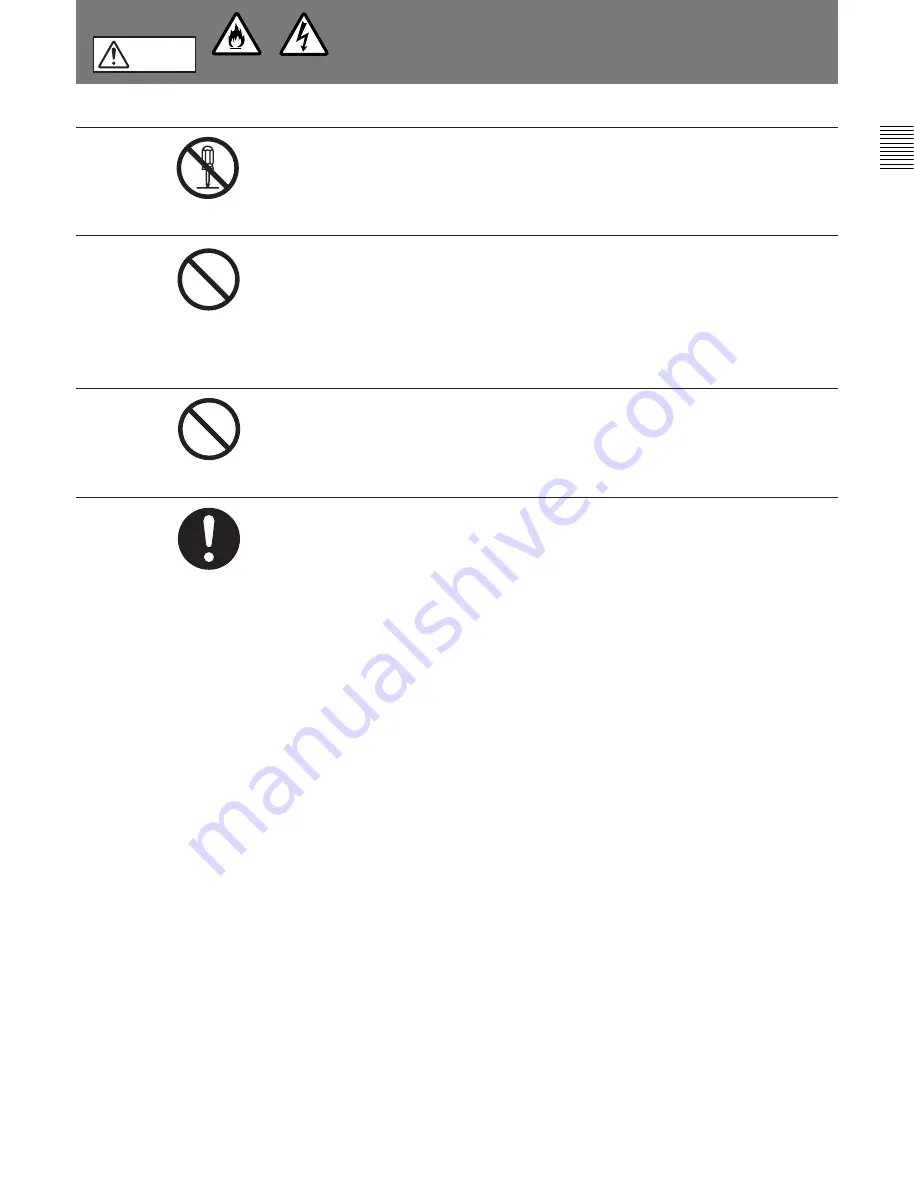
3(J)
下記の注意を守らないと、
火災
や
感電
により
死亡
や
大けが
につながることがあります。
感電
火災
警告
分解しない、改造しない
分解したり、改造したりすると、感電の原因となります。
内部に水や異物を入れない
水や異物が入ると火災や感電の原因となります。
万一、水や異物が入ったときは、すぐに電源を切り、光電気複合ケーブルや
接続コードを抜いて、
ソニーのサービス担当者または営業担当者にご相談く
ださい。
油煙、湯気、湿気、ほこりの多い場所では設置
•
使用しない
上記のような場所で設置・使用すると、火災や感電の原因となります。
指定された
CCU
(カメラコントロールユニット)を使用する
指定以外の CCU を使用すると、火災や感電の原因となります。
分解禁止
禁止
禁止
強制
Summary of Contents for HDC-750
Page 12: ......
Page 18: ......
Page 30: ......
Page 59: ...付録 A 5 J 付 録 ...
Page 60: ......
Page 67: ......
Page 73: ......
Page 85: ......
Page 114: ...Appendixes Appendixes A 5 E ...




















