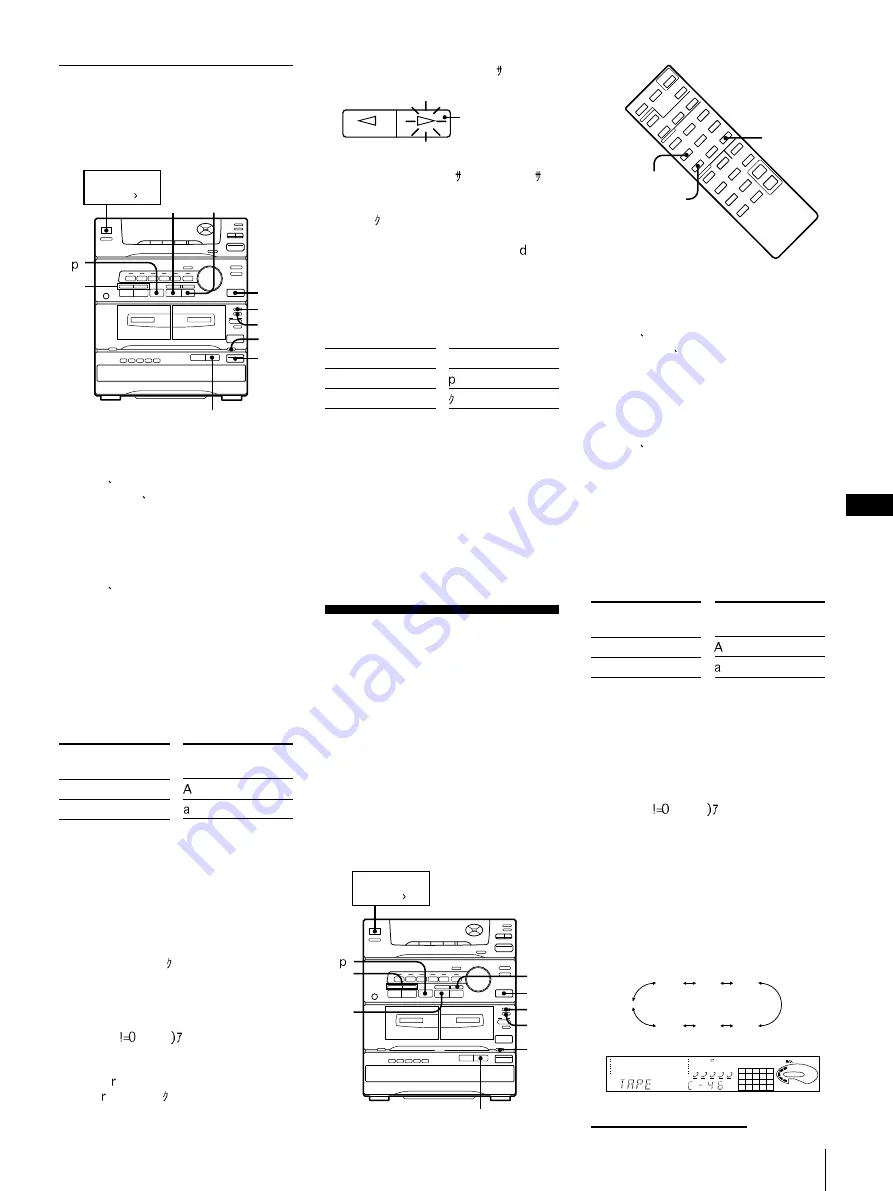
Chapter 5: the Tape Player
GB
15
1
7
6,9 8
POWER –ON
SYSTEM
POWER –ON
10
2
4
5
3
Side in recording
pause mode
Recording a CD:
Specifying Tape
Length (time edit)
You can have the stereo system create
programmes based on tape length.
The CD player makes programmes that will
fit the tape length. For example, if you use a
46-minute tape to record a 50-minute CD,
the CD player will automatically choose
tracks that will fit within the 46-minutes,
filling as much of the tape as possible. The
player will not programme those tracks
beyond track number 20.
Recording a CD Manually
You can record a CD as you like, for
instance, record just the songs you want or
record from the middle of the tape.
1
Press OPEN/CLOSE and place a CD.
Then, press OPEN/CLOSE again to
close the tray. Make sure the CD you
want to record is on the front tray.
Total number of tracks and the total
playing time appear in the display.
2
Press EJECT and insert a blank tape
into deck B with the side you want to
record on facing forward.
Recording will start from the front side
of the tape, unless you have changed the
playing direction before recording.
Make sure the tabs on the cassette have
not been removed.
3
Select dual or single-sided recording.
4
When you want to reduce the hiss noise
in low-level high-frequency signals, set
DOLBY NR to ON.
5
Press FUNCTION repeatedly until
“CD” appears in the display.
6
If you want to record the specific track
of the CD, press .
The CD player pauses for playing.
If you do not need to choose the track,
skip to step 7.
7
Press
or
to choose the
track you want to record.
8
Press REC.
The REC and (pause) lamps light
and deck B stands by for recording.
The lamp lights and the lamp
flashes for a few seconds, then disappears.
If you want to start recording from the
reverse side, press so that the
lamp lights steadily.
9
Press
to release recording pause.
Recording starts.
If you set DIRECTION MODE or
RELAY, recording always stops at the
end of the reverse side.
10
Press CD (function).
The CD player starts playing.
Note
• If you want to record the specific tracks of
the CD, the “programme edit” feature will
make it easier
.
Adjusting the volume or DBFB will not
affect the recording level
But these controls will change the sound
levels you hear through speakers or
headphones.
11
SYSTEM
POWER –ON
10
1
4
3
5
2
7
CONTINUE
CHECK
6,8,9
1
Press FUNCTION repeatedly until
“CD” appears in the display.
2
Press OPEN/CLOSE and place a CD.
Then, press OPEN/CLOSE again to
close the tray. Make sure the CD you
want to record is on the front tray.
Total number of tracks and the total
playing time appear in the display.
3
Press EJECT and insert a blank tape
into deck B with the side you want to
record on facing forward.
Recording will start from the front side
of the tape, unless you have changed the
playing direction before recording.
Make sure the tabs on the cassette have
not been removed.
4
Select dual or single-sided recording.
5
When you want to reduce the hiss noise
in low-level high-frequency signals, set
DOLBY NR to ON.
6
Press EDIT on the remote once. “TIME
EDIT” appears in the display.
7
Press
or
to designate
the tape length or “HALF”.
Choose the indicator for tapes of
corresponding minute length.
Choose “HALF” if you want the CD
player to play just half the total playing
time of the CD. You cannot select
“HALF” when you want to record CD
which has more than 20 tracks.
As you press the button, the indicator
changes as follows:
HALF
C-46
(23.00)
C-54
(27.00)
C-90
(45.00)
C-74
(37.00)
C-60
(30.00)
--.--
63
125
250
500
1k
2k
4k
8k
16k(Hz)
1
OFF
DOLBY NR
2
3
4
5
1
2
3
4
5
6
7
8
9
10
11
VOLUME
DISC
DBFB
continue to next page
➔
Set DIRECTION
MODE to
or RELAY
To record
One side
Both sides
To record
One side
Both sides
Set DIRECTION
MODE to
or RELAY
To
Stop recording
Pause recording
Press
















































