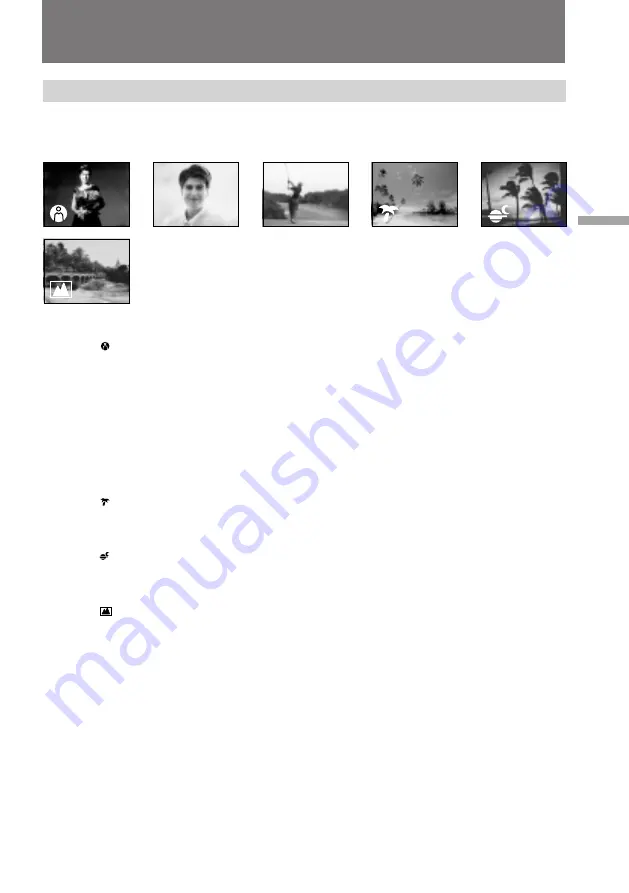
39
Advanced operations
Selecting the best mode
You can select one of six PROGRAM AE (Auto Exposure) modes to suit your shooting
situation, referring to the following.
Spotlight mode
For subjects in spotlight, such as at the theater or a formal event.
a
Soft Portrait mode
For zooming in on a still subject in telephoto mode, or for a subject behind an obstacle
such as a screen. Creates a soft background for subjects such as people or flowers, and
faithfully reproduces skin color.
A
Sports Lesson mode
For recording fast-moving subjects such as in tennis or golf games.
Beach & Ski mode
For people or faces in strong light or reflected light, such as at a beach in midsummer or
on a ski slope.
Sunset & Moon mode
For recording subjects in dark environments such as sunsets, fireworks, neon signs, or
general night views.
Landscape mode
For distant subjects such as mountains or when recording a subject behind an obstacle
such as a window or screen.
Using the PROGRAM AE function
a
A
















































