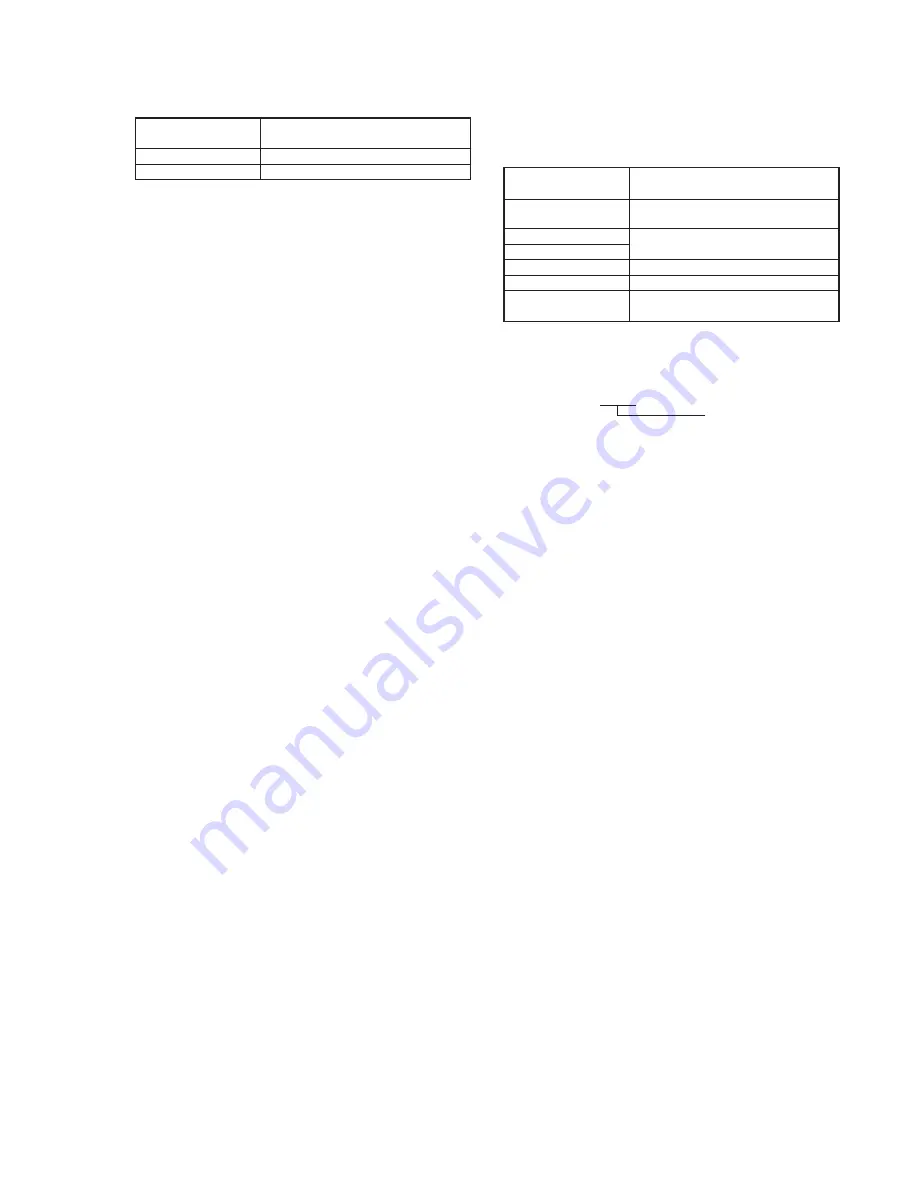
5-19
9. Auto White Balance Standard Data Input
Note 1:
Perform “Color Reproduction Adjustment” before this
adjustment.
Note 2:
Check that the data of page: 2, address: 02 is 00. If not,
turn the power of the unit OFF/ON.
Adjusting method:
1) Select page: 0, address: 01, and set data: 01.
2) Wait for 2 seconds.
3) Select page: 2, address: 01, and set data: 11, and press the PAUSE
button of the adjusting remote commander.
4) Select page: 2, address: 01, and set data: 0D, and press the PAUSE
button of the adjusting remote commander.
(When the standard data is take in, the data will be automatically
input to page: F, address: 70 to 73.)
5) Select page: 2, address: 02, and check that the data is “01”.
6) Perform “Auto White Balance Adjustment”.
Processing after Completing Adjustments
1) Select page: 2, address: 01, and set data: 00, and press the PAUSE
button of the adjusting remote commander.
2) Select page: 0, address: 01, and set data: 00.
Subject
Clear chart
(Color bar standard picture frame)
Adjustment Page
F
Adjustment Address
70 to 73
10. Auto White Balance Adjustment
Adjust to the proper auto white balance output data.
If it is not correct, auto white balance and color reproducibility will
be poor.
Subject
Clear chart
(Color bar standard picture frame)
Filter
Filter C14 for color temperature
correction
Measurement Point
DDS display of LCD or TV monitor
Measuring Instrument
(Note 2)
Adjustment Page
F
Adjustment Address
3A, 3B
Specified Value
R ratio: 2B40 to 2BC0
B ratio: 5E40 to 5EC0
Note 1:
Perform “Auto White Balance Standard Data Input” before
this adjustment.
Note 2:
The right four digits of the display data at the right bottom
side of the LCD and TV monitor is the object data.
00 XXXX
n
Object data
Adjusting method:
1) Place the C14 filter for color temperature correction on the lens.
2) Select page: 0, address: 01, and set data: 01.
3) Select page: D, address: 11, and set data: 02, and press the
PAUSE button of the adjusting remote commander.
4) Select page: 2, address: 01, and set data: 3F, and press the PAUSE
button of the adjusting remote commander.
5) Select page: 0, address: 03, and set data: 04.
6) Select page: F, address: 3A, and change the data, and adjust the
average value of the DDS display data(Note 2) to the R ratio
specified value.
7) Press the PAUSE button of the adjusting remote commander.
8) Select page: 0, address: 03, and set data: 05.
9) Select page: F, address: 3B, and change the data, and adjust the
average value of the DDS display data(Note 2) to the B ratio
specified value.
10) Press the PAUSE button of the adjusting remote commander.
Processing after Completing Adjustments
1) Select page: D, address: 11, and set data: 00, and press the
PAUSE button of the adjusting remote commander.
2) Select page: 0, address: 01, and set data: 00.
3) Select page: 2, address: 01, and set data: 00, and press the PAUSE
button of the adjusting remote commander.
4) Select page: 0, address: 03, and set data: 00.
Summary of Contents for Handycam Vision CCD-TRV300E
Page 10: ......
Page 11: ......
Page 12: ......
Page 13: ......
Page 14: ......
Page 15: ......
Page 16: ......
Page 17: ......
Page 18: ......
Page 19: ......
Page 20: ......
Page 21: ......
Page 22: ......
Page 23: ......
Page 24: ......
Page 25: ......
Page 26: ......
Page 27: ......
Page 28: ......
Page 29: ......
Page 30: ......
Page 31: ......
Page 32: ......
Page 33: ......
Page 34: ......
Page 35: ......
Page 36: ......
Page 37: ......
Page 38: ......
Page 39: ......
Page 47: ...CCD TRV300E SECTION 3 BLOCK DIAGRAMS 3 1 OVERALL BLOCK DIAGRAM 3 1 3 2 3 3 3 4 ...
Page 55: ...CCD TRV300E 3 29 3 30 3 31 3 32E 3 9 POWER BLOCK DIAGRAM ...
Page 57: ...CCD TRV300E 4 4 4 5 4 6 FRAME SCHEMATIC DIAGRAM 2 FRAME 2 ...
Page 72: ...CCD TRV300E 4 57 4 58 4 59 STEREO MIC MA 332 ...
Page 73: ...CCD TRV300E 4 60 4 61 4 62 PS 8990 CF 54 CONTROL SWITCH BLOCK PANEL SWITCH ...






























