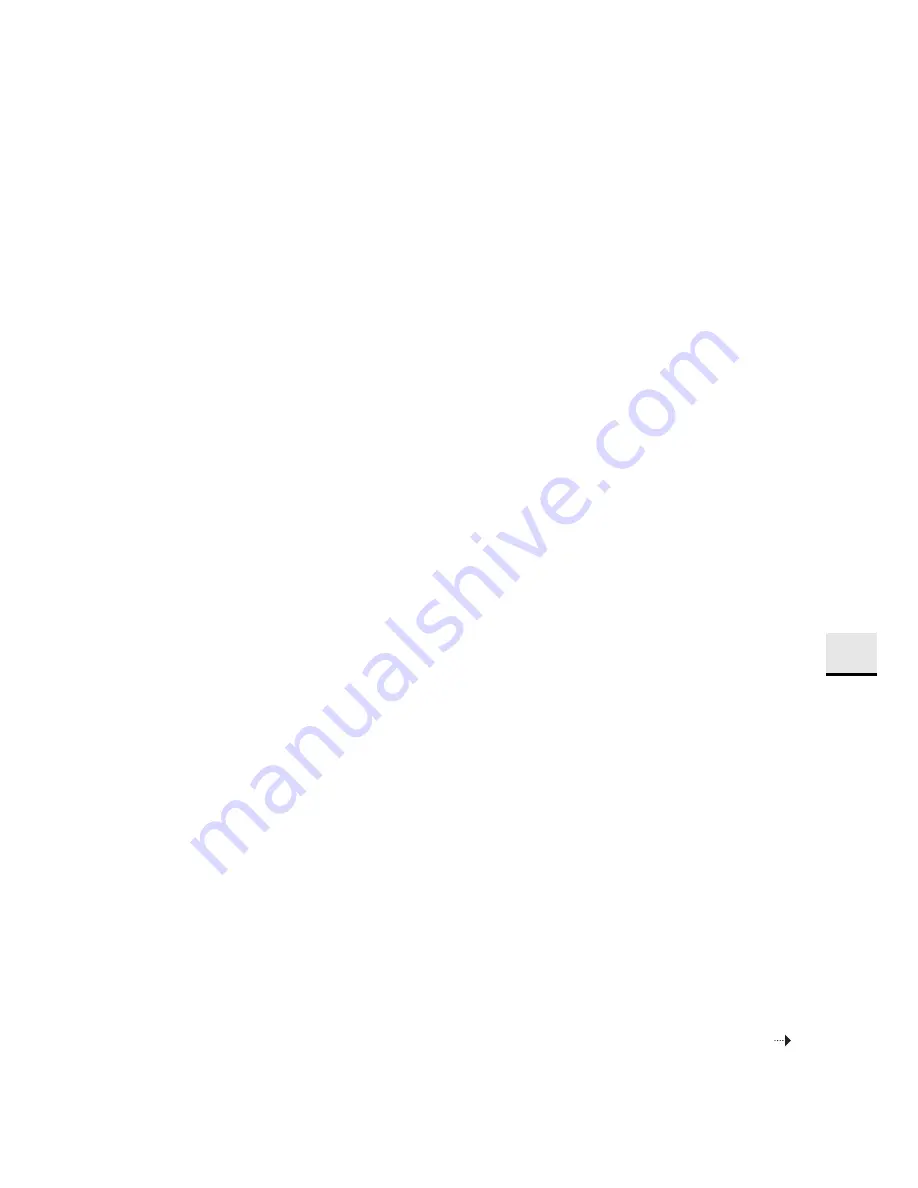
39
US
A
d
d
iti
ona
l i
n
fo
rm
at
io
n
• Total number of movie scenes exceeds the
recordable capacity of the camcorder. Delete
unnecessary images (page 33).
• The lens is not attached correctly. Reattach the
lens (page 21).
Recording takes a long time.
• The noise reduction function is working. This is
not a malfunction.
The image is out of focus.
• The subject is too close. Check the minimum
focal distance of the lens.
• You are shooting in manual focus mode. Press
the FOCUS button to select autofocus mode.
• Ambient light is insufficient.
• The subject may require special focusing. Use
the manual focus function.
The date and time are recorded incorrectly.
• Set the correct date and time (page 23).
• The area selected with [Area Setting] is different
from the actual area. To set the actual area, press
the MENU button, then select [Setup]
t
[Area
Setting].
The aperture value and/or shutter speed
flashes when you press the PHOTO button
halfway down.
• Since the subject is too bright or too dark, it is
beyond the available range of the camcorder.
Adjust the setting again.
The image is whitish (Flare).
Blurring of light appears on the image
(Ghosting).
• The picture was taken under a strong light
source, and excessive light has entered the lens.
When using a zoom lens, attach a lens hood.
The corners of the picture are too dark.
• Take off the filter or hood. Depending on the
thickness of the filter and improper attachment of
the hood, the filter or the hood may partially
appear in the image. The optical properties of
some lenses may cause the periphery of the
image to appear too dark (insufficient light).
Dots appear and remain on the LCD monitor.
• This is not a malfunction. These dots are not
recorded (page 12).
The exposure value is flashing on the LCD
monitor.
• The subject is too bright or too dark for the
metering range of the camcorder.
Playback
Images cannot be played back.
• The folder/file name has been changed on a
computer.
• When an image file has been processed by a
computer or when the image file was recorded
using a model other than that of your camcorder,
playback on your camcorder is not guaranteed.
• The camcorder is in USB mode. End the USB
connection (page 36).
Computer
Not sure if the OS of the computer is
compatible with the camcorder.
• Check “Recommended computer environment”
(page 35).
The computer does not recognize the
camcorder.
• Check that the camcorder is turned on.
• When the battery level is low, attach the charged
battery pack, or use the AC Adaptor.
• Use the USB cable (supplied) for connection.
• Disconnect the USB cable, and connect it again
firmly.
• Disconnect all equipment other than the
camcorder, the keyboard and the mouse from
the USB terminals of your computer.
• Connect the camcorder directly to your computer
without passing through a USB hub or other
device.
Continued
Summary of Contents for Handycam NEX-VG10
Page 2: ... ...
Page 3: ...Interchangeable Lens Digital HD Video Camera Recorder NEX VG10 ...
Page 4: ...4 US ...
Page 14: ...14 US The visual world seen by your NEX VG10 ...
Page 157: ......
Page 158: ......
















































