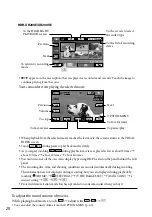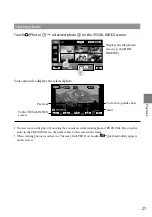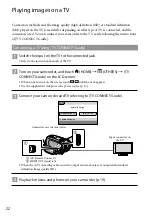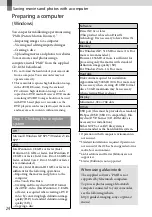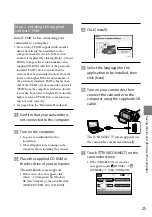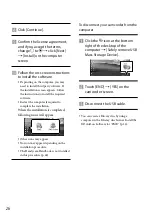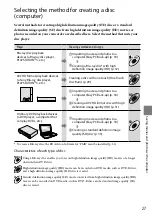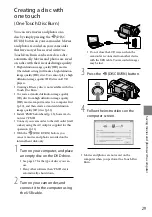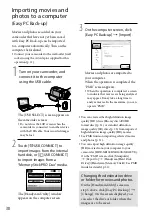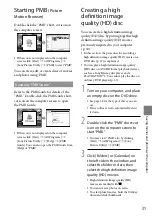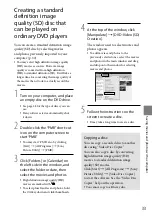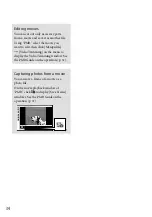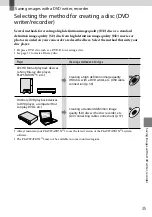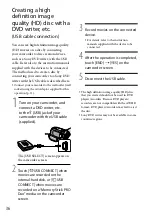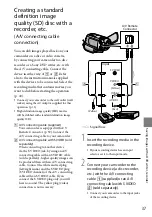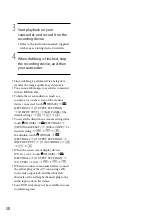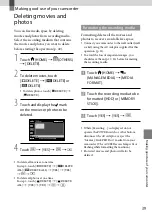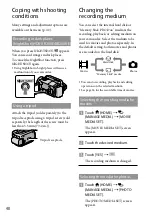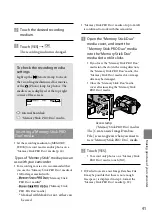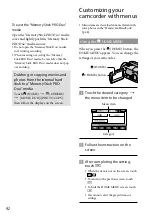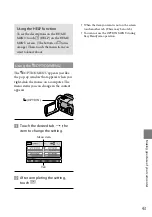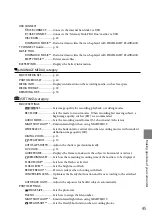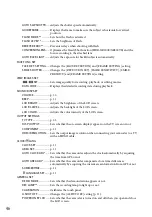31
Sa
ving mo
vies and phot
os with a c
omput
er
Starting PMB
(Picture
Motion Browser)
Double-click the “PMB” short-cut icon on
the computer screen.
If the icon is not displayed on the computer
screen, click [Start]
[All Programs]
[Sony Picture Utility]
[PMB] to start “PMB.”
You can view, edit, or create discs of movies
and photos using “PMB.”
Reading “PMB Guide”
Refer to the PMB Guide for details of the
“PMB.” Double-click the PMB Guide short-
cut icon on the computer screen to open
the PMB Guide.
If the icon is not displayed on the computer
screen, click [Start]
[All Programs]
[Sony Picture Utility]
[Help]
[PMB
Guide]. You can also open the PMB Guide from
[Help] of “PMB.”
Creating a high
definition image
quality (HD) disc
You can create a high definition image
quality (HD) disc by putting together high
definition image quality (HD) movies
previously imported to your computer
(p. 30).
In this section, the procedure for recording a
high definition image quality (HD) movie on a
DVD disc (p. 27) is explained.
You can play a high definition image quality
(HD) disc on AVCHD format playback devices,
such as a Sony Blu-ray disc player and a
PLAYSTATION
3. You cannot play the disc on
ordinary DVD players (p. 27).
1
Turn on your computer, and place
an empty disc on the DVD drive.
See page 28 for the type of discs you can
use.
If any software starts automatically, shut
it down.
2
Double-click the “PMB” short-cut
icon on the computer screen to
start “PMB.”
You may start “PMB” also by clicking
[Start]
[All Programs]
[Sony
Picture Utility]
[PMB].
3
Click [Folders] or [Calendar] on
the left side in the window, and
select the folder or date, then
select the high definition image
quality (HD) movies.
High definition image quality (HD)
movies are marked with .
You cannot save photos on a disc.
To select plural movies, hold the Ctrl key
down and click thumbnails.
Summary of Contents for Handycam HDR-XR100E
Page 63: ...63 ...