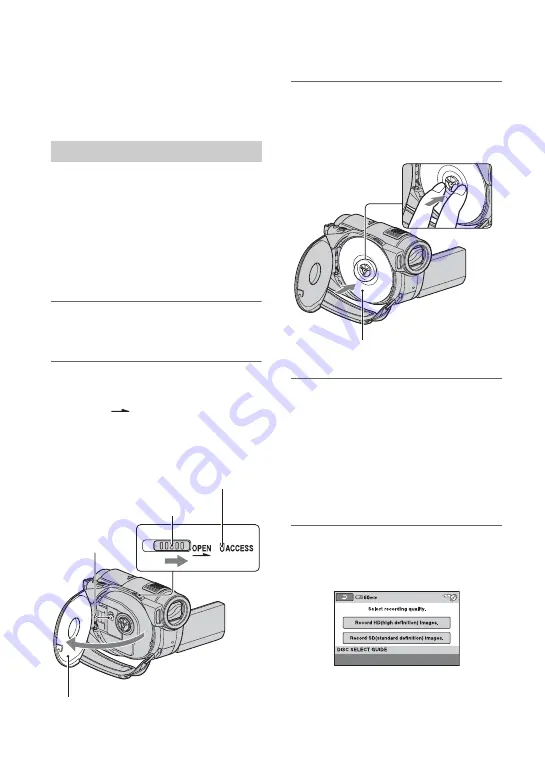
28
Step 6: Inserting a disc or a “Memory Stick PRO
Duo”
When recording images by setting the
media to the internal memory (HDR-
UX19E/UX20E) in “Step 5,” you do not
need to perform the procedure in “Step 6.”
When you set the media to [DISC] in “Step
5”, a new 8 cm DVD-RW, DVD+RW,
DVD-R, or DVD+R DL is required for
recording (p. 14).
b
Notes
• Remove dust or fingerprints from the disc
beforehand, using a soft cloth (p. 126
).
1
Check that the power of your
camcorder is on.
2
Slide the disc cover OPEN switch
in the direction of the arrow
(OPEN
).
[PREPARING TO OPEN] appears on
the LCD screen, then the disc cover
opens slightly, automatically.
3
Set the disc with the recording
side facing your camcorder, then
press the center of the disc until it
clicks.
4
Close the disc cover.
[DISC ACCESS] appears on the LCD
screen.
It may take some time for the camcorder
to recognize the disc, depending on the
disc type and condition.
Skip to step
7
when you use a DVD-R/
DVD+R DL.
5
When you use a DVD-RW/
DVD+RW, touch [Use DISC
SELECT GUIDE].
Disc
Disc cover OPEN switch
Pickup lens
When the disc cover opens slightly,
open it further.
ACCESS lamp (Disc)
Set the disc with the label side facing
out when using a single-sided disc.
Summary of Contents for Handycam HDR-UX10E
Page 147: ......






























