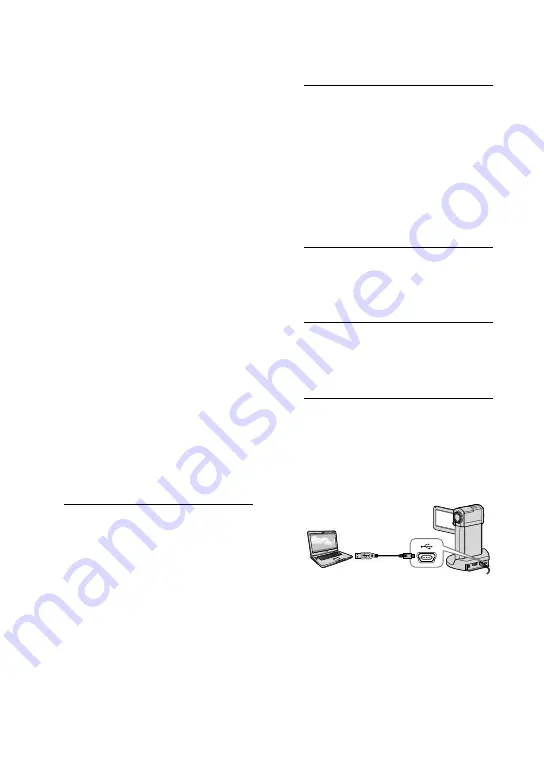
30
Creating a disc with
one touch
(One Touch Disc Burn)
You can save movies and photos on a
disc. Movies and photos recorded on your
camcorder that have not yet been saved
with One Touch Disc Burn can be saved on
a disc automatically. Movies and photos are
saved on a disc with their recorded image
quality.
High definition image quality (HD) movies
(the default setting) will make a high definition
image quality (HD) disc. You cannot play a high
definition image quality (HD) disc on DVD
players.
Creating a Blu-ray disc is not available with One
Touch Disc Burn.
To create a standard definition image quality
(SD) disc from high definition image quality
(HD) movies, import movies to a computer first
(p. 31), and then create a standard definition
image quality (SD) disc (p. 35).
Install “PMB” beforehand (p. 25), however, do
not start “PMB.”
Connect your camcorder to the wall outlet (wall
socket) using the AC Adaptor supplied for this
operation (p. 12).
With One Touch Disc Burn, you can save
movies and photos recorded on the internal
memory only.
1
Turn on your computer, and place
an empty disc on the DVD drive.
See page 28 for the type of discs you can
use.
If any other software than “PMB” starts
automatically, shut it down.
2
Connect the AC Adaptor to the
“Handycam” Station Cradle and
the wall outlet (wall socket).
If you do not use the “Handycam” Station
Cradle, connect the AC Adaptor and
Dedicated USB Terminal Adaptor to the
camcorder (p. 11, 61), then proceed to
step 4.
3
Set the camcorder onto the
“Handycam” Station Cradle.
4
Turn on the camcorder by
opening the LCD screen.
5
Connect the
(USB) jack of the
“Handycam” Station Cradle or the
Dedicated USB Terminal Adaptor
and the computer with the USB
cable (supplied).
If you close the LCD panel when your
camcorder is connected to other devices
with the USB cable, the recorded images
may be lost.






























