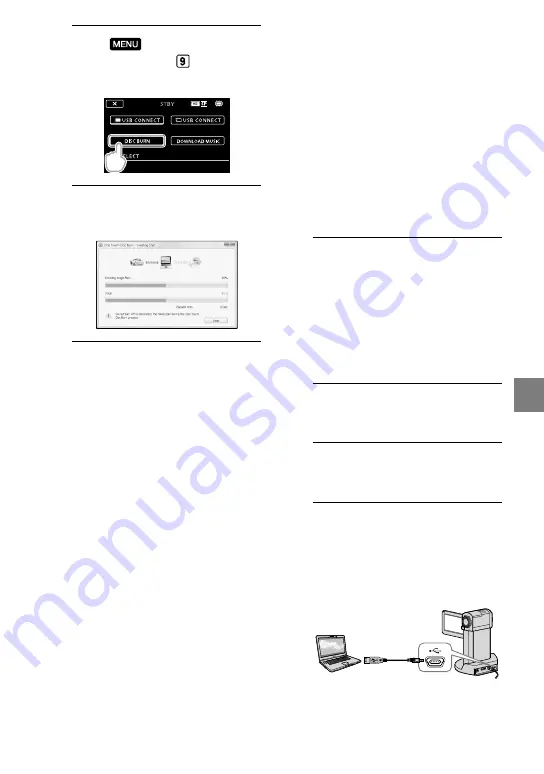
31
Sa
ving mo
vies and phot
os with a c
omput
er
6
Touch
(MENU)
[USB
CONNECT] (under [OTHERS]
category)
[DISC BURN].
7
Follow the instructions on the
computer screen.
Movies and photos are not saved on the
computer when you perform One Touch Disc
Burn.
Importing movies and
photos to a computer
(Easy PC Back-up)
Movies and photos recorded on your
camcorder that have not yet been saved
with Easy PC Back-up can be imported
to a computer automatically. Turn on the
computer beforehand.
Connect your camcorder to the wall outlet (wall
socket) using the supplied AC Adaptor for this
operation (p. 12).
1
Connect the AC Adaptor to the
“Handycam” Station Cradle and
the wall outlet (wall socket).
If you do not use the “Handycam” Station
Cradle, connect the AC Adaptor and
Dedicated USB Terminal Adaptor to the
camcorder (p. 11, 61), then proceed to
step 3.
2
Set the camcorder onto the
“Handycam” Station Cradle.
3
Turn on the camcorder by
opening the LCD screen.
4
Connect the
(USB) jack of the
“Handycam” Station Cradle or the
Dedicated USB Terminal Adaptor
and the computer with the USB
cable (supplied).
The [USB SELECT] screen appears on
the camcorder screen.
If you close the LCD panel when your






























