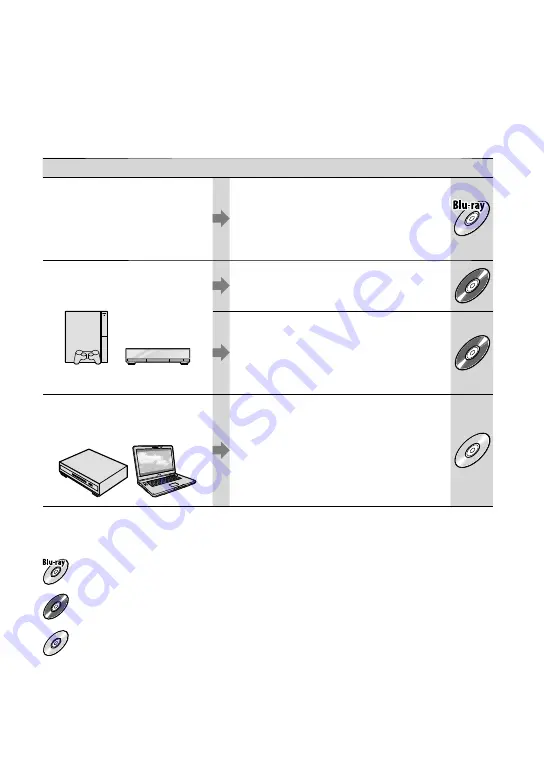
28
Selecting the method for creating a disc
(computer)
Several methods for creating a high definition image quality (HD) disc or a standard
definition image quality (SD) disc from high definition image quality (HD) movies or
photos recorded on your camcorder are described here. Select the method that suits your
disc player.
Player
Choosing a method and disc type
Blu-ray disc playback
devices (a Blu-ray disc player,
PLAYSTATION
3, etc.)
Importing movies and photos to a
computer (Easy PC Back-up) (p. 31)
Creating a Blu-ray disc
*
with high
definition image quality (HD) (p. 34)
AVCHD format playback devices
(a Sony Blu-ray disc player,
PLAYSTATION
3, etc.)
Creating a disc with one touch (One Touch
Disc Burn) (p. 30)
HD
Importing movies and photos to a
computer (Easy PC Back-up) (p. 31)
Creating a AVCHD format disc with high
definition image quality (HD) (p. 33)
HD
Ordinary DVD playback devices
(a DVD player, a computer that
can play DVDs, etc.)
Importing movies and photos to a
computer (Easy PC Back-up) (p. 31)
Creating a standard definition image
quality (SD) disc (p. 35)
SD
*
To create a Blu-ray disc, the BD Add-on Software for “PMB” must be installed (p. 34).
Characteristics of each type of disc
Using a Blu-ray disc enables you to record high definition image quality (HD) movies of a longer
duration than DVD discs.
HD
High definition image quality (HD) movie can be recorded on DVD media, such as DVD-R discs,
and a high definition image quality (HD) disc is created.
SD
Standard definition image quality (SD) movie converted from high definition image quality (HD)
movie can be recorded on DVD media, such as DVD-R discs, and a standard image quality (SD)
disc is created.
Discs you can use with “PMB”
You can use 12 cm discs of following type with “PMB.” For Blu-ray disc, see page 34.
















































