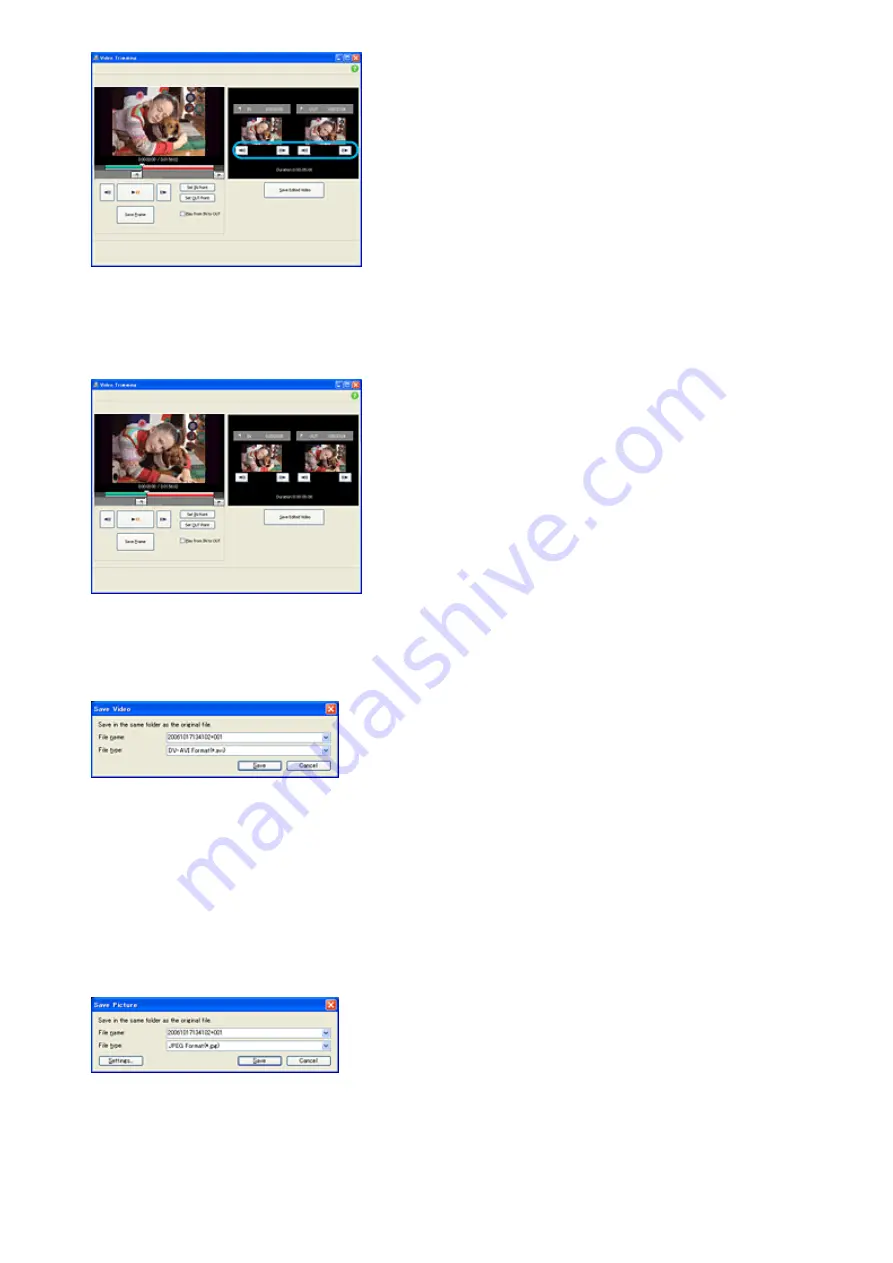
6
Select the scene you want to set as an OUT point (the end of the required part) in the
same way, and click [Set OUT point].
The selected scene is displayed in the thumbnail of [OUT point].
7
After setting the points, click [Save Edited Video].
The Save Video window is displayed. The edited video file will be saved with a file name different
from that of the original file name.
8
Click [Save] to save the edited video.
Saving takes some time. When the saving is completed, a message is displayed. Click [OK].
To capture still images from a video
Click [Save Frame] in the Video Trimming window to save the current frame as a still image. The file of
the still image is saved in the same folder as the original video.
Videos with HD (high definition) image quality are saved as still images resized to 8 M (3,840 × 2,160
pixels) by interpolating data from video data before and after the captured frame.
Tip
z
Still images are saved in high resolution. By clicking [Settings] on the window displayed after you click [Save Frame], you
can adjust the settings for picture resolution (only videos with HD (high definition) image quality), noise reduction, and
color correction.
z
When the [Increased picture resolution] check box is cleared, videos are saved as still images resized to 2 M
(1,920×1,080 pixels). The effect of the Increased picture resolution function may vary depending on the scene you
captured.
Summary of Contents for Handycam HDR-HC7
Page 10: ...Stick Duo Previous Top ...
Page 20: ...Top Next ...
Page 31: ...The screen or message may be different Previous Top ...






























