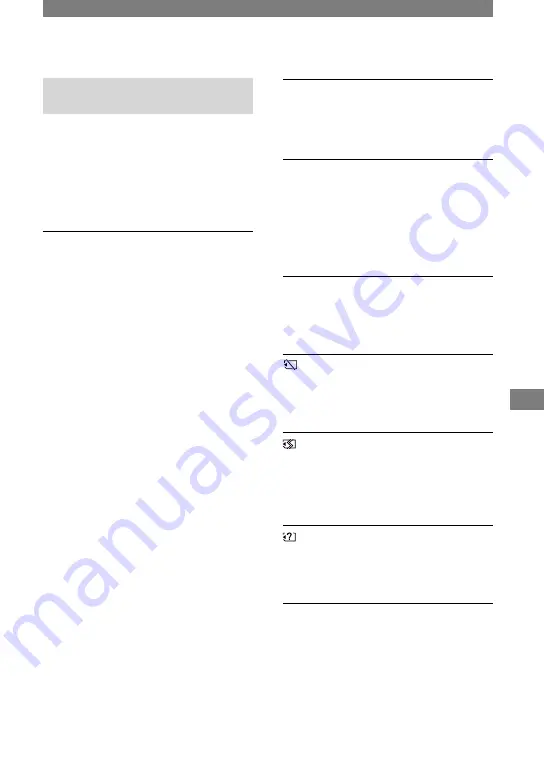
95
Troubleshooting
HDR-HC1E 2-631-478-11(1)
Warning indicators and messages
Self-diagnosis display/Warning
indicators
If indicators appear on the LCD screen or
in the viewfinder, check the following.
Some symptoms you can fix by yourself.
If the problem persists even after you have
tried a couple of times, contact your Sony
dealer or local authorized Sony service
facility.
C:(or E:)
:
(Self-diagnosis
display)
C:04:
• The battery pack is not an
“InfoLITHIUM” battery pack. Use an
“InfoLITHIUM” battery pack (p. 104).
• Connect the DC plug of the AC
Adaptor to the DC IN jack of your
camcorder securely (p. 11).
C:21:
• Moisture condensation has occurred.
Remove the cassette and leave your
camcorder for at least 1 hour, then re-
insert the cassette (p. 107).
C:22:
• Clean the head using a cleaning
cassette (optional) (p. 107).
C:31:
/ C:32:
• Symptoms that are not described above
have occurred. Remove and insert the
cassette, then operate your camcorder
again. Do not perform this procedure if
moisture starts to condense (p. 107).
• Remove the power source. Reconnect
it again and operate your camcorder
again.
• Change the cassette. Press RESET (p.
27), and operate your camcorder again.
E:61:
/ E:62:
/ E:91:
• Contact your Sony dealer or local
authorized Sony service facility. Inform
them of the 5-digit code, which starts
from “E.”
101-1001(Warning indicator
pertaining to files)
• The file is damaged.
• The file is unreadable (p. 102).
(Battery level warning)
• The battery pack is nearly used up.
• Depending on the operating,
environment, or battery conditions,
may flash, even if there are
approximately 5 to 10 minutes
remaining.
(Moisture condensation warning)*
• Eject the cassette, remove the power
source, and then leave it for about 1
hour with the cassette lid open (p. 107).
(Warning indicator pertaining to
“Memory Stick Duo”)
• “Memory Stick Duo” is not inserted (p.
20).
(Warning indicators pertaining to
“Memory Stick Duo”)*
• The “Memory Stick Duo” is damaged.
• The “Memory Stick Duo” is not
formatted correctly (p. 49).
(Warning indicator pertaining to
incompatible “Memory Stick Duo”)*
• An incompatible “Memory Stick Duo”
is inserted (p. 102).
(Warning indicators pertaining to
the tape)
Slow flashing:
• There is less than 5 minutes remaining
on the tape.
• No cassette is inserted.
*
• The write-protect tab on the cassette is
set to lock (p. 100).
*
Continued
Summary of Contents for Handycam HDR-HC1E
Page 21: ...21 Getting Started ...
















































