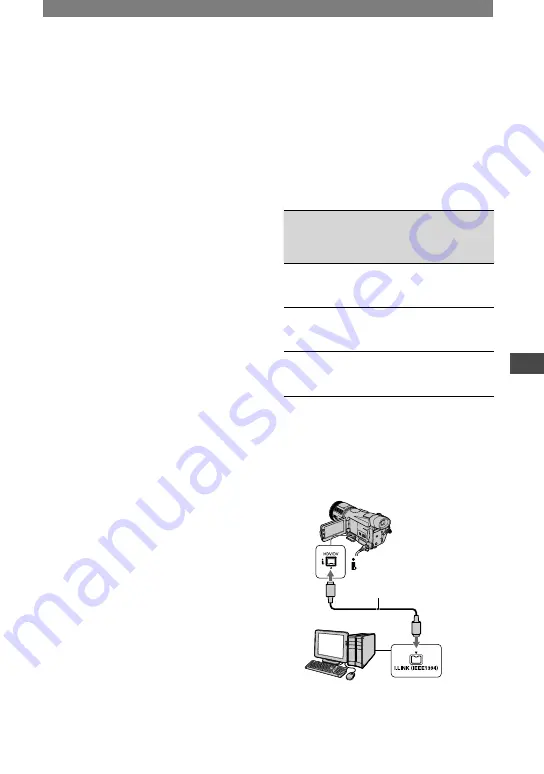
75
Using a computer
HDR-HC1E 2-631-478-11(1)
For Macintosh users
Close down all applications running on the
computer.
Drag and drop the drive icon on the
desktop onto the [Trash] icon.
Disconnect the USB cable (supplied) from
the camcorder and computer.
• If you are using Mac OS X, turn off the
computer before disconnecting the USB cable
and ejecting the “Memory Stick Duo.”
• Do not disconnect the USB cable while the
access lamp is lit.
• Make sure to disconnect the USB cable
(supplied) before turning off your camcorder.
Recommended connection
Connect as shown in the following
illustrations to operate the camcorder
correctly.
• Connect the camcorder to a computer via the
USB cable (supplied). Make sure no other USB
devices are connected to the computer.
• If your computer has a USB keyboard and
a USB mouse as standard equipment, leave
them connected and connect the camcorder
to an available USB jack with the USB cable
(supplied).
• Operation is not guaranteed if you connect two
or more USB devices to the computer.
• Operation is not guaranteed if you connect the
USB cable to the USB jack on a keyboard or
USB hub.
• Make sure to connect the cable to the USB jack
on the computer.
• Operation is not guaranteed on all the
recommended environments.
Copying movies on a
tape to the computer
Connect your camcorder to the computer
with an i.LINK cable (optional).
The computer needs to be provided with
an i.LINK connector and be installed
with editing software that can copy HDV
signals. The software required depends on
the format of the recorded pictures and the
format for copying to the computer (HDV
or DV) as shown in the table below.
Format for
copying
to the
computer
Recorded
format
Required software
HDV
HDV
Editing software
capable of copying
HDV signal
DV
HDV
Editing software
capable of copying
DV signal
DV
DV
Editing software
capable of copying
DV signal
• Refer to the operating instructions of the
software for the details on image copying.
• Refer to the operational instruction of the
editing software for the recommended
connection.
• Some editing software on the computer may not
work correctly.
i.LINK cable (optional)
HDV/DV Interface
(i.LINK) jack
Notes on connecting to the computer
• Connect the i.LINK cable (optional) to the
computer first, then to your camcorder.
Continued
Summary of Contents for Handycam HDR-HC1E
Page 21: ...21 Getting Started ...
















































