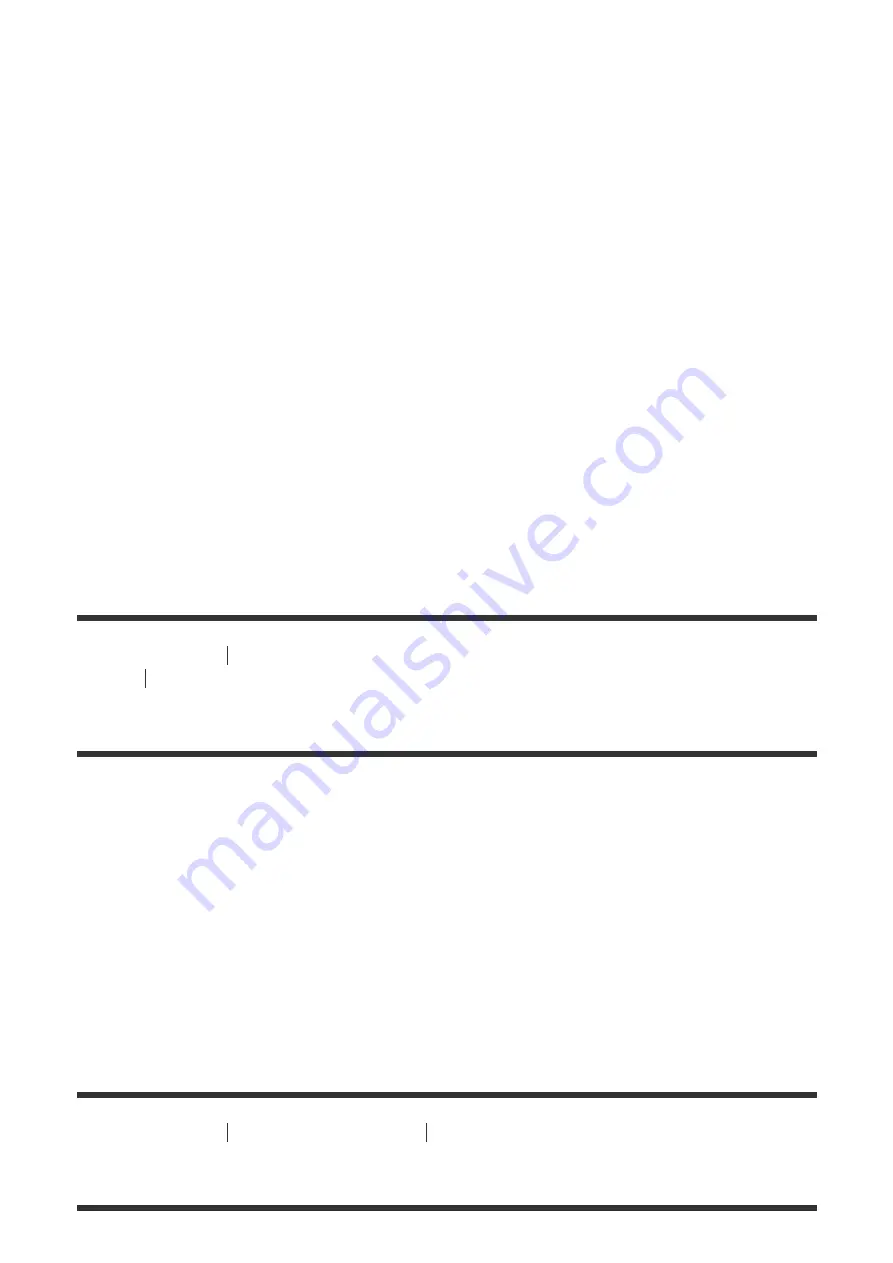
AVCHD:
PS: Max. 28 Mbps 1,920 x 1,080 pixels/60p(*) or 1,920 × 1,080 pixels/50p(**),
AVC HD 28 M (PS), 16:9
FX: Max. 24 Mbps 1,920 x 1,080 pixels/60i(*) or 1,920 × 1,080 pixels/50i(**), AVC
HD 24 M (FX), 16:9
FH: Approx. 17 Mbps (average) 1,920 x 1,080 pixels/60i(*) or 1,920 × 1,080
pixels/50i(**), AVC HD 17 M (FH), 16:9
HQ: Approx. 9 Mbps (average) 1,440 x 1,080 pixels/60i(*) or 1,440 x 1,080
pixels/50i(**), AVC HD 9 M (HQ), 16:9
LP: Approx. 5 Mbps (average) 1,440 x 1,080 pixels/60i(*) or 1,440 x 1,080
pixels/50i(**), AVC HD 5 M (LP), 16:9
MP4:
Approx. 3 Mbps (average) 1,280 x 720 pixels/30p(*) or 1,280 x 720 pixels/25p(**),
16:9
*
1080 60i-compatible device
**
1080 50i-compatible device
[160] How to Use
Charging time/recording time of movies/number of recordable
photos
Pixels recorded at each image size of photos
Recording pixels and aspect ratio
The photo recording pixels and the aspect ratio.
Photo recording mode, Dual capture:
4,032 × 2,272 dots/16:9
3,024 × 2,272 dots/4:3
1,920 × 1,080 dots/16:9
640 × 480 dots/4:3
Capturing a photo from a movie:
1,920 × 1,080 dots/16:9
[161] How to Use
Additional information
Precautions
About the AVCHD format






























