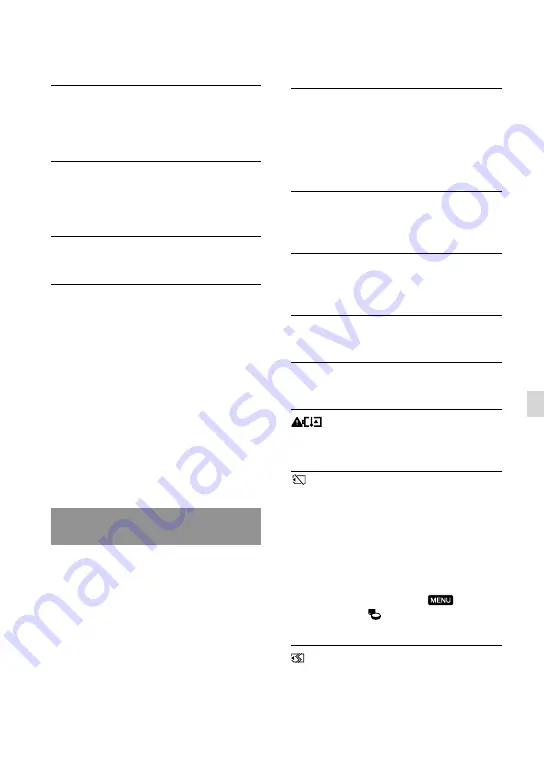
GB
Additional inf
or
ma
tion
The recording stops.
The temperature of your camcorder is
extremely high/low. Turn off your camcorder
and leave it for a while in a cool/warm place.
“PMB” cannot be installed.
Check the computer environment or
installation procedure required to install
“PMB” (p. 36).
“PMB” does not work correctly.
Quit “PMB” and restart your computer.
The camcorder is not recognized by the
computer.
Disconnect devices from the USB jack of the
computer other than the keyboard, mouse,
and your camcorder.
Disconnect the USB cable from the computer
and your camcorder, and restart the computer,
then connect the computer and your
camcorder again in an orderly manner.
When both the built-in USB cable and other
USB cable (that is connected to the USB port
on the camcorder) are connected to external
devices at the same time, disconnect the one
that is not connected to a computer.
Self-diagnosis display/Warning
indicators
If indicators appear on the LCD screen,
check the following.
If the problem persists even after you
have tried to fix a couple of times, contact
your Sony dealer or local authorized Sony
service facility. In this case, when you
contact them, give them all the numbers of
the error code beginning with C or E.
C:04:
The battery pack is not an “InfoLITHIUM”
battery pack V series. Use an “InfoLITHIUM”
battery pack (V series) (p. 11).
Connect the DC plug of the AC Adaptor to
your camcorder securely (p. 11).
C:06:
The battery pack temperature is high. Change
the battery pack or place it in a cool place.
C:13:
/ C:32:
Remove the power source. Reconnect it and
operate your camcorder again.
E:
:
Follow the steps from
on page 58.
Battery power is low.
The battery pack temperature is high. Change
the battery pack or place it in a cool place.
No memory card is inserted (p. 19).
When the indicator flashes, there is not
enough free space for recording images. Delete
unnecessary images (p. 34), or format the
memory card after storing the images on other
media.
The Image Database File is damaged. Check
the data base file by touching
(MENU)
[Setup]
[ (Media Settings)]
[Repair Img. DB F.]
the recording medium.
The memory card is damaged. Format the
memory card with your camcorder (p. 55).
Summary of Contents for Handycam HDR-CX360E
Page 75: ......
















































