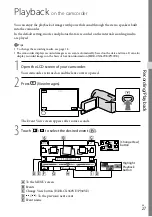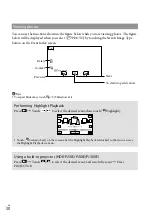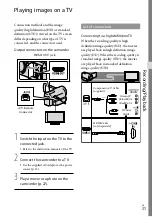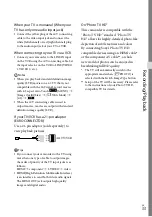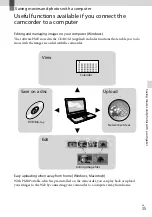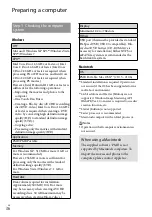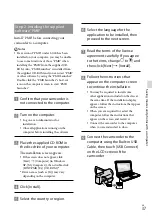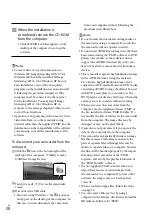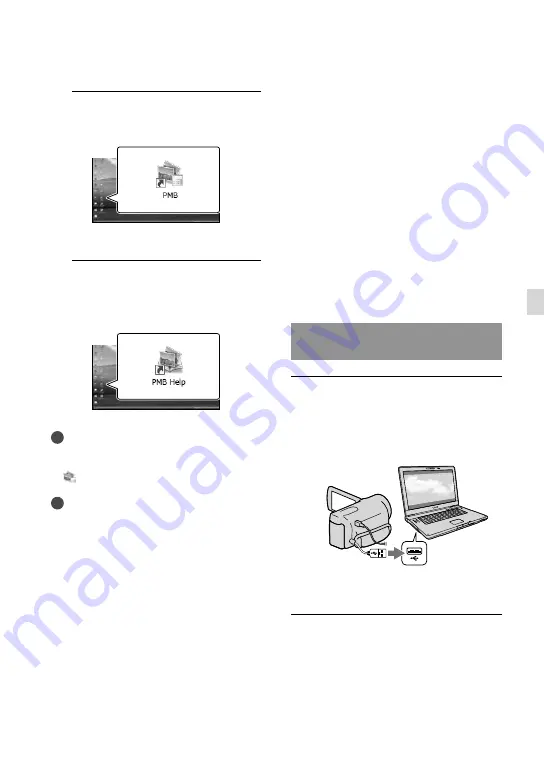
GB
Sa
ving mo
vies and phot
os with a c
omput
er
Starting PMB
(Picture
Motion Browser)
1
Double-click the “PMB” short-cut
icon on the computer screen.
The PMB software starts up.
2
Double-click the “PMB Help”
short-cut icon on the computer
screen to see how to use “PMB.”
Notes
If the icon is not displayed on the computer
screen, click [Start]
[All Programs]
[ PMB]
the desired item.
Tips
Double-click “PMB Launcher” on the desktop
of the computer. This allows you to start the
desired function (application) by selecting one
from a list of “PMB” functions.
Uploading images to a
network service
The application software “PMB Portable”
is pre-installed in the camcorder. You can
enjoy the following functions using the
“PMB Portable.”
Uploading images to network services such as
blogs with ease
Uploading by a network connected computer
while away from home
Register network services (such as blogs) to use
frequently
Click the [Help] button on the upper right
of the computer screen after the “PMB
Portable” software starts up, and then you
can view the details on how to use the
software.
Starting up “PMB Portable”
(Windows)
Turn on your camcorder, then
connect the camcorder to the
computer using the Built-in USB
Cable.
The [USB Select] screen appears on the
camcorder screen.
Touch [USB Connect] on the
camcorder screen.
When using Windows 7: The Device
Stage
*
window opens.
When using Windows XP/Windows
Vista: The AutoPlay wizard is
Summary of Contents for Handycam HDR-CX360E
Page 75: ......