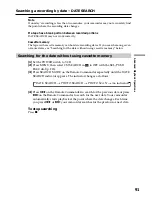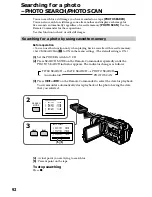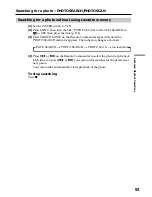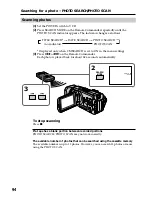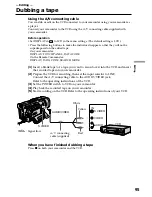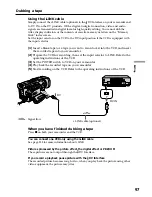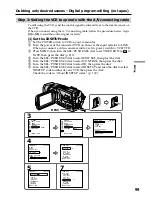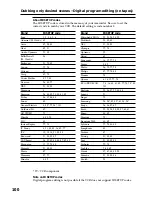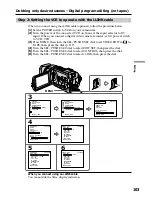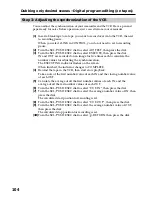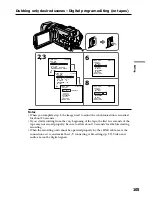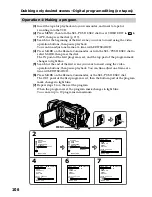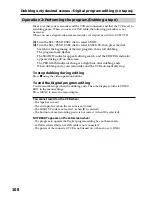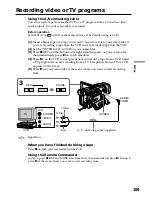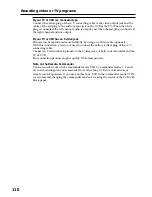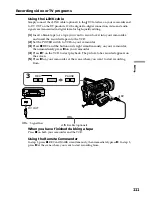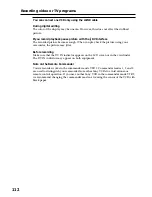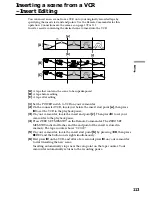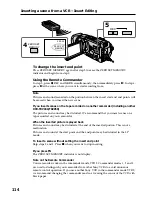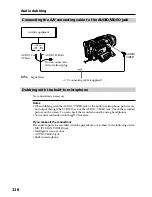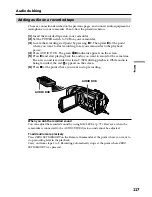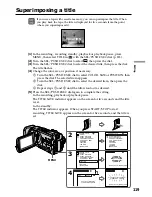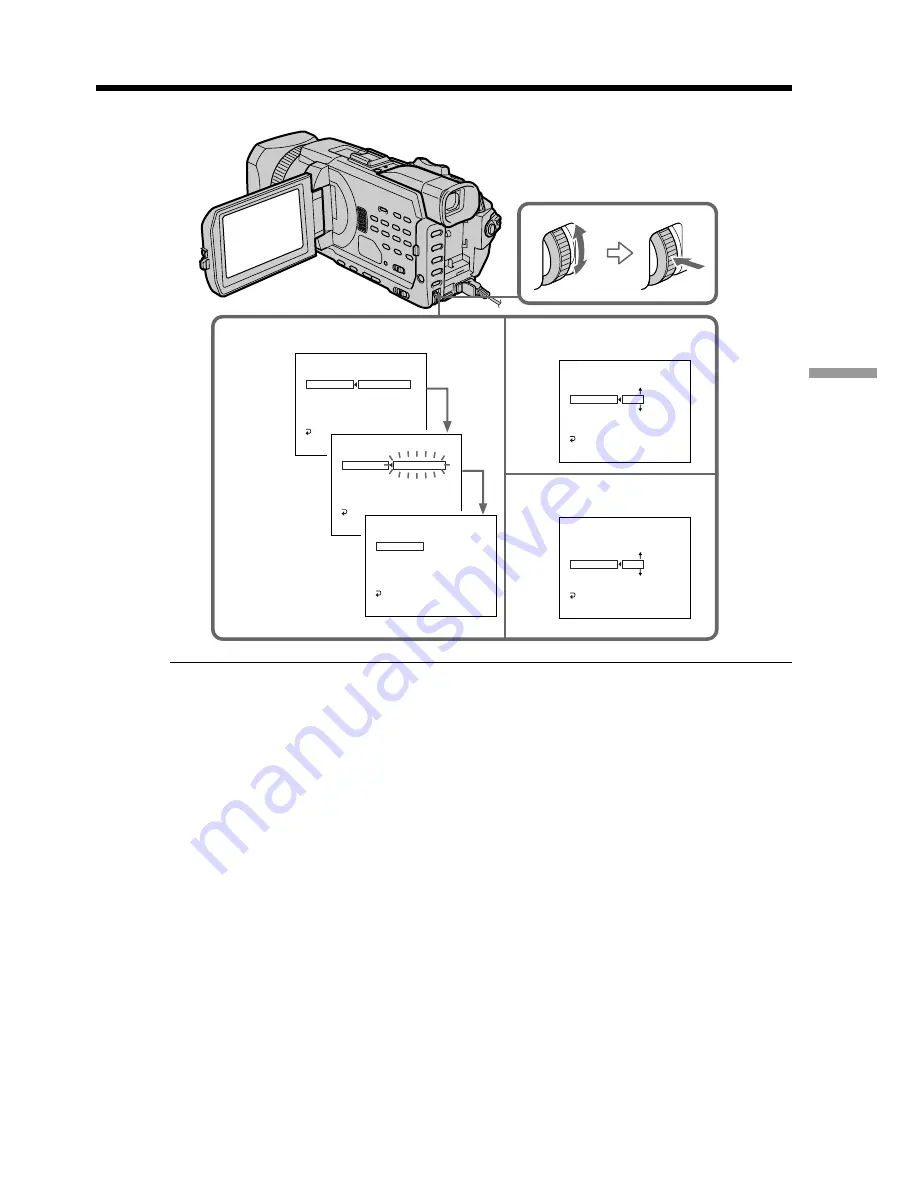
105
Editing
Dubbing only desired scenes – Digital program editing (on tapes)
2,3
6
8
VIDEO EDIT
EDIT SET
CONTROL
ADJ TEST
”CUT–IN”
”CUT–OUT”
IR SETUP
PAUSEMODE
IR TEST
RETURN
EXECUTE
ENGAGE
REC PAUSE
0:08:55:06
[ME
VIDEO EDIT
EDIT SET
CONTROL
ADJ TEST
”CUT–IN”
”CUT–OUT”
IR SETUP
PAUSEMODE
IR TEST
EXECUTING
No. 5
IN
–60
0:08:55:06
[ME
VIDEO EDIT
EDIT SET
CONTROL
ADJ TEST
”CUT–IN”
”CUT–OUT”
IR SETUP
PAUSEMODE
IR TEST
RETURN
COMPLETE
0:08:55:06
[MENU] : END
VIDEO EDIT
EDIT SET
CONTROL
ADJ TEST
”CUT–IN”
”CUT–OUT”
IR SETUP
PAUSEMODE
IR TEST
RETURN
0
0:08:55:06
[MENU] : END
VIDEO EDIT
EDIT SET
CONTROL
ADJ TEST
”CUT–IN”
”CUT–OUT”
IR SETUP
PAUSEMODE
IR TEST
RETURN
0
0:08:55:06
[MENU] : END
Notes
•When you complete step 3, the image used to adjust the synchronization is recorded
for about 50 seconds.
•If you start recording from the very beginning of the tape, the first few seconds of the
tape may not record properly. Be sure to allow about 10 seconds’ lead before starting
recording.
•When the recording unit cannot be operated properly by the i.LINK cable, leave the
connection as it is, and make the A/V connecting cable settings (p. 99). Video and
audio are sent by digital signals.